Navigating the Digital Maze: A Comprehensive Guide to Finding Files on Your Computer
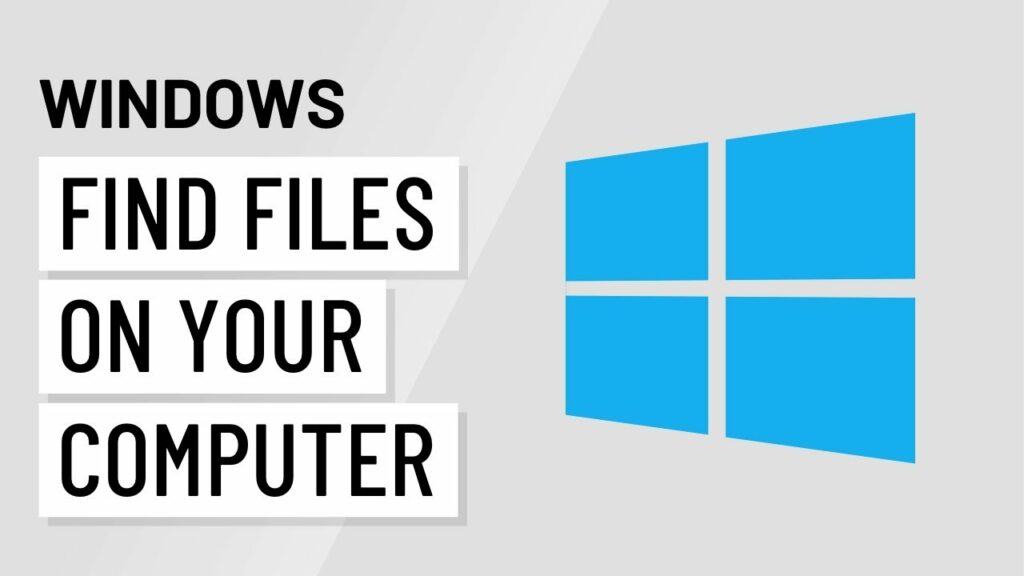
In the vast digital landscape of our modern world, we are constantly creating, storing, and managing an ever-growing trove of files on our computers. Whether it’s documents, photos, music, or videos, the sheer volume of data can sometimes make locating a specific file akin to searching for a needle in a haystack. Fear not, as this article serves as your compass in the digital realm, guiding you through the intricacies of finding files on your computer.
Understanding File Systems
Before delving into the art of file-finding, it’s crucial to have a basic understanding of the file system that governs your computer. Most operating systems use a hierarchical file system, where files are organized into directories (folders) and subdirectories. Each file has a unique path, which is a series of directories leading to the file. Knowing this structure is fundamental to efficiently navigate and locate your files.
The Search Function: A Quick Overview
The simplest way to find a file is by using the built-in search function provided by your operating system. Whether you’re using Windows, macOS, or Linux, there’s a search bar or field usually located prominently in the file explorer. By entering keywords or the file name into this search bar, the system scours your entire file system to present you with relevant results.
Tips for Effective Searches:
- Use Specific Keywords: Be as precise as possible when entering search terms to narrow down results.
- Utilize Filters: Many search functions offer filters like date modified, file type, or size, enabling you to refine your search further.
- Wildcards and Operators: Learn to use wildcards (*, ?) and operators (AND, OR) to create more advanced search queries.
Organizing Your Files
A proactive approach to file organization can significantly reduce the time spent searching. Implementing a logical folder structure and consistently naming files can be a game-changer. Consider categorizing files by type, project, or date to create an intuitive hierarchy.
Folder Hierarchy Best Practices:
- Top-Level Folders: Start with broad categories such as “Work,” “Personal,” or “Projects.”
- Subfolders: Break down top-level folders into more specific subfolders. For example, within “Projects,” create subfolders for each project.
- Consistent Naming: Establish a consistent naming convention for files and folders to make them easily identifiable.
Advanced Search Techniques
Beyond the basic search function, there are advanced techniques tailored to specific operating systems that can streamline your file-finding process.
Windows:
- File Explorer Options: Windows offers advanced search options within File Explorer, including date ranges, file sizes, and specific locations.
- Command Prompt Search: For power users, utilizing the Command Prompt with commands like
dirandfindstrprovides a more granular search experience.
macOS:
- Spotlight Search: macOS users can leverage the powerful Spotlight search, accessible through the magnifying glass icon in the menu bar. Spotlight searches not only file names but also content within files.
- Terminal Commands: Similar to Windows, macOS users can delve into the Terminal for more intricate file searches using commands like
findandgrep.
Linux:
- Command-Line Mastery: Linux users can harness the command line with tools like
findandgrepfor extensive file searches. The flexibility of the terminal allows for complex queries.
Indexing and Searching Efficiency
Many modern operating systems use indexing to accelerate file searches. Indexing involves creating a catalog of file metadata, allowing for quicker retrieval of results. Ensuring that your indexing is up to date can significantly enhance the efficiency of your searches.
Indexing Best Practices:
- Scheduled Indexing: Configure your system to perform regular indexing during periods of low activity to avoid performance issues.
- Indexing Exclusions: Customize indexing settings to exclude unnecessary folders or file types, optimizing resources.
Third-Party Tools
In addition to built-in search functionalities, numerous third-party tools offer enhanced file-finding capabilities. These tools often come with advanced features, speedier performance, and additional customization options.
Popular File Search Tools:
- Everything (Windows): Known for its lightning-fast search, Everything indexes file names and paths for near-instantaneous results.
- Alfred (macOS): A versatile productivity app for macOS, Alfred includes a robust file search feature along with various other utilities.
- grep (Linux): While not a standalone tool, the
grepcommand in Linux is a powerful file content searcher widely used in the command line.
Cloud Storage and External Drives
As our reliance on cloud storage and external drives grows, it’s crucial to adapt our file-finding skills to these environments. Most cloud services provide search functions similar to those found on local machines, enabling users to locate files regardless of their physical location.
Cloud Storage Tips:
- Utilize Cloud Search: Cloud services like Google Drive, Dropbox, and OneDrive have powerful search capabilities. Leverage these to locate files stored in the cloud.
- Sync and Backup Software: Ensure that syncing and backup software is configured correctly to maintain an organized file structure across multiple devices.
Troubleshooting Common Issues
Sometimes, despite your best efforts, finding a file might prove challenging. In such cases, troubleshooting common issues can save time and frustration.
Troubleshooting Tips:
- Check File Extensions: Ensure that you’re using the correct file extension in your search query.
- Hidden Files: Some files may be hidden by default. Adjust your file explorer settings to show hidden files.
- Corrupted Index: If your system’s index is corrupted, rebuilding it can resolve search-related issues.
Conclusion
In the vast and intricate digital landscape, mastering the art of finding files on your computer is an indispensable skill. Whether you’re a casual user or a seasoned professional, understanding the nuances of your operating system, implementing effective organizational strategies, and leveraging advanced search techniques will empower you to navigate the digital maze with confidence.




