Navigating Photoshop Preferences: A Comprehensive Guide to Essential Settings for Beginner Users
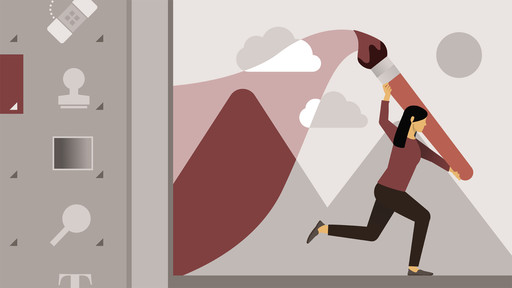
Introduction:
Adobe Photoshop stands as the ultimate playground for digital creativity, offering a vast array of tools and features to bring imagination to life. However, diving into Photoshop can feel overwhelming for beginners, with its myriad options and settings. Understanding and configuring Photoshop preferences is a crucial step toward mastering the software and tailoring it to your workflow. In this extensive guide, we embark on a journey to explore the essential Photoshop preferences for beginners, providing insights and tips to help new users navigate the software with confidence and efficiency.
Understanding Photoshop Preferences:
Before diving into specific preferences, let’s first understand what Photoshop preferences are and why they matter. Preferences in Photoshop are customizable settings that allow users to tailor the software to their specific needs and preferences. These settings govern various aspects of the user interface, performance, file handling, and more, ensuring a personalized and optimized experience.
Essential Photoshop Preferences for Beginners:
Now, let’s delve into the essential Photoshop preferences that beginners should familiarize themselves with:
- General Preferences:
- Accessible under the “Edit” menu on Windows or “Photoshop” menu on Mac, General Preferences include settings for interface behavior, such as enabling tooltips, enabling animated zoom, and defining image interpolation methods.
- Beginners may want to enable tooltips to display helpful information when hovering over tools and options, aiding in learning the software.
- Interface Preferences:
- Interface Preferences allow users to customize the appearance and behavior of the Photoshop interface.
- Beginners can adjust settings such as interface brightness, highlight color, and UI font size to create a comfortable working environment.
- File Handling Preferences:
- File Handling Preferences govern how Photoshop handles files, including file compatibility and saving options.
- Beginners should pay attention to settings such as “Maximize PSD and PSB File Compatibility,” which ensures compatibility with older versions of Photoshop, and “Image Previews,” which determines the quality of previews displayed in the File Browser.
- Performance Preferences:
- Performance Preferences are crucial for optimizing Photoshop’s performance on your system.
- Beginners can adjust settings such as memory usage, scratch disk allocation, and GPU acceleration to ensure smooth and efficient operation of the software.
- Units & Rulers Preferences:
- Units & Rulers Preferences allow users to define default units of measurement and ruler display options.
- Beginners may want to set units to their preferred measurement system (e.g., inches, pixels) and enable rulers for precise sizing and positioning of elements.
- Cursors Preferences:
- Cursors Preferences determine the appearance and behavior of cursors within Photoshop.
- Beginners can customize cursor settings such as size, color, and display options to suit their preferences and workflow.
- Guides, Grid, & Slices Preferences:
- Guides, Grid, & Slices Preferences govern the appearance and behavior of guides, grids, and slices within Photoshop.
- Beginners can adjust settings such as grid color, spacing, and snapping behavior to facilitate accurate alignment and layout design.
- Plug-Ins Preferences:
- Plug-Ins Preferences allow users to manage third-party plugins installed in Photoshop.
- While beginners may not need to delve into this preference often, it’s useful for troubleshooting plugin-related issues or managing plugin installations.
Advanced Preferences and Tips:
In addition to the essential preferences outlined above, Photoshop offers a range of advanced preferences and customization options for users looking to optimize their workflow further. Here are some advanced preferences and tips for beginners to consider:
- Keyboard Shortcuts:
- Customize keyboard shortcuts under the “Edit” menu > “Keyboard Shortcuts” to create personalized shortcuts for frequently used commands.
- Learning and utilizing keyboard shortcuts can significantly speed up your workflow and improve efficiency.
- Color Settings:
- Configure color settings under the “Edit” menu > “Color Settings” to ensure accurate color reproduction and consistency across devices and outputs.
- Beginners may want to choose a default color profile that aligns with their intended output (e.g., web, print) and enable color management policies for consistent color handling.
- Scratch Disks:
- Specify scratch disk locations under the “Edit” menu > “Preferences” > “Scratch Disks” to optimize performance and storage usage.
- Beginners should select fast, high-capacity drives with ample free space as scratch disk locations to ensure smooth operation of Photoshop.
Conclusion:
Mastering Photoshop preferences is a fundamental step toward unlocking the full potential of the software and tailoring it to your unique workflow and preferences. By familiarizing yourself with essential preferences and exploring advanced customization options, beginners can streamline their workflow, enhance productivity, and unleash their creativity with confidence.
Whether you’re a photographer, designer, or digital artist, understanding and configuring Photoshop preferences is essential for maximizing efficiency and achieving professional results. So, dive in, explore the myriad preferences and customization options available in Photoshop, and embark on a journey of discovery and creativity in the world’s leading digital imaging software. With Photoshop preferences as your guide, the possibilities for creative expression are limitless, and the journey to mastery is both rewarding and fulfilling.




