Mastering Thunderstorm Effects: A Comprehensive Guide on How to Add Thunderstorm Effects in HitFilm Express
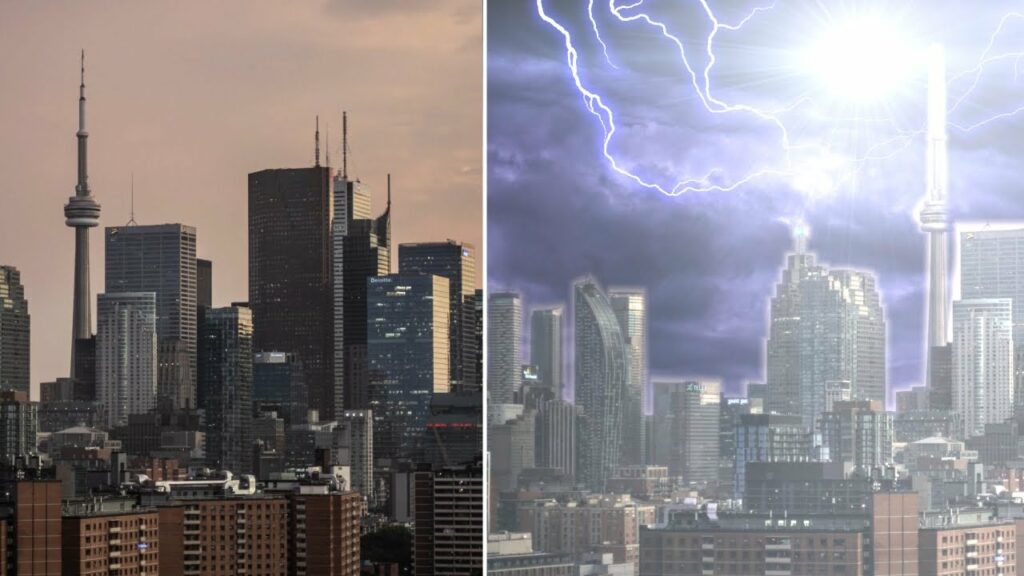
Introduction: Thunderstorm effects are a powerful visual tool used in filmmaking to add drama, tension, and atmosphere to scenes. Whether you’re creating a thrilling action sequence, a spooky horror film, or a dramatic climax, thunderstorm effects can enhance the mood and intensity of your footage. HitFilm Express, a popular video editing and visual effects software, offers users a range of tools and features to create realistic and immersive thunderstorm effects. In this comprehensive guide, we will explore the step-by-step process of adding thunderstorm effects in HitFilm Express, from creating lightning strikes to simulating rain and thunder for professional-quality results.
Understanding Thunderstorm Effects: Thunderstorm effects simulate the atmospheric phenomena associated with thunderstorms, including lightning strikes, rain, thunder, and dark clouds. These effects are used to create a sense of tension, danger, and excitement in a scene, as well as to evoke specific moods and emotions in the audience. Thunderstorm effects can range from subtle and ambient to intense and dramatic, depending on the desired tone and style of the project. With HitFilm Express, users can easily create customizable thunderstorm effects that enhance the visual storytelling and impact of their videos.
Step 1: Setting Up the Project Before adding thunderstorm effects in HitFilm Express, set up your project by launching the software and creating a new project. Click on the File menu and select New Project, then specify the project settings, such as resolution, frame rate, and duration. Import the footage or background image that you want to add thunderstorm effects to into the project by clicking on the Import button in the Media panel or dragging and dropping the files directly into the timeline.
Step 2: Creating Lightning Strikes The first step in adding thunderstorm effects is to create realistic lightning strikes in HitFilm Express. Navigate to the Effects panel and search for the Lightning effect, then drag and drop the effect onto the timeline above the footage or background image. Adjust the position, size, intensity, and duration of the lightning effect using the on-screen controls and parameters in the Controls panel. Experiment with different settings and variations to create natural-looking lightning strikes that complement the scene.
Step 3: Simulating Rain After creating lightning strikes, simulate rain in HitFilm Express to enhance the thunderstorm effect. Navigate to the Effects panel and search for the Rain effect, then drag and drop the effect onto the timeline above the footage or background image. Adjust the density, speed, direction, and opacity of the rain effect using the on-screen controls and parameters in the Controls panel. Experiment with different settings and variations to create realistic rain that adds depth and texture to the scene.
Step 4: Adding Thunder Sound Effects To complete the thunderstorm effect, add thunder sound effects to the scene in HitFilm Express. Import thunder sound effects into the project by clicking on the Import button in the Media panel or dragging and dropping the files directly into the timeline. Position the thunder sound effects on the timeline to synchronize them with the lightning strikes and rain simulation. Adjust the volume, duration, and timing of the thunder sound effects to create a realistic and immersive auditory experience.
Step 5: Fine-Tuning and Adjustments Once you’ve added lightning strikes, rain simulation, and thunder sound effects to the scene, review the composition in HitFilm Express to assess the overall look and feel. Play back the footage to preview the thunderstorm effect and make any necessary adjustments or refinements. Experiment with different settings, variations, and combinations to achieve the desired mood and atmosphere. Use the playback controls to scrub through the timeline and review the thunderstorm effect in real-time, paying attention to the timing and synchronization of the elements.
Step 6: Exporting the Final Result After fine-tuning the thunderstorm effect in HitFilm Express, it’s time to export the final result. Navigate to the Export tab and select “Export File” or “Quick Export” to export the project as a video file. In the Export dialog box, configure the export settings, such as resolution, format, and destination folder. Click on the “Export” button to render the thunderstorm effect and generate the final video with the thunderstorm effect applied.
Tips and Best Practices:
- Use reference images and videos of real thunderstorms to guide the creation of thunderstorm effects and ensure realism.
- Experiment with different blending modes, opacity settings, and layering techniques to integrate lightning strikes, rain simulation, and thunder sound effects seamlessly with the footage.
- Add additional visual effects, such as lens flares, light flashes, and camera shakes, to enhance the intensity and impact of the thunderstorm effect.
- Pay attention to the timing and pacing of the thunderstorm effect to create a sense of anticipation, suspense, and drama in the scene.
- Consider using color grading and color correction techniques to adjust the overall tone and mood of the thunderstorm effect and match it with the rest of the footage.
Conclusion: Adding thunderstorm effects in HitFilm Express is a creative and versatile technique that allows you to enhance the mood, atmosphere, and intensity of your videos. By following the step-by-step process outlined in this guide and experimenting with different settings and techniques, you can create realistic and immersive thunderstorm effects that captivate and engage viewers. Whether you’re creating a dramatic film, an action-packed sequence, or a spooky horror scene, HitFilm Express offers powerful tools and features for creating thunderstorm effects that elevate the quality and impact of your videos. With practice, experimentation, and creativity, you can master the art of adding thunderstorm effects in HitFilm Express and unlock endless possibilities for visual storytelling and expression.







