Mastering the Digital Domain: A Comprehensive Guide to Managing Your Files in Google Drive
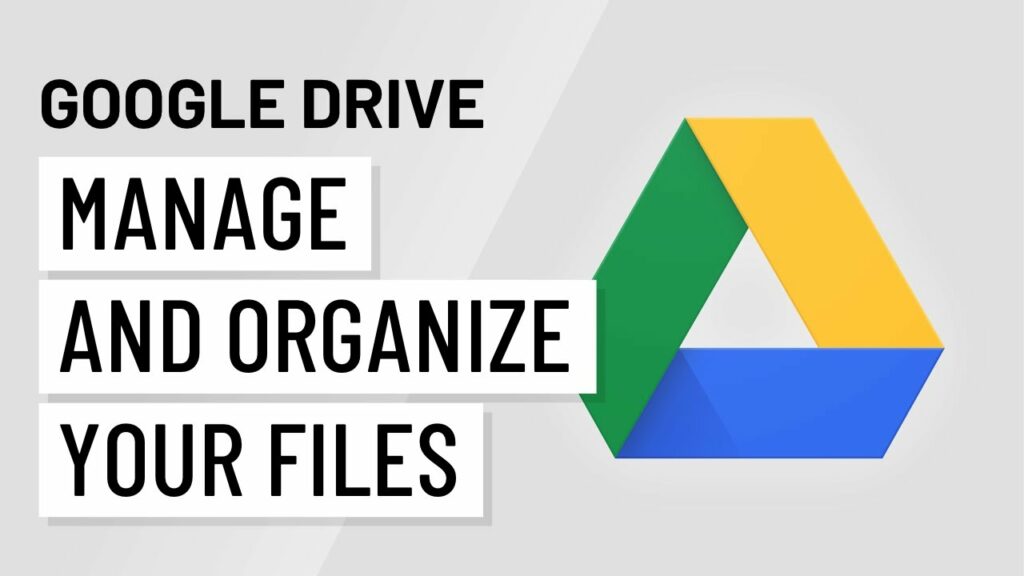
Introduction:
In the vast landscape of digital file management, Google Drive emerges as a powerful ally, offering users a versatile and collaborative platform to store, organize, and access their files from anywhere with an internet connection. As we navigate the intricacies of an increasingly digital world, understanding the nuances of managing files in Google Drive becomes paramount. This exhaustive guide aims to unravel the complexities, exploring the array of features, best practices, and advanced functionalities that empower users to take full control of their digital assets within the Google Drive ecosystem.
I. The Foundation of Google Drive:
- Evolution of Google Drive: Google Drive, introduced in 2012, represents a transformative shift in how individuals and organizations approach file storage and collaboration. Rooted in the principles of accessibility, real-time collaboration, and seamless integration with other Google services, it has become a cornerstone in the digital productivity landscape.
- Philosophy of Collaboration and Accessibility: Google Drive’s core philosophy revolves around breaking down geographical barriers and fostering collaboration. The platform emphasizes accessibility, allowing users to access, edit, and share their files effortlessly, regardless of the device or location.
II. Navigating the Interface: Understanding the Basics:
- Accessing Google Drive: To embark on the journey of managing files in Google Drive, users need to access the platform. This can be done by visiting the Google Drive website or using the dedicated mobile app available for both Android and iOS devices. Signing in with a Google account grants users access to their personalized Drive.
- Organizing Files with Folders: The foundational element of file management in Google Drive is the use of folders. Users can create folders to categorize and organize files systematically. This hierarchical structure simplifies navigation and ensures a logical arrangement of digital assets.
- Uploading Files: The process of managing files begins with uploading. Google Drive supports various file types, from documents and images to videos and spreadsheets. Uploading can be accomplished through the web interface, mobile app, or even by directly emailing files to a unique Drive address.
III. File Organization and Structure:
- Creating and Naming Folders: Effective file management starts with creating well-organized folders. Users can create folders by clicking on the “+ New” button, and strategic naming ensures clarity and ease of retrieval.
- Color-Coding and Labels: Google Drive allows users to color-code folders, providing a visual distinction for different projects or categories. Labels further enhance organization, allowing users to tag files and folders for quick identification.
- Sorting and Filtering Options: To streamline the search for specific files, Google Drive offers sorting and filtering options. Users can sort files by name, date modified, or file type, while filters help narrow down results based on specific criteria.
IV. Advanced File Management Features:
- Version History and Revisions: Google Drive maintains a comprehensive version history for files. This feature allows users to review changes made over time and revert to earlier versions if needed. Revision tracking ensures accountability and transparency in collaborative environments.
- Document Conversion and Compatibility: Google Drive excels in document conversion and compatibility. Users can upload files in various formats, and Google Drive automatically converts them into compatible Google Docs, Sheets, or Slides formats, facilitating seamless collaboration.
- Integration with Google Workspace: For businesses and educational institutions, Google Drive seamlessly integrates with Google Workspace (formerly G Suite). This integration extends the collaborative features to applications like Google Docs, Gmail, and Google Calendar, providing a unified ecosystem for productivity.
V. File Sharing and Collaboration:
- Sharing Permissions: Google Drive’s collaborative strength lies in its sharing capabilities. Users can share files and folders with others, specifying whether collaborators can view, comment, or edit. Granular sharing permissions offer control over the level of access granted.
- Link Sharing and Accessibility: Google Drive enables link sharing, allowing users to generate shareable links with varying access levels. This flexibility ensures that files can be shared with specific individuals or made accessible to anyone with the link.
- Collaborative Editing in Real-Time: Files created or uploaded as Google Docs, Sheets, or Slides benefit from real-time collaboration. Multiple users can simultaneously edit documents, fostering a dynamic and interactive environment for collaborative work.
VI. Search and Retrieval Efficiency:
- Keyword-Based Search: With a vast amount of files, an efficient search feature is indispensable. Google Drive’s search functionality allows users to locate files quickly using keywords, file names, or even content within documents.
- Advanced Search Filters: Google Drive offers advanced search filters to refine search results. Users can filter by file type, ownership, modification date, and more, ensuring precision in locating specific files within the vast repository.
VII. Managing Large Files and Storage Optimization:
- File Compression and Zipping: To streamline file management, users can compress files into a ZIP format before uploading them to Google Drive. This not only reduces file size but also makes it easier to share multiple files as a single compressed archive.
- Google Photos and Multimedia Storage: Google Drive seamlessly integrates with Google Photos, providing a dedicated space for multimedia content. Users can automatically back up photos and videos, optimizing storage while ensuring accessibility across devices.
- File Storage and Quota Management: Managing storage space is essential, especially with large files. Google Drive provides a visual representation of storage usage, allowing users to monitor their quota. Files that take up significant space can be identified and managed accordingly.
VIII. Security and Privacy Considerations:
- Data Encryption and Secure Access: Google Drive prioritizes the security of user data. Files stored in Google Drive are encrypted both in transit and at rest, safeguarding sensitive information from unauthorized access.
- Privacy Controls and Ownership: Users have control over the privacy settings of their files and folders. By managing sharing permissions and access levels, users can dictate who can view, comment, or edit their documents, ensuring the confidentiality of sensitive content.
IX. Mobile Accessibility and Management:
- Google Drive Mobile App: The Google Drive mobile app extends file management capabilities to smartphones and tablets. Users can access, upload, and organize files on the go, ensuring flexibility in managing digital assets.
- Offline Access and Editing: Google Drive’s mobile app supports offline access, enabling users to view and edit files without an internet connection. Changes made offline are automatically synced when the device reconnects.
X. Future Developments and Innovations:
- Enhancements in AI and Machine Learning: As technology advances, Google Drive is expected to leverage artificial intelligence (AI) and machine learning (ML) for smarter file management. Predictive features, content suggestions, and intelligent organization are likely to be at the forefront of future developments.
- Integration with Emerging Technologies: The integration of Google Drive with emerging technologies, such as augmented reality (AR) and virtual reality (VR), could redefine the user experience. Visualization and interaction with files in three-dimensional spaces may become a reality.
XI. Conclusion:
Mastering the art of managing files in Google Drive is not merely about organization; it’s about unlocking the full potential of a dynamic and collaborative digital workspace. From creating a logical file structure to harnessing the power of real-time collaboration and optimizing storage, this comprehensive guide has explored the diverse facets of file management within Google Drive. As we navigate the digital landscape, Google Drive continues to evolve, offering users a seamless and efficient solution for the complexities of modern file management. Whether you’re a student collaborating on a project, a professional managing business documents, or an individual seeking a secure and accessible repository for your digital assets, Google Drive stands as a trusted companion, empowering users to navigate the digital realm with confidence and ease.







