Mastering the Art of Video Trimming and Cutting in InShot: A Comprehensive Guide
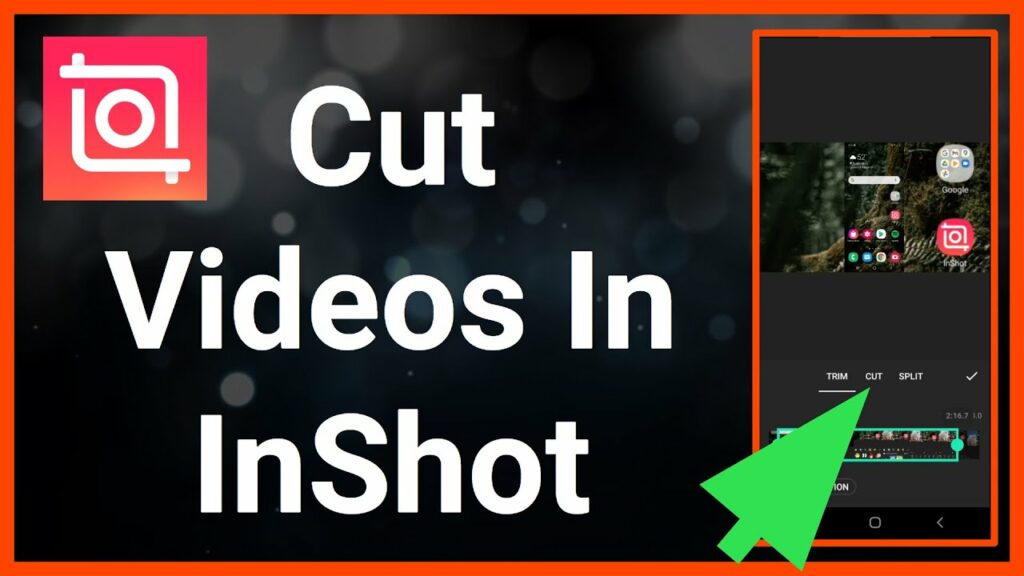
In the dynamic world of digital media, video editing has become an indispensable skill, empowering creators to craft compelling narratives, share impactful stories, and engage audiences across various platforms. One fundamental aspect of video editing is trimming and cutting, which involves removing unwanted segments, refining the pacing, and ensuring seamless transitions within a video. In this comprehensive guide, we delve into the intricacies of trimming and cutting videos using InShot, a popular video editing app renowned for its user-friendly interface and robust editing tools.
Understanding Trimming and Cutting in InShot:
Trimming and cutting videos in InShot involve the process of selecting specific segments of a video and removing or splitting them to achieve the desired length and content. Whether it’s eliminating unwanted footage, refining the timing of scenes, or creating seamless transitions between shots, mastering the art of trimming and cutting is essential for producing polished and professional-looking videos.
Key Features of Trimming and Cutting in InShot:
- Timeline Editing: InShot provides a timeline-based editing interface that allows users to visualize the entire duration of their videos and precisely select segments for trimming and cutting. By dragging the timeline cursor, users can navigate to specific points in the video and make precise edits with ease.
- Trimming Tool: The trimming tool in InShot enables users to remove unwanted portions of a video by trimming the beginning or end of the footage. Users can simply drag the handles of the trimming tool to adjust the start and end points of the video, effectively removing any excess footage.
- Splitting Tool: In addition to trimming, InShot offers a splitting tool that allows users to divide a video into multiple segments. By placing the cursor at the desired point in the video and selecting the split option, users can create separate clips from a single video file, facilitating more granular editing and sequencing.
- Precision Controls: InShot provides precision controls for fine-tuning edits, including frame-by-frame navigation and adjustments. Users can zoom in on the timeline to achieve precise cuts and ensure seamless transitions between clips, enhancing the overall flow and coherence of the video.
- Undo and Redo: To mitigate the risk of unintended edits, InShot includes an undo and redo feature that allows users to revert changes or redo previous actions with a simple tap. This feature provides peace of mind to users experimenting with different editing techniques and ensures greater flexibility and control over the editing process.
- Real-Time Preview: InShot offers a real-time preview feature that allows users to preview their edits instantly and assess the impact of trimming and cutting on the overall video composition. By reviewing edits in real-time, users can make informed decisions and refine their edits for optimal results.
Step-by-Step Guide to Trimming and Cutting in InShot:
- Import Your Video: Launch the InShot app and import the video you wish to edit from your device’s media library.
- Navigate to the Trimming Tool: Tap on the video timeline to reveal the trimming tool, which consists of handles at the beginning and end of the video.
- Trim the Beginning or End: Drag the handle at the beginning or end of the video timeline to adjust the start or end point of the footage. Preview the changes in real-time to ensure the desired result.
- Use the Splitting Tool (Optional): If you wish to divide the video into multiple segments, navigate to the desired point in the timeline and tap on the split option to create separate clips.
- Fine-Tune Your Edits: Utilize the precision controls to fine-tune your edits, ensuring seamless transitions and precise cuts between clips. Take advantage of frame-by-frame navigation to achieve optimal results.
- Preview and Save Your Video: Once you’re satisfied with your edits, preview the final video in real-time to confirm your changes. Tap on the save or export option to save the edited video to your device or share it directly to your preferred platform.
Conclusion:
Trimming and cutting videos in InShot empower users to refine the pacing, eliminate distractions, and create captivating narratives that resonate with audiences. By leveraging the robust editing tools and intuitive interface of InShot, creators can transform raw footage into polished masterpieces, showcasing their creativity and storytelling prowess. Whether it’s trimming the beginning or end of a video, splitting clips for more granular editing, or fine-tuning edits with precision controls, mastering the art of trimming and cutting opens up endless possibilities for creating engaging and compelling video content.




