Mastering Publisher 2010: A Comprehensive Guide to Understanding the Interface
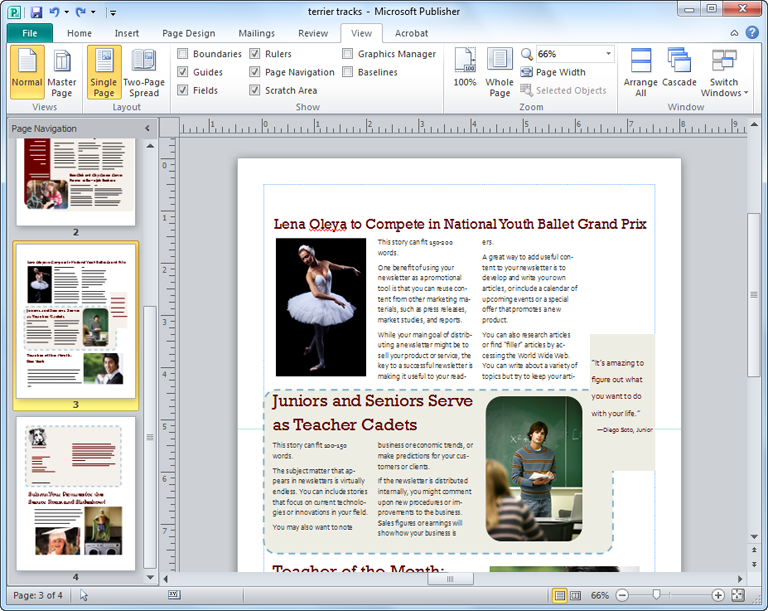
Introduction:
Microsoft Publisher 2010 is a versatile desktop publishing application that empowers users to create professional-quality publications such as flyers, brochures, newsletters, and more. Understanding the Publisher 2010 interface is essential for harnessing its full potential and creating stunning visual designs. In this comprehensive guide, we delve deep into every aspect of the Publisher 2010 interface, providing invaluable insights and strategies for mastering its tools and features.
Section 1: Overview of the Interface
1.1 Ribbon Interface: Publisher 2010 adopts the Ribbon interface, providing an intuitive and visually appealing way to access commands and features. The Ribbon is organized into tabs, each containing groups of related commands such as Insert, Page Design, Layout, and View. Users can navigate through the Ribbon to find the tools they need quickly and efficiently.
1.2 Backstage View: The Backstage View in Publisher 2010 offers a centralized location for managing documents, settings, and preferences. Users can access commands such as New, Open, Save, and Print, as well as options for customizing page setup, design themes, and publishing formats. The Backstage View streamlines document management and enhances user control over publication settings.
1.3 Task Panes: Publisher 2010 features task panes that provide additional functionality and assistance for creating publications. Task panes such as Page Navigation, Object Formatting, and Layout Options offer tools for managing document elements, arranging objects, and customizing design elements. Task panes enhance productivity and streamline workflow by providing quick access to commonly used features.
1.4 Document Workspace: The Document Workspace in Publisher 2010 serves as the canvas for creating and editing publications. Users can view and manipulate page elements such as text boxes, images, shapes, and guides directly within the workspace. The document workspace offers tools for resizing, positioning, and formatting objects, enabling users to design visually compelling publications with ease.
Section 2: Creating and Editing Publications
2.1 Templates: Publisher 2010 includes a variety of professionally designed templates for creating publications quickly and easily. Users can choose from a wide range of templates such as flyers, brochures, newsletters, business cards, and more. Templates provide a starting point for customization, allowing users to personalize designs with their own content and branding.
2.2 Text Tools: Publisher 2010 offers robust text tools for adding and formatting text within publications. Users can insert text boxes, draw text frames, or link text boxes to flow text across multiple pages. Text formatting options such as font styles, sizes, colors, and effects enable users to create visually appealing typography that enhances the overall design of publications.
2.3 Image Editing: Publisher 2010 includes image editing tools for enhancing and manipulating images within publications. Users can insert images from various sources such as clip art, stock photos, or their own files. Image editing options such as cropping, resizing, adjusting brightness and contrast, and applying artistic effects enable users to customize images to suit their design needs.
2.4 Design Elements: Publisher 2010 offers a wide range of design elements such as shapes, lines, arrows, and symbols for enhancing publications. Users can add design elements to create visual interest, highlight key information, or create decorative accents. Customization options such as color, fill, outline, and effects allow users to tailor design elements to match their publication’s theme and style.
Section 3: Publishing and Output Options
3.1 Print Preview: Publisher 2010 includes a Print Preview feature that allows users to preview publications before printing. Users can view how the publication will appear on paper, adjust print settings such as paper size, orientation, and margins, and make any necessary modifications to ensure optimal print quality. Print Preview helps users identify and correct potential printing issues before finalizing documents.
3.2 Export and Save As: Publisher 2010 offers multiple export and save options for saving publications in different formats. Users can save publications as Publisher files for future editing, or export them to formats such as PDF, JPEG, PNG, or TIFF for sharing or printing. Export and save options provide flexibility and compatibility for sharing publications across different platforms and devices.
3.3 Email Publications: Publisher 2010 enables users to email publications directly from the application, simplifying the process of sharing designs with colleagues, clients, or collaborators. Users can send publications as email attachments or embed them within the body of an email message. Email publication options facilitate seamless communication and collaboration on design projects.
3.4 Web and Online Publishing: Publisher 2010 supports web and online publishing options for sharing publications on the internet. Users can save publications as web pages or upload them to online platforms such as SharePoint or OneDrive for online viewing and sharing. Web and online publishing options expand the reach of publications and enable users to showcase their designs to a wider audience.
Conclusion:
Mastering the Publisher 2010 interface is essential for creating professional-quality publications with ease and efficiency. By understanding its tools, features, and workflow, users can unleash their creativity and produce visually stunning designs for a variety of purposes. Whether creating flyers, brochures, newsletters, or business cards, Publisher 2010 offers the tools and capabilities to bring your ideas to life. By following the strategies and techniques outlined in this guide, users can leverage Publisher 2010 to achieve their design goals and make a lasting impression with their publications.







