Mastering Productivity with Windows 8 Snap View: A Comprehensive Guide to Enhanced Multitasking
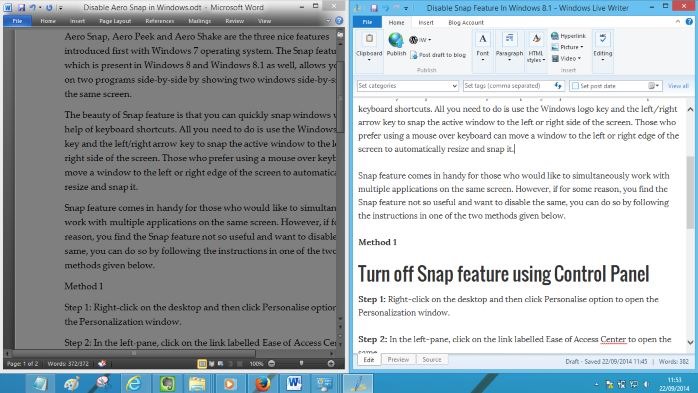
Introduction
In the ever-evolving landscape of digital productivity, operating systems play a pivotal role in shaping the user experience. Windows 8, released by Microsoft, introduced a revolutionary feature known as Snap View, redefining the way users interact with multiple applications simultaneously. This comprehensive guide aims to delve deep into the nuances of Windows 8 Snap View, exploring its capabilities and providing valuable insights to help users master productivity in a multi-app environment.
Understanding Windows 8 Snap View
Windows 8 Snap View is a multitasking feature designed to enhance productivity by allowing users to run and interact with multiple applications side by side on a single screen. Unlike traditional window management, Snap View optimizes screen real estate, enabling users to make the most of their desktop or tablet space. Whether you’re a professional managing work tasks or a student juggling research and note-taking, Snap View offers a seamless and efficient way to navigate through diverse applications.
Activation and Basics
To activate Snap View in Windows 8, users can drag an open application from the top of the screen to the left or right side, creating a split-screen layout. Alternatively, users can press and hold the Windows key while pressing the period (.) key, allowing them to select an app to snap into place. Once activated, users can resize the snapped apps by dragging the divider, customizing the layout to suit their preferences.
Optimizing Screen Real Estate
One of the key advantages of Snap View is its ability to optimize screen real estate. Users can allocate varying amounts of space to different applications based on their priorities. For example, a user working on a research project can have a web browser open on one side while taking notes in Microsoft Word on the other. This flexible layout ensures that users can view and interact with relevant information simultaneously, streamlining workflows and minimizing the need for constant app switching.
Multitasking Scenarios
Windows 8 Snap View shines in various multitasking scenarios, catering to a wide range of user needs. For professionals, the ability to compare data in Excel while referencing information in a browser becomes effortless. Creatives can seamlessly edit images in Photoshop while keeping an eye on design inspiration in a web browser. The possibilities are vast, and Snap View adapts to different workflows, making it a versatile tool for users across diverse industries.
Snap View Shortcuts and Tips
Efficiency is paramount in productivity, and mastering Snap View involves understanding its shortcuts and hidden features. Users can cycle through open applications using the Alt + Tab keyboard shortcut, or they can employ the Windows key + Tab combination for a visual overview. Additionally, users can snap an app to the left or right by pressing the Windows key + Arrow key in the desired direction. These shortcuts enhance user control and speed up the process of managing multiple applications.
Customization and Personalization
Windows 8 Snap View is not a one-size-fits-all solution; it’s a customizable feature that adapts to user preferences. Users can personalize the snapped apps by choosing the most relevant applications for their tasks. The size of the snapped apps can be adjusted dynamically, providing a tailored experience based on individual needs. This level of customization ensures that Snap View aligns with the unique workflows and priorities of each user.
Overcoming Challenges and Limitations
While Windows 8 Snap View offers a groundbreaking approach to multitasking, it’s essential to acknowledge its limitations and workarounds. Some older applications may not fully support Snap View, leading to potential compatibility issues. Users can explore third-party tools or updated software versions to address these challenges. Additionally, optimizing screen resolution settings can enhance the overall Snap View experience, ensuring smooth transitions between snapped apps.
The Future of Snap View
As technology continues to advance, so does the potential for features like Snap View to evolve and improve. Subsequent Windows updates may bring refinements, additional customization options, and enhanced compatibility with a broader range of applications. Users are encouraged to stay informed about updates and explore new functionalities that may further elevate their productivity using Snap View.
Conclusion
Windows 8 Snap View represents a paradigm shift in the way users approach multitasking and productivity. Its intuitive design and flexibility empower users to seamlessly navigate through multiple applications, optimizing their workflow and boosting efficiency. By understanding the basics, exploring shortcuts, and embracing customization, users can unlock the full potential of Snap View, making it an indispensable tool in their digital toolkit. As technology continues to evolve, mastering productivity with Windows 8 Snap View ensures that users stay ahead in an ever-changing digital landscape.




