Mastering Productivity: A Comprehensive Guide on Creating Documents, Spreadsheets, Presentations, Forms, and Drawings
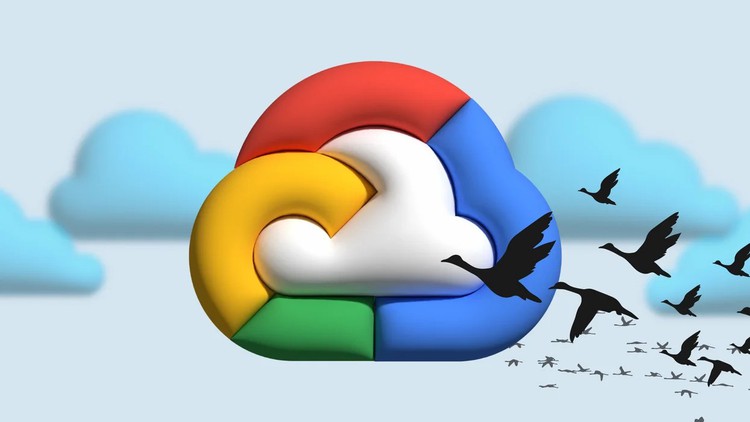
Introduction
In the digital age, creating various types of content is a fundamental aspect of personal, academic, and professional activities. Google Workspace offers a suite of powerful tools that enable users to seamlessly craft documents, spreadsheets, presentations, forms, and drawings. This comprehensive guide will walk you through the step-by-step process of creating each type of content, harnessing the collaborative and innovative capabilities of Google Docs, Sheets, Slides, Forms, and Drawings.
Creating Documents with Google Docs
Google Docs is a versatile word processing tool that allows users to create, edit, and collaborate on documents. Whether you’re writing an essay, drafting a letter, or collaborating on a report, Google Docs offers a range of features to enhance your writing experience.
Step 1: Accessing Google Docs
- Log in to your Google account.
- Navigate to Google Docs or access it through the Google Apps menu.
Step 2: Creating a New Document
- Click on the “+ New” button on the left side of the screen.
- Select “Google Docs” from the dropdown menu.
Step 3: Editing and Formatting
- Use the toolbar to format text, add images, insert links, and more.
- Collaborate in real-time by sharing the document with others and granting them appropriate access.
Step 4: Saving and Exporting
- Google Docs auto-saves your work as you type.
- To download or export the document, click on “File” > “Download” and choose your preferred format (e.g., PDF, Word).
Crafting Spreadsheets with Google Sheets
Google Sheets empowers users to create, analyze, and visualize data in spreadsheet format. Whether you’re managing budgets, tracking expenses, or creating interactive charts, Google Sheets offers a robust set of tools.
Step 1: Accessing Google Sheets
- Log in to your Google account.
- Navigate to Google Sheets or access it through the Google Apps menu.
Step 2: Creating a New Spreadsheet
- Click on the “+ New” button.
- Select “Google Sheets” from the dropdown menu.
Step 3: Data Entry and Formulas
- Input data into cells and use formulas for calculations.
- Utilize features like conditional formatting and data validation to enhance the visual representation of your data.
Step 4: Collaboration and Sharing
- Share your spreadsheet with collaborators by clicking on the “Share” button.
- Set permissions to control who can view or edit the spreadsheet.
Step 5: Saving and Exporting
- Google Sheets auto-saves your changes.
- To download or export the spreadsheet, click on “File” > “Download” and choose your preferred format (e.g., Excel).
Crafting Presentations with Google Slides
Google Slides is a powerful tool for creating visually appealing presentations. Whether you’re giving a lecture, pitching an idea, or showcasing data, Google Slides provides a dynamic platform for crafting engaging slideshows.
Step 1: Accessing Google Slides
- Log in to your Google account.
- Navigate to Google Slides or access it through the Google Apps menu.
Step 2: Creating a New Presentation
- Click on the “+ New” button.
- Select “Google Slides” from the dropdown menu.
Step 3: Designing Slides
- Add slides and customize layouts.
- Insert text, images, charts, and other elements to convey your message effectively.
Step 4: Collaboration and Sharing
- Collaborate in real-time by sharing the presentation with others.
- Control access levels and allow collaborators to leave comments or suggest edits.
Step 5: Presenting and Exporting
- Use the “Present” button to deliver your slideshow.
- To download or export the presentation, click on “File” > “Download” and choose your preferred format (e.g., PDF, PowerPoint).
Crafting Forms with Google Forms
Google Forms simplifies the process of creating surveys, quizzes, and forms. Whether you’re collecting feedback, conducting a poll, or creating an interactive quiz, Google Forms offers an intuitive platform.
Step 1: Accessing Google Forms
- Log in to your Google account.
- Navigate to Google Forms or access it through the Google Apps menu.
Step 2: Creating a New Form
- Click on the “+ New” button.
- Select “Google Forms” from the dropdown menu.
Step 3: Building the Form
- Add questions, choose question types, and customize form settings.
- Use features like section breaks and logic branching for more complex forms.
Step 4: Collaboration and Sharing
- Collaborate on form creation by sharing it with others.
- Collect responses in real-time and view analytics.
Step 5: Analyzing Responses
- View responses within Google Forms or export them to Google Sheets for in-depth analysis.
Crafting Drawings with Google Drawings
Google Drawings is a versatile tool for creating diagrams, illustrations, and visual content. Whether you’re designing infographics, flowcharts, or simple graphics, Google Drawings provides an intuitive canvas.
Step 1: Accessing Google Drawings
- Log in to your Google account.
- Navigate to Google Drawings or access it through the Google Apps menu.
Step 2: Creating a New Drawing
- Click on the “+ New” button.
- Select “Google Drawings” from the dropdown menu.
Step 3: Designing the Drawing
- Use the drawing tools to create shapes, lines, and add text.
- Incorporate images and customize the layout.
Step 4: Collaboration and Sharing
- Collaborate in real-time by sharing the drawing with others.
- Shareable links and collaboration options provide flexibility in working together.
Step 5: Exporting and Integration
- Export the drawing as an image or PDF.
- Embed the drawing into other Google Workspace applications or download it for offline use.
Conclusion
Mastering the creation of documents, spreadsheets, presentations, forms, and drawings in Google Workspace is a gateway to enhanced productivity and collaboration. By following the steps outlined in this comprehensive guide, users can harness the full potential of Google Docs, Sheets, Slides, Forms, and Drawings, transforming the way they create and collaborate on digital content. As you explore these versatile tools, you’ll discover a world of possibilities for personal, academic, and professional projects, making your digital journey a seamless and productive experience. Welcome to the realm of Google Workspace, where innovation meets collaboration, and creativity knows no bounds.




