Mastering Precision and Artistry: A Comprehensive Guide to Selecting and Moving Nodes in CorelDRAW
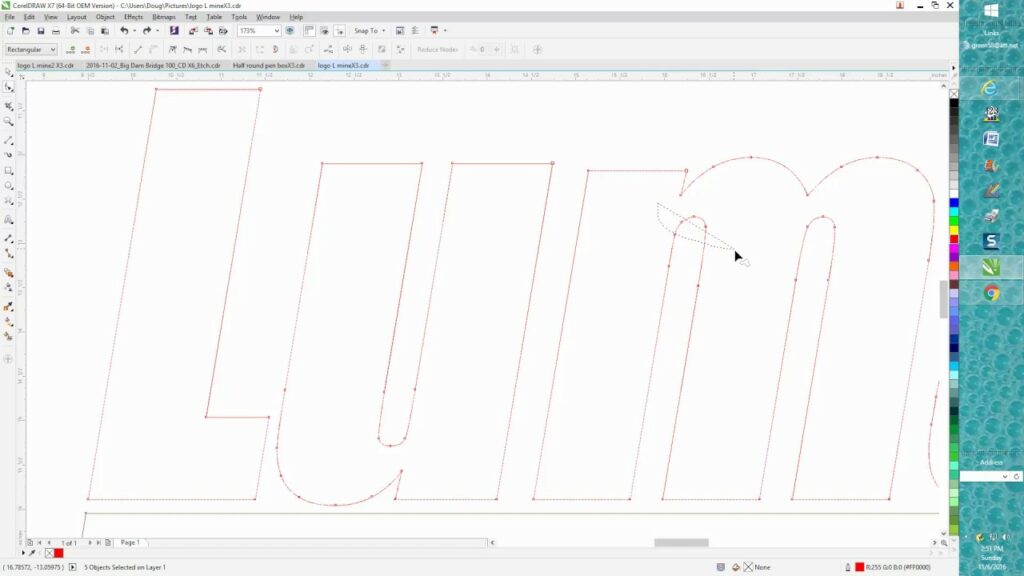
Introduction:
CorelDRAW, a powerhouse in graphic design software, provides designers with an array of tools to create precise and intricate designs. Among these tools, the ability to select and move nodes stands out as a fundamental skill that empowers designers to craft detailed and customized shapes. In this extensive guide, we delve into the art and science of selecting and moving nodes in CorelDRAW, exploring the applications, customization options, and advanced techniques that contribute to the precision and artistry of graphic design.
Understanding Nodes in CorelDRAW:
Nodes are the control points that define the shape of vector objects in CorelDRAW. These points act as anchors, allowing designers to manipulate the curves, lines, and shapes that form the basis of their designs. The flexibility and precision offered by node editing are essential for achieving the desired level of detail and customization in graphic compositions.
- Node Types: CorelDRAW features various types of nodes, each serving a specific purpose in shaping vector objects. Anchor nodes provide the main structure of a shape, while control handles attached to these nodes influence the direction and curvature of the lines. Smooth nodes create continuous, smooth curves, while cusp nodes allow for abrupt changes in direction. Understanding these node types is crucial for achieving the desired results in node editing.
- Accessing Node Editing: Node editing in CorelDRAW is accessible through the Shape tool, which allows designers to select and manipulate nodes on the canvas. By activating the Shape tool, designers can interact with the nodes of selected objects, opening up a range of possibilities for customization.
Selecting Nodes:
Precision in graphic design often begins with the accurate selection of nodes. CorelDRAW provides several methods for selecting nodes, enabling designers to target specific points in their designs for modification.
- Marquee Selection: The Marquee selection tool allows designers to draw a selection box around multiple nodes, making it easy to target and manipulate specific areas of a design. This method is particularly useful when dealing with complex shapes or when selecting nodes across multiple objects.
- Lasso Selection: The Lasso selection tool provides a freeform way to select nodes by drawing around them. This method offers flexibility in selecting nodes in irregular or organic shapes, allowing designers to precisely target areas for editing.
- Shift-Click Selection: Holding down the Shift key while clicking on individual nodes enables designers to add or subtract nodes from the selection. This method is valuable for fine-tuning selections and focusing on specific areas of a design.
- Select All Nodes: Designers can choose to select all nodes of a vector object, streamlining the process of making global modifications. This option is particularly useful when aiming for uniform adjustments across an entire shape.
Moving Nodes:
Once nodes are selected, the ability to move them is pivotal for achieving the desired shapes and curves in a design. CorelDRAW provides a set of tools and techniques for moving nodes with precision.
- Drag and Drop: The most straightforward method for moving nodes is the drag-and-drop approach. With the Shape tool activated, designers can click and drag selected nodes to reposition them. This method is intuitive and allows for real-time adjustments.
- Keyboard Arrow Keys: For pixel-perfect precision, designers can use the keyboard arrow keys to move selected nodes in small increments. This method is especially useful when fine-tuning the position of nodes for precise alignment and control.
- Transformations Panel: CorelDRAW’s Transformations panel offers numerical input for node movement. Designers can enter specific values for node positions, rotation, and scaling, ensuring a high level of accuracy in the editing process.
- Alignment and Distribution: The Align and Distribute tools in CorelDRAW facilitate precise node positioning. Designers can align nodes vertically, horizontally, or distribute them evenly, ensuring consistency and balance in the overall design.
Customization Options:
CorelDRAW provides a suite of customization options for node editing, allowing designers to achieve intricate and customized shapes with ease.
- Convert Nodes: CorelDRAW allows designers to convert between different node types, offering flexibility in shaping curves and lines. For example, converting a smooth node to a cusp node introduces a corner, while converting a cusp node to a smooth node creates a continuous curve.
- Symmetry and Mirroring: The Symmetry and Mirroring tools enable designers to create symmetrical designs effortlessly. By manipulating one side of a shape, these tools automatically replicate the changes on the opposite side, ensuring balance and harmony in the design.
- Weld and Trim: Welding nodes allows designers to merge separate shapes into a single, cohesive form. The Trim tool, on the other hand, allows designers to remove overlapping sections, refining the shape and creating clean intersections between objects.
- Node Styles: CorelDRAW offers node styles that dictate the appearance of nodes on the canvas. Designers can customize the size, color, and shape of nodes, enhancing visibility and facilitating a more tailored editing experience.
Precision and Alignment:
Achieving precision in node editing is crucial for creating professional and polished designs. CorelDRAW provides tools and features to ensure accurate alignment, distribution, and arrangement of nodes.
- Snap to Objects: The Snap to Objects feature assists in aligning nodes with other design elements. This ensures that nodes align seamlessly with specific points on the canvas or with other nodes, maintaining consistency and balance in the overall composition.
- Guidelines and Grids: Guidelines and customizable grids aid designers in achieving precision when working with nodes. Whether aligning nodes to a grid or using guidelines to maintain specific proportions, these tools enhance the accuracy of design elements within the composition.
- Object Manager: The Object Manager provides a comprehensive view of all objects on the canvas, including nodes. Designers can easily arrange, rename, and modify nodes efficiently, ensuring a streamlined design process. The Object Manager serves as a valuable tool for managing the hierarchy of design elements.
Advanced Techniques and Applications:
Moving beyond the basics, CorelDRAW empowers designers to explore advanced techniques for node editing, expanding the creative possibilities of their designs.
- Envelope and Distortion: CorelDRAW’s envelope and distortion tools allow designers to warp, twist, and manipulate nodes in imaginative ways. Applying envelopes to nodes opens avenues for creating dynamic and fluid designs, adding a touch of whimsy or sophistication to compositions.
- Blend Tool: The Blend Tool in CorelDRAW facilitates the creation of smooth transitions between different node arrangements. Designers can experiment with blending nodes, resulting in dynamic effects that seamlessly transition from one configuration to another. This tool is particularly useful for creating intricate and visually captivating designs.
- Bezier Editing: CorelDRAW’s Bezier editing tools enable designers to fine-tune the shape of nodes with precision. Bezier handles and nodes provide granular control over the curves and contours, allowing for intricate adjustments and customization. This level of detail is particularly useful for creating complex and stylized designs.
Applications in Various Design Disciplines:
The ability to select and move nodes in CorelDRAW finds versatile applications across diverse design disciplines, showcasing its adaptability and versatility in creating visually stunning compositions.
- Logo Design: In logo design, precision in shaping curves is paramount. Designers leverage node editing to refine the contours of brand symbols, ensuring a distinctive and memorable identity. The ability to fine-tune nodes allows for the creation of logos with clean lines and precise shapes.
- Typography and Lettering: Node editing plays a crucial role in custom typography and lettering. Designers use this tool to sculpt letterforms with precision, adjusting curves and angles to achieve the desired aesthetic. The ability to move nodes with accuracy ensures the creation of unique and visually appealing type designs.
- Illustrations and Artwork: In digital illustrations and artwork, node editing allows designers to craft intricate details and organic shapes. Whether creating characters, landscapes, or abstract compositions, the precision offered by node editing contributes to the overall quality and depth of the artwork.
- Web and User Interface Design: Node editing is instrumental in web and user interface design, where designers create icons, buttons, and interactive elements. The ability to move nodes with precision ensures that these elements align seamlessly within a user interface, contributing to a visually pleasing and user-friendly design.
- Technical Drawings and Diagrams: For technical drawings and diagrams, node editing ensures accuracy and precision. Architects, engineers, and illustrators can use this tool to refine the shapes and contours of objects, ensuring that technical illustrations are clear, detailed, and visually engaging.
Conclusion:
The mastery of selecting and moving nodes in CorelDRAW is a cornerstone of precision and artistry in graphic design. Whether crafting logos, illustrations, typography, or user interfaces, designers rely on the flexibility and control offered by node editing to bring their creative visions to life.
As designers continue to explore the extensive capabilities of CorelDRAW’s node editing tools, they unlock new dimensions of creativity and precision. Nodes serve as the anchor points for design elements, allowing for meticulous adjustments and customization. With the ability to select and move nodes with confidence, designers navigate the complexities of graphic design, transforming concepts into polished and visually compelling compositions. CorelDRAW, with its intuitive interface and powerful node editing features, remains an invaluable tool for designers seeking to achieve both precision and creative excellence in their graphic compositions.




