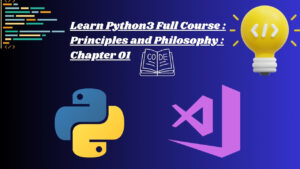Mastering Precision: A Deep Dive into Matching Specific Colors Using the LAB Color Mode in Photoshop

Introduction
In the intricate realm of digital color manipulation, achieving precise color matching is a pursuit that demands both technical expertise and creative finesse. One powerful yet often underutilized tool in Adobe Photoshop for achieving color accuracy is the LAB color mode. In this extensive guide, we will unravel the intricacies of the LAB color mode, exploring its unique attributes and delving into the step-by-step process of matching specific colors with unparalleled precision. Whether you’re a seasoned designer or an enthusiast eager to enhance your color mastery skills, this comprehensive guide will equip you with the knowledge to unlock the full potential of the LAB color mode.
Understanding the LAB Color Mode
- Introduction to LAB:
- LAB is a color model that separates color information into three components: Lightness (L), A channel (green to magenta), and B channel (blue to yellow).
- Unlike RGB and CMYK, LAB is perceptually uniform, making it an ideal space for precise color adjustments.
- Perceptual Uniformity:
- In LAB, equal distances represent perceptually uniform color changes.
- This means that a specific numerical change in LAB values corresponds to a consistent visual change in color.
- LAB vs. RGB/CMYK:
- LAB is particularly useful when dealing with color correction, fine-tuning, and matching specific colors.
- It allows for more intuitive adjustments, especially when dealing with complex color scenarios.
Identifying Colors for Matching
- Color Sampling:
- Use the Eyedropper tool to sample the color you want to match.
- Select a reference point in your image that represents the target color accurately.
- Understanding LAB Values:
- Once you’ve sampled a color, go to Image > Mode > LAB Color to switch to LAB mode.
- The LAB values will appear in the Info panel, providing insight into the color’s Lightness, A, and B components.
Matching Colors in LAB
- Adjusting Lightness (L):
- To match the Lightness component, use a Curves adjustment layer.
- Fine-tune the curve to align the Lightness values of the sampled color and the target color.
- Adjusting A and B Channels:
- Create separate Curves adjustment layers for the A and B channels.
- Shift the curves to match the A and B values of the sampled color.
- Fine-Tuning with Numerical Input:
- For precise adjustments, use numerical input in the Curves adjustment layers.
- Input the exact LAB values of the sampled color to achieve an accurate match.
- Checking with Histogram:
- Utilize the Histogram panel to evaluate color distribution and ensure a balanced match.
- Adjust the curves until the histogram aligns with the target color.
Practical Applications: Color Correction and Consistency
- Product Photography:
- Achieve color consistency in e-commerce product images by matching the colors of different product variations.
- Ensure that products appear true to life across the entire catalog.
- Branding Materials:
- Maintain brand consistency by matching specific colors across various marketing materials.
- This is crucial for logos, brand colors, and promotional content.
- Fine Art and Photography:
- Ensure color harmony in artistic compositions by matching specific colors for a cohesive visual experience.
- Ideal for achieving nuanced color relationships in paintings or photographic series.
Advanced Techniques: Matching Across Multiple Images
- Color Sampler and Info Panel:
- Use the Color Sampler tool to sample colors from multiple images.
- View the LAB values in the Info panel for precise color matching.
- Batch Processing:
- Apply LAB color matching to a series of images using batch processing.
- Create Photoshop actions for automating the color-matching workflow.
- Consistency in Web Design:
- Maintain color consistency in web design elements, such as buttons or navigation bars.
- Match specific colors across various components for a cohesive and polished website.
Challenges and Considerations
- Complex Color Relationships:
- LAB excels in matching simple colors but can face challenges with complex color relationships.
- Consider the overall context and adjacent colors to achieve harmonious matches.
- Monitor Calibration:
- Ensure monitor calibration for accurate color representation.
- A well-calibrated monitor is crucial for making precise color judgments in LAB mode.
Conclusion
Mastering the art of matching specific colors using the LAB color mode in Adobe Photoshop is a journey that leads to unparalleled precision and visual harmony. By understanding the unique attributes of the LAB color model, sampling, adjusting LAB values, and applying these techniques to practical scenarios, you can elevate your color mastery skills to new heights. Whether you’re correcting colors in photography, ensuring brand consistency in marketing materials, or harmonizing colors in fine art, the LAB color mode provides a powerful and versatile toolkit. As you embark on this color-matching exploration, let the LAB color mode be your guide to achieving color accuracy that transcends the limitations of traditional color models. Unleash your creativity, refine your color perception, and let the LAB color mode be the key to unlocking a world of precise and visually captivating color design in Photoshop.