Mastering Patterns: A Comprehensive Guide to Creating Patterns in Adobe Illustrator
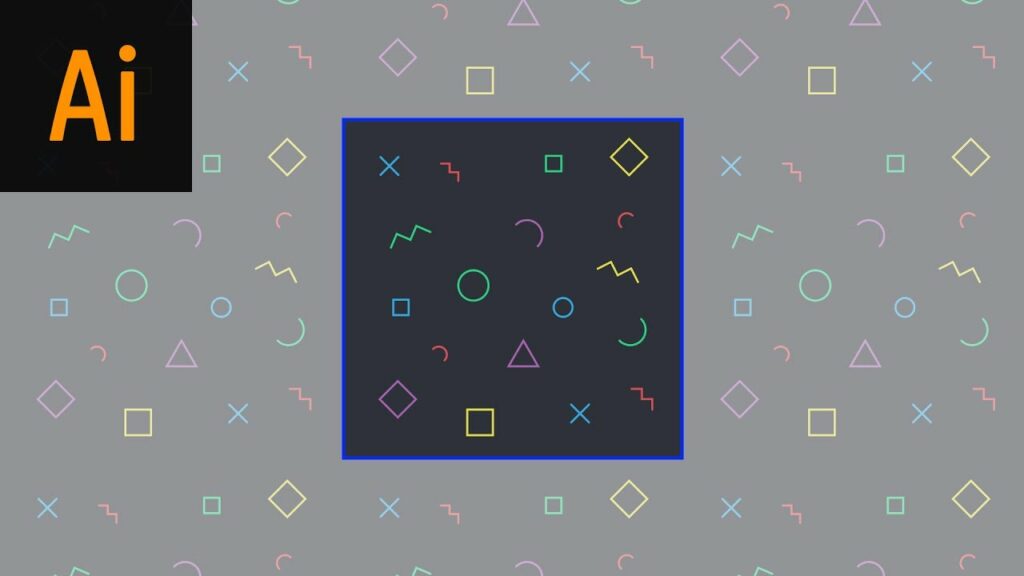
Creating patterns in Adobe Illustrator opens up a world of creative possibilities, allowing designers to craft intricate, repeating motifs for a wide range of applications, from textiles and wallpapers to digital artwork and web design. With Adobe Illustrator’s powerful tools and features, mastering the art of pattern creation is both rewarding and versatile. In this exhaustive guide, we’ll explore everything you need to know about creating patterns in Adobe Illustrator, from the basics to advanced techniques and creative applications.
Understanding Patterns in Adobe Illustrator:
Before delving into the techniques for creating patterns, it’s essential to understand the concept of patterns in Adobe Illustrator:
- Definition: A pattern in Adobe Illustrator is a repeating design motif that can be seamlessly tiled to cover an area without any visible seams or gaps. Patterns can be simple geometric shapes, intricate illustrations, or textured surfaces, and they can be applied to fills, strokes, or objects.
- Pattern Types: Illustrator offers two main types of patterns: simple patterns and pattern swatches. Simple patterns are created directly on the artboard and can be edited freely, while pattern swatches are saved as reusable assets in the Swatches panel and can be applied to objects with a single click.
Step-by-Step Guide to Creating Patterns:
- Design Your Motif: Start by designing the motif or element that will form the basis of your pattern. This could be a simple shape, a complex illustration, or a texture. Ensure that the motif seamlessly tiles both horizontally and vertically to create a seamless pattern.
- Create a Pattern Tile: Select the motif or element and group it together (Ctrl/Cmd + G) if it consists of multiple objects. Then, create a bounding box around the motif to define the boundaries of the pattern tile. The bounding box should be square and enclose the entire motif.
- Define the Pattern: With the motif and bounding box selected, go to Object > Pattern > Make. This will open the Pattern Options dialog box, where you can adjust the size, spacing, and arrangement of the pattern tile. Preview the pattern to ensure that it tiles seamlessly.
- Edit Pattern Tile (Optional): If necessary, edit the pattern tile directly in the Pattern Editing Mode. You can move, resize, rotate, or edit the motif within the bounding box to refine the appearance of the pattern. Use the tools and panels available in the Pattern Editing Mode to make adjustments.
- Save the Pattern: Once you’re satisfied with the pattern tile, click “Done” in the Pattern Options dialog box to exit the Pattern Editing Mode. Illustrator will automatically save the pattern swatch in the Swatches panel, ready to be applied to objects.
- Apply the Pattern: To apply the pattern to an object, simply select the object and click on the pattern swatch in the Swatches panel. Illustrator will fill the selected object with the pattern, tiling it seamlessly across the surface.
Advanced Techniques and Tips for Creating Patterns:
- Offset Paths and Shapes: Experiment with offsetting paths and shapes to create dynamic and layered patterns. Use the Offset Path command (Object > Path > Offset Path) to create variations of the motif and add depth to the pattern.
- Blend and Distort Effects: Apply blend and distort effects to create complex and organic patterns. Use the Blend tool (W) to blend between shapes and create smooth transitions, or use distortion effects such as Warp or Twirl to add movement and texture to the pattern.
- Color Variations: Explore different color variations and schemes for your patterns. Experiment with gradients, color swatches, and transparency effects to create vibrant and visually appealing patterns.
- Pattern Brushes: Create custom pattern brushes to apply patterns along paths and strokes. Use the Pattern Brush Options dialog box to define the behavior and scaling of the pattern along the brush path, allowing for versatile and dynamic pattern applications.
- Pattern Libraries: Build and organize pattern libraries for easy access and reuse. Save custom patterns as swatches, symbols, or graphic styles in the Swatches, Symbols, or Graphic Styles panels, respectively, for quick application to future projects.
- Pattern Interactions: Experiment with different interactions between patterns and objects in your artwork. Overlay patterns with transparency effects, blend patterns together, or use patterns as masks to create complex and layered compositions.
Creative Applications of Patterns:
- Textile Design: Design custom patterns for fabrics, textiles, and apparel using Adobe Illustrator. Create seamless repeats, coordinate prints, and all-over patterns that can be applied to clothing, accessories, and home decor products.
- Surface Design: Apply patterns to surfaces such as wallpapers, stationery, and packaging to add visual interest and personality. Create custom patterns for wrapping paper, greeting cards, and product packaging that stand out and make an impact.
- Digital Artwork: Use patterns as background textures, decorative elements, or focal points in digital artwork and illustrations. Apply patterns to digital paintings, collages, and mixed media compositions to add depth and complexity to the artwork.
- Web Design: Incorporate patterns into web design projects to enhance the visual appeal of websites and user interfaces. Use patterns as background textures, headers, or navigation elements to create visually engaging and immersive web experiences.
- Print Design: Integrate patterns into print design projects such as posters, flyers, and brochures to add visual interest and texture. Use patterns as borders, frames, or accents to enhance the overall design and create a cohesive visual identity.
- Packaging Design: Create custom patterns for product packaging, labels, and branding materials. Use patterns to add personality and style to packaging designs, making products stand out on the shelves and captivate consumers.
Conclusion:
In conclusion, creating patterns in Adobe Illustrator is a rewarding and versatile skill that opens up endless possibilities for creative expression. By mastering the step-by-step techniques outlined in this guide, exploring advanced tips and techniques, and incorporating patterns into your design workflow, you’ll be able to unleash your creativity, elevate your designs, and captivate your audience with visually stunning and dynamic patterns. So, dive in, experiment fearlessly, and let patterns be your gateway to limitless creativity in Adobe Illustrator!







