Mastering Elegance: A Comprehensive Guide to the Loft Feature in AutoCAD
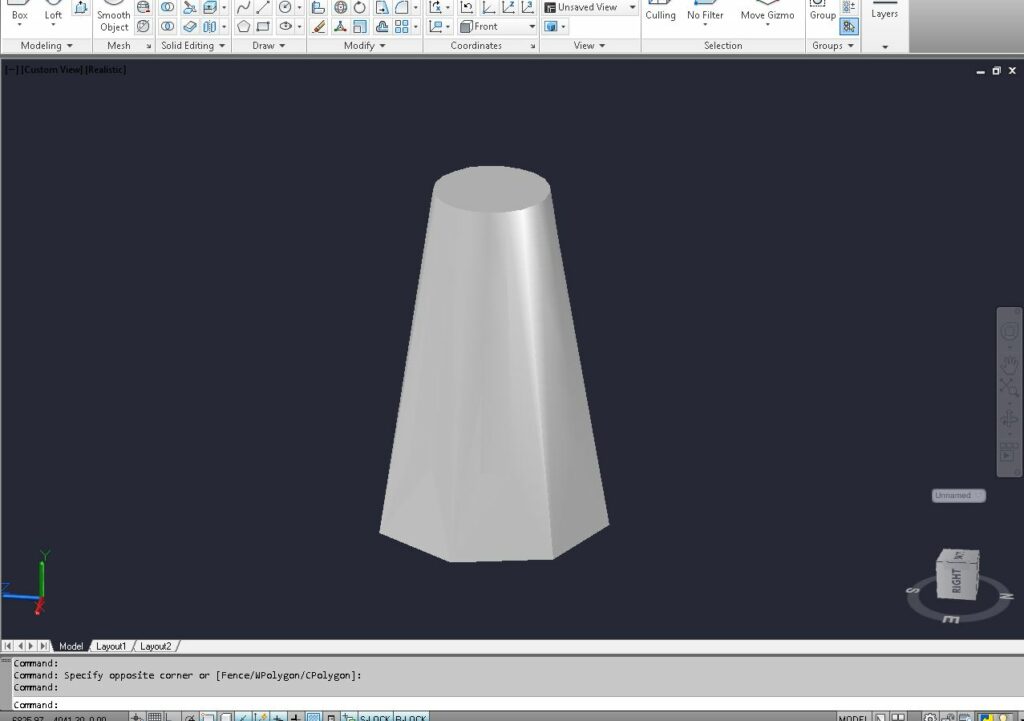
AutoCAD, a cornerstone in the realm of computer-aided design (CAD), empowers designers with an expansive toolkit to bring their visions to life in a digital environment. Among the myriad of tools, the “Loft” feature emerges as a dynamic and versatile command, enabling the creation of complex 3D shapes by smoothly transitioning between two or more profiles. In this extensive guide, we embark on a journey through the intricacies of the AutoCAD Loft feature, exploring its functionalities, step-by-step procedures, and the transformative role it plays in elevating design to new heights of sophistication and creativity.
I. Unveiling the AutoCAD Loft Feature: A Symphony of Profiles and Transitions
A. What is the Loft Feature?
The Loft feature in AutoCAD is a robust tool designed to seamlessly connect and transition between two or more profiles, creating a smooth and continuous 3D shape. It allows designers to sculpt complex objects with elegance by interpolating between the specified profiles, generating surfaces that flow seamlessly from one shape to another. The Loft command is particularly adept at crafting organic forms, intricate architectural details, and a myriad of other designs that demand graceful transitions.
B. When to Use the Loft Feature
The Loft feature proves invaluable in scenarios where designers aim to:
- Create Complex 3D Forms: Craft intricate shapes that require smooth transitions between different cross-sections.
- Design Architectural Elements: Fashion elements such as curvilinear roofs, columns, or facades that demand graceful and continuous profiles.
- Model Mechanical Components: Construct components with varying cross-sections, facilitating aerodynamic designs or intricate geometries.
II. Accessing the AutoCAD Loft Feature
A. Command Line Activation
To activate the Loft feature using the command line:
- Type “LOFT” in the command line.
- Press Enter to initiate the command.
B. Ribbon Panel Access
Alternatively, users can access the Loft feature through the ribbon panel:
- Navigate to the “3D Modeling” or “Solid Editing” tab on the ribbon.
- Locate the “Loft” icon in the panel.
- Click on the icon to activate the command.
III. Step-by-Step Tutorial: How to Use the AutoCAD Loft Feature
A. Creating a Simple Loft
- Draw Multiple 2D Profiles:
- Begin by drawing two or more closed 2D profiles on planes perpendicular to the desired loft path.
- Access the Loft Feature:
- Type “LOFT” in the command line or click on the “Loft” icon in the ribbon panel.
- Select the Profiles:
- Click on the profiles in the order you want them to be lofted.
- Review the Lofted Object:
- The Loft feature seamlessly connects the selected profiles, creating a continuous 3D surface.
B. Adjusting Loft Parameters
- Modify the 2D Profiles:
- Edit the original profiles by adjusting dimensions, adding details, or refining the shapes.
- Update the Loft:
- Repeat the Loft command, selecting the modified profiles in the desired order.
- The 3D object updates dynamically, reflecting changes made to the original profiles.
C. Lofting Along a Path
- Create a Loft Path:
- Draw a path using lines, arcs, or splines that defines the trajectory along which the profiles will be lofted.
- Access the Loft Feature:
- Activate the Loft command and select the profiles.
- Select the Loft Path:
- Choose the path along which the profiles will be lofted.
- Review the Result:
- The 2D profiles smoothly transition along the specified loft path, creating a sculpted 3D object.
IV. Advanced Techniques with AutoCAD Loft Feature
A. Multiple Profiles and Paths
The Loft feature supports the use of multiple profiles and paths, allowing designers to create intricate designs with varying cross-sections and complex trajectories.
B. Cross-Sectional Scaling
Introduce a scaling factor to the lofted profiles, enabling designers to control the width or height of the 3D object at different points along the loft path.
C. Blending with Other Commands
Combine the Loft feature with other 3D modeling tools such as “Blend” or “Sweep” to seamlessly connect and transition between different lofted sections. This allows for the creation of smooth and continuous 3D forms.
V. Troubleshooting and Considerations
A. Closed and Continuous Profiles
Ensure that the 2D profiles selected for lofting are closed and continuous. Gaps or open sections in the profiles may result in unexpected outcomes.
B. Path Alignment and Continuity
Carefully align and connect the loft path elements to ensure a smooth transition. Gaps or misalignments in the path can lead to discontinuities in the resulting 3D object.
C. Managing Complex Profiles
For intricate designs with multiple details, consider breaking down the loft profiles into simpler closed shapes. Loft each segment individually and combine the lofted objects to form the complete 3D model.
VI. Future Trends and Advancements in AutoCAD 3D Modeling
As AutoCAD continues to evolve, the Loft feature is anticipated to witness enhancements and additional features. Expect improvements in real-time feedback, user interfaces, and seamless integration with emerging technologies like augmented reality (AR) and virtual reality (VR) for more immersive design experiences.
VII. Conclusion: Loft Feature – Bridging the Gap between Form and Function
The AutoCAD Loft feature stands as a testament to the software’s commitment to providing designers with an intuitive and powerful tool for creating complex and elegant 3D shapes. By delicately weaving together profiles along specified paths, designers can sculpt objects that seamlessly bridge the gap between form and function.
This tutorial serves as a comprehensive guide for users to master the Loft feature, unlocking the potential to create captivating 3D models that captivate the eye and spark the imagination. Armed with the knowledge imparted in this guide, designers can infuse their creations with grace, precision, and a touch of artistic sophistication.
In the ever-evolving landscape of digital design, the Loft feature in AutoCAD remains a virtuoso, allowing designers to sculpt objects with seamless transitions and boundless creativity. As designers continue to push the boundaries of what is possible, the Loft feature stands ready to be a guiding force, facilitating the creation of works that embody the essence of elegance and innovation in the third dimension.




