Mastering Elegance: A Comprehensive Guide to Drawing Lines with the Bézier Tool in CorelDRAW
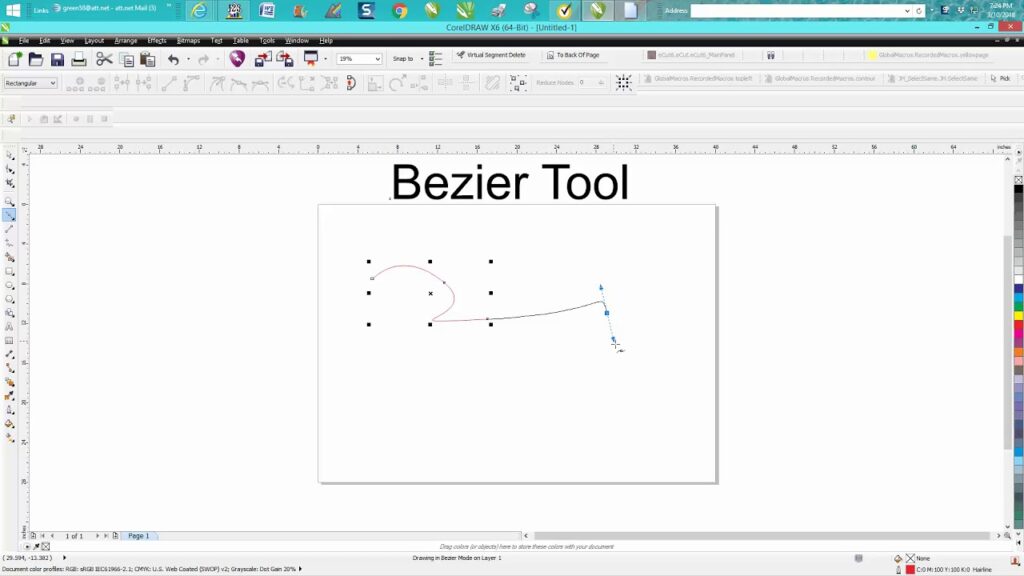
Introduction:
CorelDRAW, a powerhouse in the world of vector graphics editing, provides a suite of tools that empowers artists, illustrators, and designers to unleash their creativity on the digital canvas. Among these tools, the Bézier tool stands out as an essential instrument for crafting intricate and elegant lines. In this extensive guide, we will delve into the nuances of using the Bézier tool in CorelDRAW, exploring techniques, customization options, and advanced tips to help you master the art of drawing lines with grace and precision.
Understanding the Bézier Tool:
The Bézier tool in CorelDRAW is a vector drawing tool that enables users to create smooth curves and lines by defining anchor points and manipulating control handles. Named after the French engineer Pierre Bézier, who pioneered its development, the Bézier tool allows for unparalleled control over the curvature of lines, making it a go-to choice for artists seeking sophistication in their designs.
Customizing Settings for Optimal Control:
Before delving into the creative process, it’s essential to familiarize yourself with the customization options of the Bézier tool. Click on the ‘Tool Options’ or ‘Property Bar’ (depending on your CorelDRAW version) to access various settings. Adjust parameters such as line thickness, color, and control handle types to tailor the Bézier tool for optimal control and flexibility.
Mastering Basic Bézier Techniques:
- Placing Anchor Points: Begin by selecting the Bézier tool from the toolbar or pressing the ‘B’ key. Click once to set the starting point of your line. Subsequent clicks will place anchor points, defining the path of your line. Each anchor point serves as a point of control for the line’s direction and curvature.
- Creating Curves with Control Handles: After placing an anchor point, click and drag to create control handles. These handles dictate the direction and length of the curve emerging from the anchor point. Experiment with the placement and length of control handles to shape the line according to your artistic vision.
- Closing the Path: To close the path and form a complete line or shape, click on the starting anchor point. Alternatively, press ‘Ctrl’ and click to end the path without closing it. Closing the path is essential for creating enclosed shapes or illustrations.
Advanced Bézier Techniques:
- Adjusting Control Handles with the Shape Tool: The Shape tool in CorelDRAW complements the Bézier tool by allowing you to refine and fine-tune control handles after drawing the line. Select the line with the Shape tool, and manipulate the control handles to achieve precise adjustments to the curvature.
- Converting Anchor Points: Transform straight segments into curves and vice versa by converting anchor points. Right-click on an anchor point and choose ‘To Line’ or ‘To Curve’ from the context menu. This flexibility enhances the versatility of the Bézier tool.
- Symmetry with the Mirror and Rotate Tools: Create symmetrical designs by leveraging the Mirror and Rotate tools. Duplicate your Bézier-drawn line, use the Mirror or Rotate tool to create a mirrored or rotated copy, and achieve balanced compositions effortlessly.
- Using Guidelines for Precision: Guidelines act as visual aids for maintaining precision in your designs. Drag guidelines from the rulers to align and guide your Bézier-drawn lines with accuracy. This is particularly useful for creating symmetrical or intricate illustrations.
Troubleshooting and Optimization Strategies:
- Node Editing for Precision: The Node Edit tool in CorelDRAW allows for granular control over individual anchor points. Select the Node Edit tool, click on an anchor point, and manipulate its position or control handles for precise adjustments to the line.
- Curve Smoothing Options: If your Bézier-drawn line appears jagged or uneven, experiment with the curve smoothing options available in the Property Bar. Adjusting the smoothing level will refine the line’s curvature, providing a smoother and more polished appearance.
Conclusion:
The Bézier tool in CorelDRAW is a gateway to elegance and precision in digital design. By mastering the basic and advanced techniques outlined in this comprehensive guide, you’ll unlock the full potential of the Bézier tool and infuse your artwork with sophisticated lines and curves. Whether you’re crafting logos, illustrations, or intricate designs, the Bézier tool in CorelDRAW empowers you to create with grace and precision. Embrace the art of drawing lines with the Bézier tool, and let your creativity flourish on the digital canvas with the timeless elegance it brings to your designs.




