Mastering Device Synchronization: Syncing Your Settings Across Devices in Windows 10
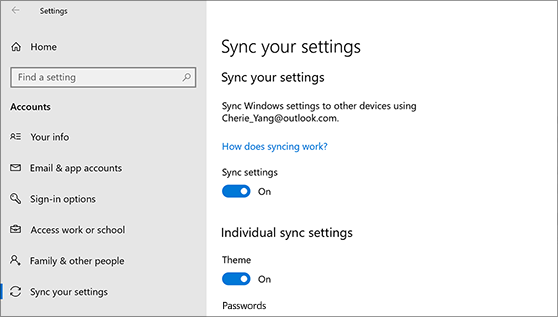
In the era of ubiquitous computing, the ability to seamlessly transition between devices while maintaining a consistent user experience has become essential. Whether you’re working on a desktop, laptop, tablet, or smartphone, having access to your preferred settings, preferences, and personalization options can greatly enhance productivity and convenience. Recognizing this need, Microsoft introduced the Sync Your Settings feature in Windows 10, allowing users to synchronize their personalized settings across multiple devices running on the same Microsoft account. In this extensive guide, we’ll delve deep into the intricacies of syncing your settings across devices in Windows 10, exploring its benefits, functionalities, and customization options.
Understanding Sync Your Settings: Sync Your Settings is a built-in feature in Windows 10 that enables users to synchronize their personalized settings, preferences, and app data across all their devices running on the same Microsoft account. This includes settings related to themes, backgrounds, language preferences, browser favorites, passwords, and more. By syncing your settings, you can ensure a consistent user experience across all your Windows 10 devices, regardless of where you are or which device you’re using.
Enabling Sync Your Settings: To take advantage of the Sync Your Settings feature in Windows 10, follow these steps to enable syncing:
- Open Settings: Click on the Start menu, then select the gear icon to open the Settings app.
- Navigate to Accounts: In the Settings app, click on the “Accounts” category.
- Select Sync Your Settings: On the left sidebar, click on “Sync your settings.”
- Enable Sync: Toggle the switch under “Sync settings” to turn on syncing for your Microsoft account.
Customizing Sync Settings: Windows 10 offers various customization options for syncing your settings, allowing you to choose which settings you want to sync and which ones you prefer to keep separate. Here’s how you can customize your sync settings:
- Individual Settings: Under the “Individual sync settings” section, you can toggle the switches for specific settings categories, such as Theme, Internet Explorer settings, Passwords, and more, to enable or disable syncing for each category individually.
- Theme: Choose whether to sync your Windows theme settings, including desktop background, colors, and sound schemes, across devices.
- Internet Explorer Settings: Decide whether to sync your browsing history, favorites, and other settings from Internet Explorer across devices.
- Passwords: Choose whether to sync passwords saved in Microsoft Edge and other apps and services across devices.
- Language Preferences: Decide whether to sync your language and input preferences, including keyboard layouts and input methods, across devices.
Benefits of Syncing Your Settings: Syncing your settings across devices in Windows 10 offers several benefits, including:
- Consistent User Experience: With synced settings, you can enjoy a consistent user experience across all your Windows 10 devices, with your preferred settings and preferences readily available whenever you switch devices.
- Effortless Personalization: Syncing your settings eliminates the need to manually configure each device individually, saving you time and effort and ensuring that your devices are always personalized to your liking.
- Enhanced Productivity: By seamlessly transitioning between devices without interruption, you can maintain productivity and continuity in your work, allowing you to pick up where you left off on any device.
- Improved Accessibility: Syncing settings ensures that accessibility preferences, such as high contrast themes, magnifier settings, and narrator options, are consistent across all your devices, making them more accessible and user-friendly.
Privacy and Security Considerations: While syncing your settings offers numerous benefits, it’s essential to consider privacy and security implications. Microsoft collects and uses data from your synced settings to provide personalized experiences and improve its services. However, you have control over what data is synced and how it’s used. You can review and manage your sync settings in the Windows 10 Settings app, allowing you to customize your sync preferences according to your comfort level and privacy concerns.
Conclusion: In conclusion, syncing your settings across devices in Windows 10 is a powerful feature that enhances productivity, convenience, and personalization in your computing experience. By enabling Sync Your Settings and customizing your sync preferences, you can ensure a consistent user experience across all your Windows 10 devices, seamlessly transitioning between devices without interruption. Whether you’re working on a desktop, laptop, tablet, or smartphone, synced settings allow you to access your preferred settings, preferences, and personalization options wherever you go. So go ahead, enable Sync Your Settings in Windows 10 today, and unlock the full potential of seamless device synchronization!




