Mastering Contact Management in Microsoft Outlook 2010: A Comprehensive Guide
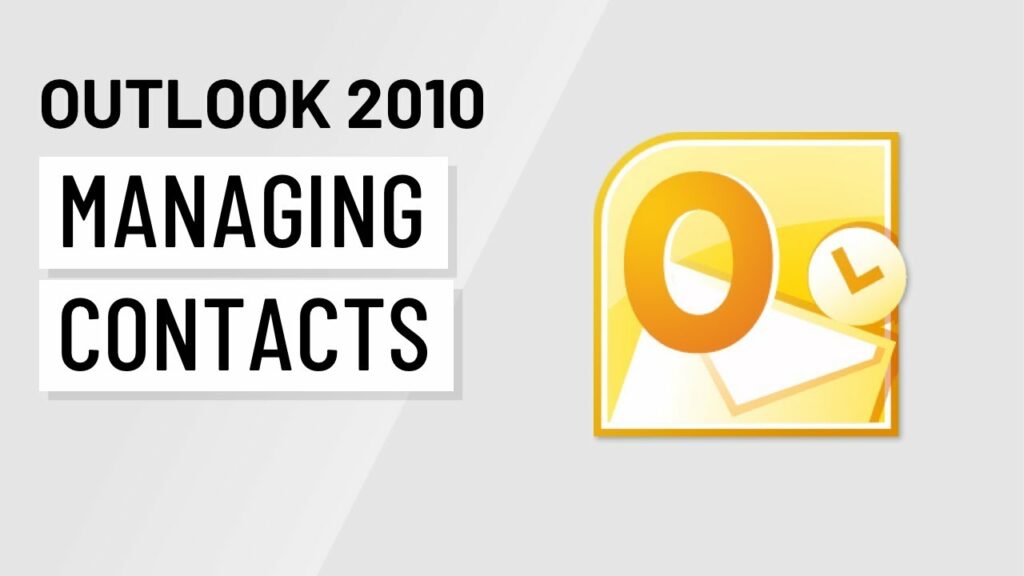
In the intricate tapestry of digital communication, managing contacts efficiently is paramount. Microsoft Outlook 2010, a venerable player in the realm of email clients, offers a robust platform for not only handling emails but also seamlessly organizing and maintaining an extensive contact list. In this extensive guide, we embark on a comprehensive journey through the intricacies of managing contacts in Outlook 2010, exploring features, customization options, and best practices to empower users in their quest for a well-organized and dynamic contact management system.
I. Introduction to Contact Management in Outlook 2010: Navigating the Landscape
A. Overview of Contact Management
Beyond its primary function as an email client, Outlook 2010 serves as a comprehensive contact management tool. Contacts are not just email addresses; they encapsulate a wealth of information, including names, phone numbers, addresses, and additional details that contribute to fostering robust professional and personal connections.
II. Adding and Editing Contacts in Outlook 2010
A. Creating New Contacts
- Manual Entry:
- Navigate to the “Home” tab and click on “New Items.”
- Choose “Contact” to create a new contact card and enter details manually.
- Importing Contacts:
- Import contacts from external sources by selecting “File” > “Open” > “Import.”
- Follow the prompts to import contacts from a CSV file or other compatible formats.
B. Editing and Updating Contacts
- Accessing Contacts:
- Go to the “People” or “Contacts” tab to access your contact list.
- Editing Contact Details:
- Right-click on a contact and choose “Open” to edit or update contact details.
III. Categorizing and Organizing Contacts in Outlook 2010
A. Using Categories
- Assigning Categories:
- Categorize contacts based on criteria such as work, personal, or specific projects.
- Right-click on a contact, select “Categorize,” and choose the appropriate category.
B. Creating Contact Groups
- Grouping Contacts:
- Form contact groups for streamlined communication with specific sets of people.
- Select “New Contact Group” under the “Home” tab.
IV. Advanced Contact Management Features in Outlook 2010
A. Custom Fields and Details
- Adding Custom Fields:
- Tailor contact cards by adding custom fields for unique details.
- Access custom fields under “Contacts” > “New Contact” > “Details.”
B. Contact Photos
- Adding Contact Photos:
- Personalize contacts by adding photos for visual identification.
- Edit a contact and click on “Add Picture.”
C. Linking Contacts
- Linking Related Contacts:
- Link contacts with shared affiliations, such as colleagues from the same organization.
- Access linking options under “Contacts” > “Link Contacts.”
V. Contact Search and Filtering in Outlook 2010
A. Advanced Search Techniques
- Utilizing Search Bar:
- Leverage the search bar for quick and targeted contact searches.
- Enter names, emails, or other criteria for precise results.
- Filtering Contacts:
- Apply filters to streamline contact views based on criteria like category or company.
- Access filters under “View” > “Current View” > “Customize Current View.”
VI. Contact Communication and Integration in Outlook 2010
A. Sending Emails from Contacts
- Emailing Contacts:
- Seamlessly send emails directly from contact cards.
- Click on “New Email” while viewing a contact to initiate an email.
B. Calendar Integration
- Scheduling Meetings:
- Integrate contacts with your calendar for easy scheduling of meetings and appointments.
- Access scheduling options under “New Items” > “Meeting” while viewing a contact.
C. Task Assignments
- Assigning Tasks to Contacts:
- Delegate tasks to contacts for efficient collaboration.
- Create tasks and assign them to contacts from the “Tasks” tab.
VII. Contact Security and Privacy Measures in Outlook 2010
A. Contact Permissions
- Setting Contact Permissions:
- Control access to contact details by configuring permissions.
- Right-click on a contact, select “Properties,” and adjust permissions under the “General” tab.
B. Privacy Settings
- Configuring Privacy Options:
- Enhance privacy by adjusting settings related to sharing contact information.
- Access privacy settings under “File” > “Options” > “People.”
VIII. Contact Archiving and Cleanup Strategies
A. Archiving Inactive Contacts
- Identifying Inactive Contacts:
- Regularly review and identify contacts that are no longer active or relevant.
- Archiving Inactive Contacts:
- Archive or move inactive contacts to a designated folder for decluttering.
IX. Troubleshooting and Common Challenges in Contact Management
A. Duplicates and Merging Contacts
- Detecting Duplicate Contacts:
- Identify duplicate contacts by using the “Find Duplicates” feature under “File” > “Clean Up Contacts.”
- Merging Duplicate Contacts:
- Merge duplicate contacts to maintain a clean and consolidated contact list.
- Select “View” > “Reading Pane” > “Off” and manually merge or delete duplicate entries.
B. Syncing Contacts with Devices
- Ensuring Sync Compatibility:
- Troubleshoot issues related to syncing contacts with external devices.
- Verify sync settings and account configurations.
X. Future Trends and Evolution of Outlook 2010 Contact Management
A. Integration with Social Media Platforms
- Social Media Integration:
- Anticipate enhanced contact management features through integration with social media platforms.
B. AI-Driven Contact Insights
- Artificial Intelligence Integration:
- Foresee advancements in AI-driven contact insights for personalized and proactive contact management.
XI. Conclusion: Outlook 2010 – A Holistic Contact Management Hub
Microsoft Outlook 2010, with its multifaceted features and flexible customization options, stands as a holistic contact management hub. By delving into the strategies, features, and best practices outlined in this guide, users can transform Outlook into a dynamic tool that not only facilitates efficient communication but also nurtures and organizes valuable connections.
This comprehensive guide serves as a roadmap for users, from adding and categorizing contacts to mastering advanced features and troubleshooting common challenges. Whether you’re a professional managing a vast network of contacts or an individual seeking streamlined communication, mastering contact management in Outlook 2010 can significantly enhance your digital connectivity experience.
In the dynamic landscape of digital communication, Microsoft Outlook 2010 remains an indispensable ally, evolving to meet the evolving needs of modern users. By incorporating the insights shared in this guide, users can harness the full potential of Outlook 2010, transforming their contact management experience into one of efficiency, organization, and personalized connectivity.




