Mastering Calendar Management in Microsoft Outlook 2010: A Comprehensive Guide
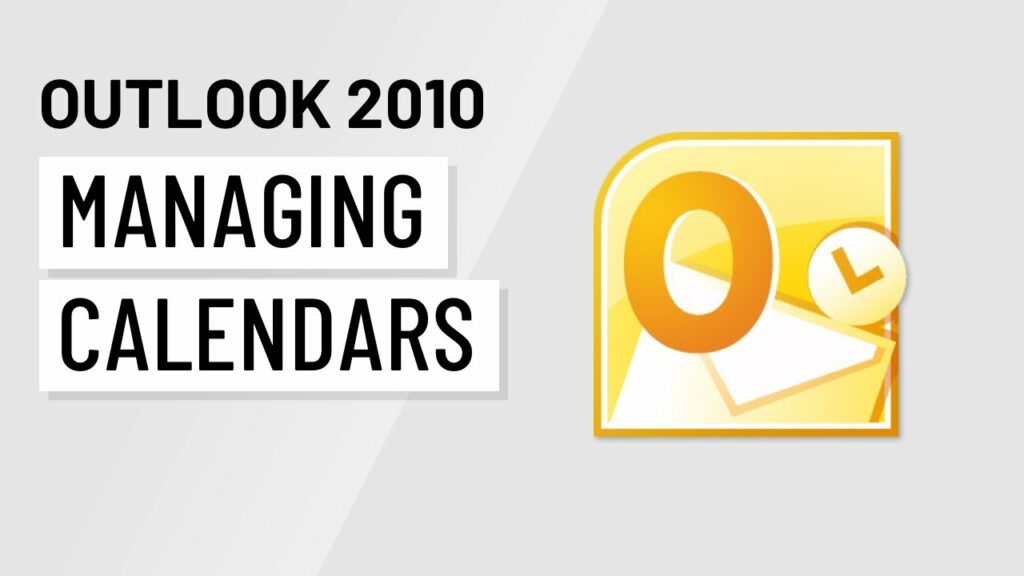
In the intricate dance of modern life, where schedules are dynamic and demands are relentless, effective calendar management stands as a linchpin for productivity. Microsoft Outlook 2010, a stalwart in the realm of productivity tools, offers a robust and versatile platform for managing calendars. In this extensive guide, we embark on a comprehensive journey through the intricacies of calendar management in Outlook 2010, exploring features, customization options, and best practices to empower users in their quest for a well-organized and efficient schedule.
I. Introduction to Calendar Management in Outlook 2010: Navigating the Time Dimension
A. The Role of Calendar Management
The calendar in Outlook 2010 is not merely a tool for marking dates; it’s a dynamic scheduler that helps users organize, plan, and streamline their daily, weekly, and monthly activities. From appointments and meetings to reminders and tasks, the calendar serves as a central hub for time-related commitments.
II. Creating and Adding Calendar Events in Outlook 2010
A. Creating New Calendar Events
- Manual Entry:
- Navigate to the “Home” tab and click on “New Items.”
- Choose “Appointment” or “Meeting” to create a new calendar event.
- Enter event details such as date, time, location, and attendees.
- Importing Calendar Events:
- Import events from external sources by selecting “File” > “Open” > “Import.”
- Follow the prompts to import events from a CSV file or other compatible formats.
B. Recurring Events and Appointments
- Setting Recurrence:
- Make use of the recurrence feature for events that repeat at regular intervals.
- While creating an event, click on “Recurrence” and set the desired frequency.
III. Advanced Calendar Management Features in Outlook 2010
A. Customizing Calendar Views
- Choosing Views:
- Explore various calendar views like day, week, month, or even a customizable view.
- Adjust views under the “View” tab to cater to your preference.
B. Color-Coding and Categorizing Events
- Assigning Categories:
- Categorize events based on criteria such as work, personal, or specific projects.
- Right-click on an event, select “Categorize,” and choose the appropriate category.
- Color-Coding Categories:
- Enhance visual organization by assigning specific colors to different event categories.
- Customize colors under “Home” > “Categorize” > “All Categories.”
IV. Managing Invitations and Meetings in Outlook 2010
A. Sending Meeting Invitations
- Creating Meetings:
- Schedule meetings by choosing “New Meeting” from the “Home” tab.
- Add attendees, set the meeting time, and send invitations.
- Responding to Invitations:
- Efficiently manage responses to meeting invitations by using the “Meeting” tab.
- Accept, decline, or propose a new time based on your availability.
B. Tracking Responses and Attendance
- Viewing Tracking Information:
- Keep tabs on attendee responses and track meeting attendance.
- Access tracking information under the “Meeting” tab.
V. Calendar Integration with Outlook 2010
A. Linking Emails and Tasks to Calendar Events
- Linking Emails:
- Associate relevant emails with calendar events by dragging and dropping or using the “Attach Item” feature.
- Right-click on an email and choose “Copy to Calendar.”
- Task Integration:
- Link tasks to calendar events for a comprehensive view of your schedule.
- Access task integration options under the “Task” tab.
VI. Calendar Search and Filtering in Outlook 2010
A. Quick Search Techniques
- Utilizing Search Bar:
- Expedite event searches by utilizing the search bar with specific keywords.
- Enter event names, dates, or other criteria for targeted results.
- Advanced Filtering:
- Apply filters to streamline calendar views based on criteria like category or location.
- Access filters under “View” > “Current View” > “Customize Current View.”
VII. Calendar Security and Privacy Measures in Outlook 2010
A. Sharing Calendars
- Setting Calendar Permissions:
- Control access to your calendar by configuring permissions.
- Right-click on your calendar, select “Properties,” and adjust permissions under the “Permissions” tab.
B. Privacy Settings
- Configuring Privacy Options:
- Enhance privacy by adjusting settings related to sharing calendar information.
- Access privacy settings under “File” > “Options” > “Calendar.”
VIII. Calendar Archiving and Cleanup Strategies
A. Archiving Past Events
- Identifying Past Events:
- Regularly review and identify events that have concluded or are no longer relevant.
- Archiving Past Events:
- Archive or move past events to a designated folder for decluttering.
IX. Troubleshooting and Common Challenges in Calendar Management
A. Sync and Connectivity Issues
- Troubleshooting Sync Problems:
- Address sync issues by checking your internet connection, server settings, and synchronization options.
- Overcoming Duplicate Entries:
- Detect and merge duplicate calendar entries to maintain a clean and consolidated schedule.
- Use the “Clean Up Calendar” feature under “File” > “Clean Up Calendar.”
X. Future Trends and Evolution of Outlook 2010 Calendar Management
A. Integration with AI and Smart Scheduling
- Artificial Intelligence Integration:
- Anticipate advancements in AI-driven calendar management for intelligent scheduling and proactive reminders.
B. Cross-Platform and Cloud Integration
- Unified Calendar Experience:
- Explore seamless calendar experiences with cross-platform and cloud integrations.
XI. Conclusion: Outlook 2010 – Your Personal Time Maestro
Microsoft Outlook 2010, with its multifaceted features and intuitive interface, stands as your personal time maestro. By embracing the strategies, features, and best practices outlined in this guide, users can transform Outlook into a dynamic tool that not only helps manage schedules but also maximizes time efficiency.
This comprehensive guide serves as a roadmap for users, from creating events and managing meetings to troubleshooting common challenges. Whether you’re a professional with a packed schedule or an individual seeking to optimize your time, mastering calendar management in Outlook 2010 can significantly enhance your productivity and streamline your daily life.
In the ever-evolving landscape of digital productivity, Microsoft Outlook 2010 remains a reliable companion, evolving to meet the needs of modern users. By incorporating the insights shared in this guide, users can harness the full potential of Outlook 2010, transforming their calendar management experience into one of efficiency, organization, and personal time mastery.




