Making Use of AutoLISP to Automate Tasks That Are Repetitive Through AutoCAD
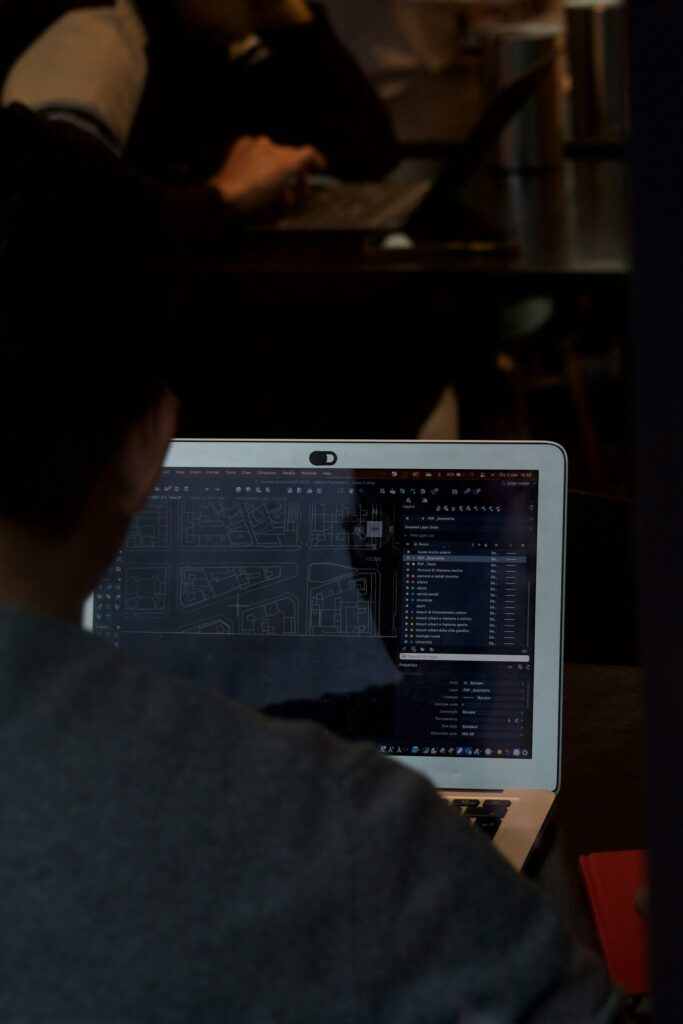
Making Use of AutoLISP to Automate Tasks That Are Repetitive Through AutoCAD
AutoCAD is one of the most sophisticated design programs that are now accessible; yet, even experienced users are aware that operations that are performed repeatedly might reduce productivity level. A process that is generally streamlined may be slowed down by these little, repetitive procedures, which include drawing the same sorts of lines, identifying objects, and setting up layers. When this occurs, AutoLISP, which is the scripting language that is incorporated into AutoCAD, becomes a very helpful ally.
How Does AutoLISP Work?
LISP, which stands for “List Processing,” is the source of AutoLISP, which is a specialized programming language that was developed expressly for use with AutoCAD. It gives users the ability to develop scripts and functions that enhance the capability of the program, automate tasks, and minimize the need for manual repetition.
In contrast to add-ons developed by other parties, AutoLISP is included within AutoCAD, making it simple to generate individualized instructions that are tailored to your workflow without having to leave the software.
Why Should You Automate Using AutoLISP?
Not only can automation in AutoCAD save you a few clicks, but it also has the potential to completely change the way you operate. Some advantages include:
- It is possible to condense complicated sequences to a single custom command, which results in time savings.
- Scripts that are automated guarantee that the same processes are followed each and every time, which helps to reduce the likelihood of human mistake.
- Users have the ability to modify AutoCAD to align with the requirements of their particular sector.
- Scalability results in scripts being able to be shared around teams, which helps to standardize procedures.
Typical Activities That Can Be Automated
It is possible to use AutoLISP for a broad variety of repetitious chores, including the following:
- Creating standard layers that have attributes that have been specified.
- Repetitively drawing shapes or blocks at predetermined coordinates in a linear fashion.
- The process of automatically inserting and labeling blocks.
- In a methodical manner, renaming or renumbering some items.
- Drawings are cleaned up by removing aspects that are not being utilized.
- Completing Your Initial AutoLISP Program Writing
- Although you may not have any prior experience with coding, AutoLISP is easy to learn. A straightforward illustration of this would be drawing a circle:
- The command “CIRCLE” “0,0” “10” (princ) is used in the defun c:mycircle (/) statement.
In this way, things proceed:
- defun is a new function that is defined.
- c:mycircle is a new command that can be used in AutoCAD software.
- For example, the command “CIRCLE” “0,0” “10” instructs AutoCAD to create a circle with a radius of 10 and a center point of 0.
- (princ) guarantees a clean finish that is devoid of any additional messages.
- Simply entering “mycircle” into AutoCAD after loading this script will immediately result in the creation of the circle.
Procedures for Loading AutoLISP Files
When you want to utilize your own script:
- Create a.lsp file before saving your code.
- Fill out the command line with the word “APPLOAD” in AutoCAD.
- Browse through your file and load it.
- Start the new command you just created in the drawing window.
- Scripts may be added to the Startup Suite so that they load immediately whenever AutoCAD is started. This is useful for scripts that are used often.
How to Get the Most Out of AutoLISP: Some Practical Advice
Take baby steps: Prior to handling more complicated routines, you should first automate a single repeated operation.
- Add comments to your code: Include notes so that you (or others) can comprehend your reasoning at a later time.
- Reuse scripts that are already in existence: the AutoCAD community has a large number of AutoLISP functions that are commonly shared.
- You should always experiment on backups in order to prevent making mistakes by accident. Test in copies of designs.
AutoLISP vs Built-In Tools: When to Use Which One?
Macros, tool palettes, and scripts are all capabilities that are already included in AutoCAD CAD software. In situations when tasks need dynamic interaction with user input, geometry, or database objects, AutoLISP is most useful. This is because it allows for conditional logic to be implemented. If you are just repeating a predetermined sequence, a macro could be sufficient; nevertheless, AutoLISP excels when it comes to the creation of custom rules or automation.
AutoLISP’s Prospects for the Future of AutoCAD
In spite of the fact that AutoCAD has been adding more built-in automation capabilities throughout the course of time, AutoLISP continues to be frequently utilized due to its adaptability. On the other hand, menus and ribbons are unable to compete with the amount of flexibility that it offers to power users and teams who are responsible for managing complicated processes.
At first, the use of AutoLISP in AutoCAD could seem to be scary; nevertheless, the payback is considerable. By automating operations that are repetitive, you may not only speed up your workflow but also minimize the number of mistakes that occur and standardize design standards. Through the use of AutoLISP, AutoCAD may be transformed into a tool that functions precisely in accordance with your preferences, whether you are drawing hundreds of similar objects, managing layers, or developing sophisticated custom instructions.
It is one of the most undervalued productivity enhancers in AutoCAD since even knowing a handful of basic AutoLISP routines may save hours per week over the course of a lengthy period of time.






