Live Tiles Unleashed: A Comprehensive Guide to Windows 8 Customization
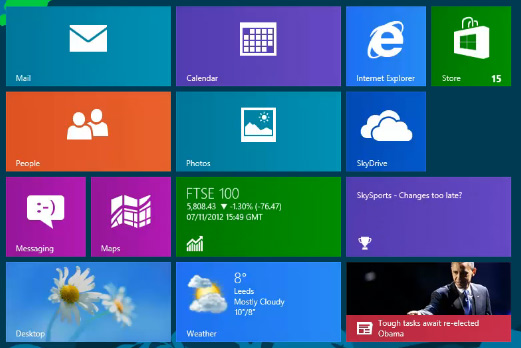
Introduction
Windows 8, introduced by Microsoft, brought a paradigm shift to the world of operating systems with its dynamic and interactive Live Tiles feature. Live Tiles serve as an innovative and visually engaging way for users to interact with information, apps, and updates directly from their Start Screen. This comprehensive guide aims to explore the vast landscape of Live Tiles customization, providing users with insights, tips, and techniques to unleash the full potential of this dynamic feature.
Understanding Live Tiles
Live Tiles are dynamic icons on the Windows 8 Start Screen that display real-time information, updates, and visuals from associated apps. Unlike traditional static icons, Live Tiles bring information to life, offering a quick glance at relevant data without the need to open the corresponding app. This feature not only enhances the visual appeal of the operating system but also contributes to a more personalized and efficient user experience.
Activation and Basics
Upon launching Windows 8, users are greeted with the Start Screen, adorned with Live Tiles representing installed apps. To customize Live Tiles, users can right-click on a tile to reveal a set of options, including resizing, unpinning, or uninstalling the app. Some Live Tiles can be resized to display more or less information, providing a level of personalization based on user preferences.
Types of Live Tiles
- Static Tiles: Static Live Tiles display a fixed image or icon without dynamic updates. While these tiles don’t offer real-time information, they still provide a visually appealing representation of the associated app.
- Dynamic Tiles: Dynamic Live Tiles constantly update with real-time information, making them a powerful tool for staying informed without opening the app. Examples include weather apps displaying current conditions or news apps showcasing the latest headlines.
- Flip Tiles: Flip Tiles alternate between two sides, displaying different sets of information. This type of Live Tile is often used by messaging apps to showcase recent messages or emails.
- Badge Tiles: Badge Tiles feature a small number or indicator, signaling the presence of new notifications or updates within the app. This is commonly seen in messaging or social media apps.
Customizing Live Tiles
- Resizing Tiles: Users can resize Live Tiles based on their preferences and the amount of information they want to see. Right-clicking on a Live Tile reveals a resizing option, allowing users to choose between small, medium, or large sizes.
- Rearranging Tiles: Live Tiles can be rearranged on the Start Screen to create a customized layout. Dragging and dropping tiles allows users to organize their Start Screen based on usage patterns, making frequently accessed apps more accessible.
- Changing Tile Colors: Windows 8 offers a range of color options for Live Tiles. Right-clicking on a tile and selecting “Resize” provides access to color customization options. This feature allows users to create visually appealing and cohesive Start Screen themes.
- Customizing App Notifications: Many Live Tiles offer notification settings that can be customized to suit user preferences. This includes controlling the type and frequency of updates displayed on the Live Tile, ensuring a personalized and unobtrusive experience.
Advanced Live Tiles Tips
- Third-Party Apps: Explore third-party apps available in the Microsoft Store that offer additional Live Tiles customization options. These apps can extend the functionality of Live Tiles, providing users with even more ways to personalize their Start Screen.
- Live Folders: Windows 8 allows users to group Live Tiles into folders, creating a more organized and streamlined Start Screen. This is particularly useful for users with a large number of apps.
- Dynamic Backgrounds: Some apps support Live Tiles with dynamic backgrounds, adding an extra layer of visual appeal to the Start Screen. Experiment with apps that offer this feature to create a dynamic and visually stunning interface.
- Live Tile Animation: Certain Live Tiles feature subtle animations that add a touch of interactivity to the Start Screen. Explore apps that leverage animated Live Tiles for a more engaging and dynamic experience.
The Future of Live Tiles
While Windows 8 marked the introduction of Live Tiles, subsequent Windows updates may bring refinements, new customization options, and enhanced compatibility with evolving technologies. Users are encouraged to stay informed about updates and explore emerging functionalities to continually optimize their Live Tiles experience.
Conclusion
Live Tiles in Windows 8 represent a departure from traditional static icons, offering a dynamic and personalized user experience. By understanding the different types of Live Tiles, customizing their appearance, and exploring advanced tips and tricks, users can unleash the full potential of this innovative feature. The Live Tiles feature not only enhances the visual appeal of the operating system but also contributes to a more efficient and personalized computing experience. Embrace the freedom to customize and unleash the dynamic power of Live Tiles, making Windows 8 a truly tailored and engaging digital environment.







