Instructions for Secure Testing with Windows Sandbox
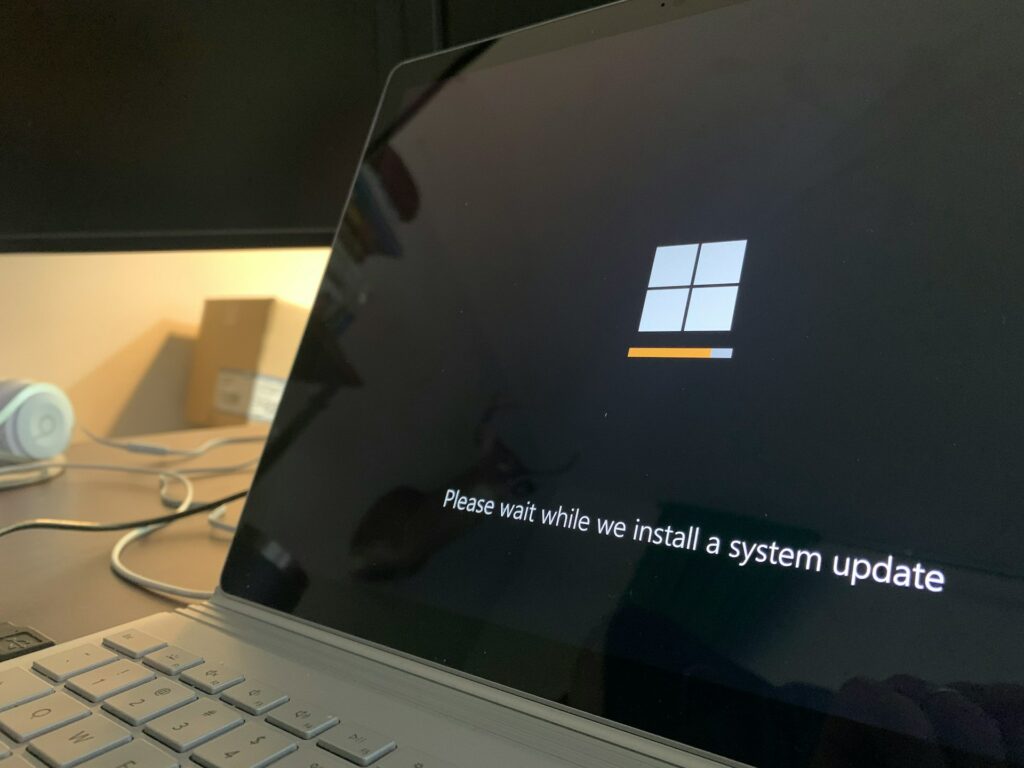
Instructions for Secure Testing with Windows Sandbox
Windows Sandbox is considered to be one of the most beneficial features that was introduced in Windows 10 Pro and that has continued to be included in Windows 11 Pro and Enterprise versions. It creates a virtual environment that is isolated and lightweight, which allows you to run apps that are not trusted, view files that are considered suspicious, or test settings without having an impact on your primary system. After you shut the Sandbox, everything that is contained inside it will vanish without leaving a single trace behind. Because of this, it is an exceptional instrument for doing experiments in a safe manner.
What Exactly Is Windows Sandbox?
Essentially, Windows Sandbox is a virtual system that exists only for a limited time. It operates on a fresh copy of Windows. It is closely linked with the operating system, launches quickly, and does not need you to download ISO files or configure complex settings, which sets it apart from virtual machines that are provided by third parties.
Requirements That Must Be Met in Order to Utilize Windows Sandbox
Sandbox is not compatible with every single machine. You are going to need the following:
- The Enterprise or Professional versions of Windows 10 or 11 (it is not available in Home editions)
- A CPU that is 64-bit and supports virtualization (Intel VT-x or AMD-V)
- It is suggested that you have at least 8 GB of RAM, however 4 GB is the minimum need.
One gigabyte of empty space on the hard drive
Virtualization for BIOS is enabled (check to see whether it is enabled in your BIOS/UEFI settings).
Instructions for Turning On Windows Sandbox
- In the search bar, type “Windows Features” after pressing the Win and S keys at the same time.
- Select whether to enable or disable the features available in Windows.
- Make sure that the box next to “Windows Sandbox” is selected in the list.
- When you are requested to do so, choose “OK” and then restart your computer.
Instructions for Starting Windows Sandbox
- You may launch Windows Sandbox by pressing the Windows key and the S key simultaneously, then typing “Windows Sandbox” and selecting it.
- You will see a window with a clean Windows desktop inside of it. This window is your sandbox environment.
- From this point, you are able to copy and paste files or installers into the Sandbox in order to execute them in a secure environment.
Safeguarding the Testing of Applications
Sandbox is an ideal environment for experimenting with software that has been acquired from sources that are not well recognized. As an example, if you download a tool from a website that you are not completely confident in, you should first run it in Sandbox. The actual computer that you use will not be impacted by the program’s behavior should it act in an odd manner or if it includes malicious software.
Opening files that are suspected of being malicious
It is possible for email attachments and downloads to be dangerous. You may simply drag the file into Sandbox, open it there, and observe its behavior rather than running the risk of compromising your primary Windows environment.
Environment for Temporary Browsing
It is possible to utilize Sandbox as a browser environment that may be discarded after usage. You should use Sandbox to conduct your activities if you are testing browser extensions or visiting a website that is suspicious. When you terminate the session, all of the files and history will disappear, along with everything else.
Personalizing the Way Sandbox Mode Functions
Advanced users are able to tailor their Sandbox experience by generating configuration files (with the file extension .wsb). For instance, you have the ability to activate networking, permit or prevent access to the host’s directories, or execute startup scripts automatically. This provides you with more control over the setting in which the exam is administered.
Closing and Resetting
Every single item that is included inside Sandbox is erased when you close it, including all of the files, settings, installed applications, and browser history. Each time you open it in the future, you will consistently get a brand new installation of Windows.
Constraints of the Windows Sandbox
- This feature is only accessible on Pro and Enterprise versions.
- Does not save files or settings between sessions; rather, it deletes them after each session.
Virtualization support is a must for this.
Better suitable for short-term testing than for virtual machine operation over a longer period of time.
In conclusion, the most important aspect of the process of making a decision is the ability to gather and evaluate information.
If you want to try out new applications, files, or settings while avoiding the danger of damaging your primary computer, Windows Sandbox is a secure, fast, and dependable option. Sandbox offers a safe, disposable environment for a variety of activities, including testing with new software, opening attachments that are suspicious, and surfing websites that are potentially dangerous. You may protect yourself against any malware infections and system problems, while also maintaining a clean installation of Windows, by understanding how to make efficient use of it.




