How to Utilize Windows 10 and 11 Virtual Desktops
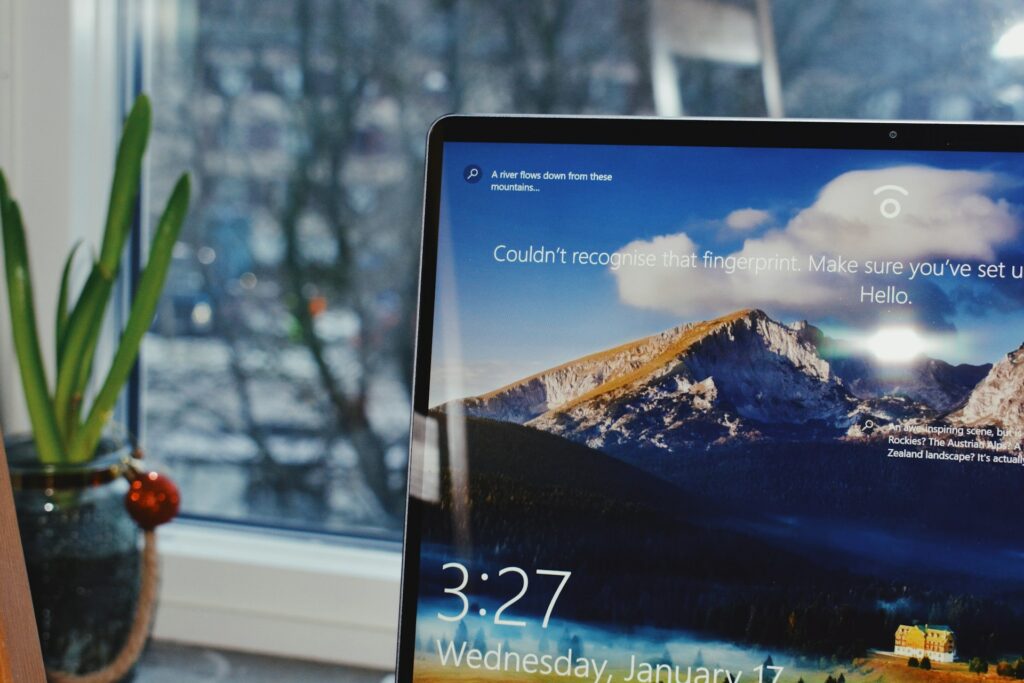
How to Utilize Windows 10 and 11 Virtual Desktops
Modern computers are designed to multitask, but managing too many apps, tabs in the browser, and documents at once can be challenging. Virtual Desktops in Windows 10 and 11 are useful in this situation. Without having to buy an extra monitor, they enable you to organize your workspace, divide tasks, and accomplish more.
In this post, we’ll explain virtual desktops, how to use them effectively, and how to master them for both personal and professional use.
What are the functions of virtual desktops?
Having a virtual desktop is similar to having a separate workspace on your computer. It can be compared to having multiple desktops on a single screen. By keeping different windows and programs open on each virtual desktop, you can keep your personal and professional activities separate.
Students, remote workers, designers, and anyone else who wants to stay organized while juggling multiple tasks at once will find this to be very beneficial.
How to Create and Navigate Virtual Desktops in Windows 10
- Press Windows + Tab to bring up Task View.
- At the top of the screen, select New Desktop.
- To switch between desktops, press Windows + Ctrl + Left/Right Arrow.
With Windows 11
- Either click Windows + Tab or hover over the Task View icon on the taskbar.
- Select “New Desktop.”
- You can also use Windows + Ctrl + Left/Right Arrow to switch quickly.
- With more seamless transitions and crisper desktop previews, Windows 11 has a more upscale appearance and feel.
Creating Your Own Virtual Desktops
- Every desktop in Windows 10 and 11 can be customized to your specifications.
- Backgrounds: In Windows 11, you can choose a different background for every desktop. This makes distinguishing between work and pleasure simple.
- You can choose whether apps appear on all of your desktops or stay pinned to just one.
- Taskbar Views: In Windows 11, you can configure the taskbar to show only the apps that are currently on your desktop or all of the desktops.
How to Make Real-World Use of Virtual Desktops
1. Separating personal and professional lives
Place your personal apps, such as web browsers and Spotify, on one desktop and your work-related programs, such as Teams, Excel, and Outlook, on another. This draws a distinction between work and play both visually and mentally.
2. Project Planning
If you have multiple projects, you can assign each one its own desktop. For example, one desktop might be used for research, another for visual creation, and a third for communication tools.
3. Facilitating presentations
One computer can run PowerPoint while another is open with notes or other reference materials. You won’t have any trouble moving between them.
4. Improving Study Time
Students may keep their leisure apps on one desktop and their study materials on another. This reduces distractions, which makes it easier to stay focused.
Keyboard shortcuts to navigate more quickly
You must become proficient with keyboard shortcuts in order to use virtual desktops:
- Ctrl + D + Windows → Create a fresh desktop.
- To switch between desktops, press Windows + Ctrl + Left/Right Arrow.
- To turn off the current desktop, press Windows + Ctrl + F4.
- To launch Task View, press Windows + Tab.
- Your task might go much more quickly with these shortcuts.
How to Manage Applications on Several Desktops
- You may occasionally need to move windows or applications between desktops.
- Press Windows + Tab to bring up Task View.
- Drag the desired window to the desired desktop.
- This flexibility allows you to quickly adjust the arrangement of your workstation as your priorities change.
The Distinctions Between Virtual Desktops in Windows 10 and Windows 11
- Design: Windows 11 offers more visual customization options, smoother animations, and softer edges.
- Customization: The only operating system that lets you choose a different desktop background is Windows 11.
- Efficiency: Even though the functionality is similar, Windows 11’s improved previews make switching and managing desktops simpler.
How to Make the Most of Virtual Desktops
- Use desktop-descriptive backgrounds so you can quickly distinguish between them.
- Instead of distributing linked programs across multiple computers, group them together.
- Continue using shortcuts until they become second nature.
- To determine which procedure works best for you, try a few.
The Significance of Virtual Desktops
Without requiring physical space, virtual desktops offer you the same organizational benefits as multiple displays. They increase focus, reduce distractions, and give you more authority over your multitasking style. Whether you’re a professional, student, or just a casual user, mastering this feature could make using your computer much more efficient every day.
Windows 10 and 11 virtual desktops are more than just a hidden feature; they’re an excellent tool for completing tasks. If you know how to make, alter, and use them correctly, you can transform your digital workspace into a productive and creative space.
If you haven’t already, now is the perfect moment to incorporate virtual desktops into your workflow. The ease of multitasking will astound you.







