How to Use Google Drive Like a Pro
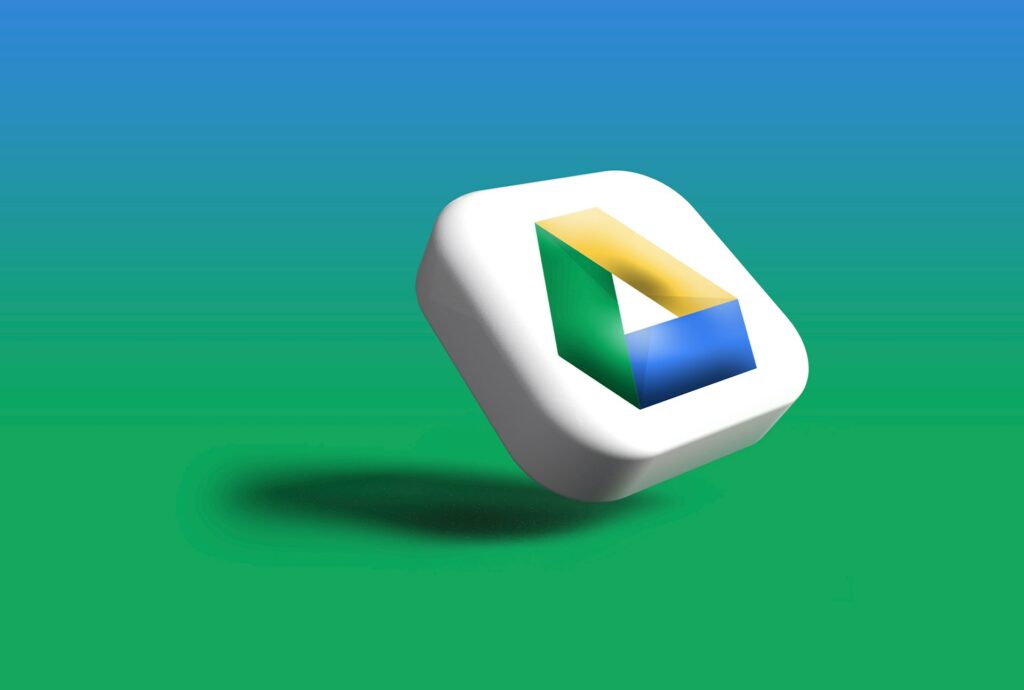
How to Use Google Drive Like a Pro
Google Drive is now one of the best ways to save, organize, and share files online. It does more than simply store files in the cloud; it works well with Google’s productivity tools and has a lot of features that may make both personal and work chores easier. You have to go beyond the fundamentals to get the most out of it. This is how to utilize Google Drive like an expert.
Use folders and color codes to keep your files in order.
Putting files into folders is one of the easiest and best methods to keep Drive clean. Giving distinct folders various colors is a good way to take it a step further. This makes it easy to see at a look what kinds of things you have, such job, school, or personal tasks.
Use Advanced Search and Filters
It might be hard to discover a certain file as your storage space rises. You can easily find documents in Google Drive by file type, owner, date changed, or even keywords within the file. Learning how to use these filters may save you a lot of time.
Use Shared Drives to Your Advantage
Shared drives are quite useful for teams. Unlike regular folders, shared drives guarantee that files belong to the group rather than an individual. This means access isn’t lost if someone quits the team. It’s a professional approach to make sure that everyone works together safely and consistently.
Set Permissions Carefully
You may decide whether someone can see, comment on, or change a file when you share it. Be cautious with these permissions, particularly for private files. Share links with limited access instead of attachments to preserve control over your information.
Work Offline
You can use Google Drive without being connected to the internet. Enable offline mode to view and edit files without being online. Drive immediately syncs the changes whenever your connection is back up, which is great for travel or places where the internet isn’t always stable.
Use Version History
Did you accidentally remove anything important? You can see what has changed in Google Drive’s version history and go back to an older version of a document. This is especially beneficial for collaborative projects when numerous individuals contribute modifications.
Use Google Drive Add-Ons and Extensions
Drive works with a number of add-ons and extensions that make it more useful. These connectors may help you make Drive operate better for your unique process, from e-signatures to project management software.
Connect Drive with Other Apps
Google Drive works well with Google Docs, Sheets, Slides, and even applications made by other companies. You can create, modify, and work together in real time without leaving the site when you use these connections.
Use Shortcuts to Get to Things Faster
You may arrange files without making copies of them via shortcuts. If a document is part of more than one project, just make a shortcut to it in another folder. This helps keep your files organized and saves space.
Get rid of space quickly
Drive has a lot of space, but it may fill up fast. Use the tool for managing storage to find big or unneeded files. You may make room for what matters most by getting rid of outdated backups, films you don’t use, or papers that are the same.
Use the Google Drive app on your phone
Don’t only utilize it on your computer. You may scan documents straight with your phone, upload images right away, and view your files from anywhere with the mobile app. This is one of the most useful aspects for busy professionals.
Use Google Workspace Tools to automate
You may use Google Forms, Sheets, and scripts that are linked to Drive to automate processes that you do again and over again. For instance, saving form replies in Drive automatically saves time and keeps your work organized.
Google Drive is more than just a place to store things; it’s a place to get things done. You can get the most out of it by understanding how to organize things well, regulate permissions, utilize version history, and connect it to other programs. If you want to utilize Google Drive like a pro for personal use, school assignments, or work with others, you need to know how to use these capabilities.




