How to Secure a Wireless Network: A Comprehensive Guide
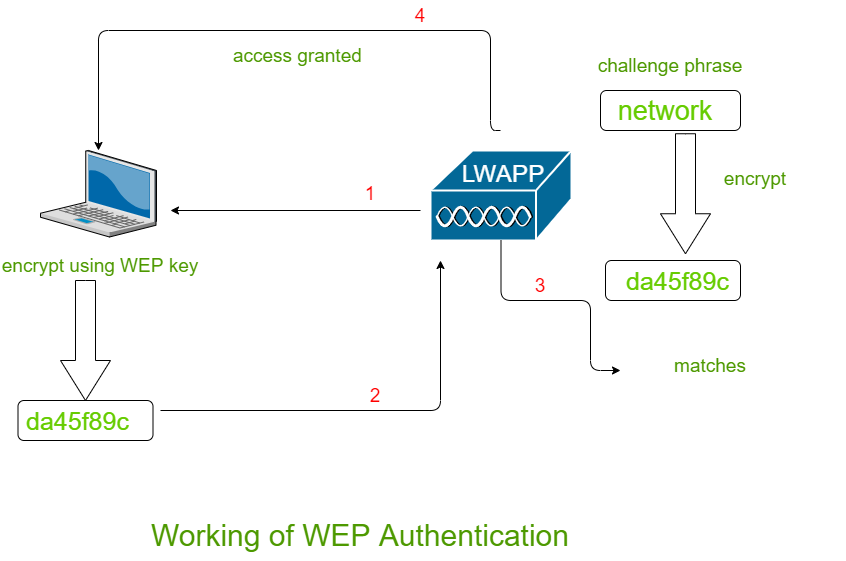
Securing a wireless network is critical in protecting personal information, preventing unauthorized access, and ensuring optimal network performance. With the increasing number of devices connected to the internet, a robust wireless security strategy is more important than ever. This comprehensive guide will walk you through the process of securing a wireless network, covering best practices, security protocols, and detailed steps to enhance your network’s safety.
Understanding Wireless Network Security
What is Wireless Network Security?
Wireless network security involves implementing measures to protect a Wi-Fi network from unauthorized access, misuse, and potential threats. It ensures that only authorized users can access the network and that data transmitted over the network is secure.
Importance of Wireless Network Security
- Data Protection: Protects sensitive information from being intercepted.
- Prevent Unauthorized Access: Ensures only authorized devices can connect.
- Maintain Network Performance: Prevents bandwidth theft and network slowdowns.
- Compliance: Helps meet regulatory requirements for data protection.
Common Threats to Wireless Networks
- Eavesdropping: Unauthorized users intercept data being transmitted over the network.
- Man-in-the-Middle Attacks: Attackers intercept and alter communication between devices.
- Unauthorized Access: Unauthorized devices connect to the network and access resources.
- Malware Distribution: Attackers use the network to distribute malware to connected devices.
Securing Your Wireless Network: Best Practices
1. Change Default Login Credentials
Default usernames and passwords for routers are widely known and can be easily exploited. Changing these credentials is a critical first step in securing your network.
Steps:
- Access Router Settings: Open a web browser and enter the router’s IP address (commonly
192.168.1.1or192.168.0.1). - Login: Enter the default username and password (check the router manual or label).
- Change Credentials: Navigate to the settings to change the router’s admin username and password.
2. Use Strong Encryption
Encryption secures data transmitted over your wireless network. WPA3 is the latest and most secure encryption standard, but WPA2 is also widely used and secure if WPA3 is not available.
Steps:
- Access Router Settings: Open the router settings in your web browser.
- Navigate to Wireless Settings: Look for the wireless security settings.
- Select WPA3 or WPA2: Choose WPA3 if available, otherwise select WPA2.
- Set a Strong Password: Create a strong, unique password for your Wi-Fi network.
3. Disable WPS (Wi-Fi Protected Setup)
WPS is a feature designed for easy setup of wireless networks but is vulnerable to brute-force attacks. Disabling WPS enhances network security.
Steps:
- Access Router Settings: Open the router settings in your web browser.
- Navigate to WPS Settings: Find the WPS settings under the wireless or advanced settings.
- Disable WPS: Turn off WPS to prevent unauthorized access.
4. Update Router Firmware Regularly
Router manufacturers release firmware updates to fix security vulnerabilities and improve performance. Regularly updating your router firmware is essential.
Steps:
- Check for Updates: Access the router settings and look for firmware update options.
- Download Updates: Follow the instructions to download and install the latest firmware.
5. Use a Strong Network Name (SSID)
A strong, unique SSID (Service Set Identifier) helps protect your network from targeted attacks. Avoid using personal information in your SSID.
Steps:
- Access Router Settings: Open the router settings in your web browser.
- Navigate to Wireless Settings: Find the SSID settings.
- Change SSID: Set a strong, unique network name.
6. Enable Network Firewall
A firewall monitors and controls incoming and outgoing network traffic based on security rules. Most routers have a built-in firewall that should be enabled.
Steps:
- Access Router Settings: Open the router settings in your web browser.
- Navigate to Security Settings: Look for firewall settings.
- Enable Firewall: Turn on the firewall to protect your network.
7. Use MAC Address Filtering
MAC address filtering allows only specific devices to connect to your network based on their unique MAC addresses.
Steps:
- Access Router Settings: Open the router settings in your web browser.
- Navigate to MAC Address Filtering: Find the MAC address filtering settings.
- Add Devices: Enter the MAC addresses of authorized devices and enable filtering.
8. Reduce Wi-Fi Signal Range
Limiting the range of your Wi-Fi signal reduces the chances of unauthorized access. Adjust the router’s transmission power to cover only the necessary area.
Steps:
- Access Router Settings: Open the router settings in your web browser.
- Navigate to Wireless Settings: Look for transmission power settings.
- Adjust Power: Reduce the transmission power to limit signal range.
9. Disable Remote Management
Remote management allows you to manage your router from a remote location but can be a security risk. Disabling it prevents unauthorized access.
Steps:
- Access Router Settings: Open the router settings in your web browser.
- Navigate to Remote Management Settings: Find remote management or administration settings.
- Disable Remote Management: Turn off remote management.
10. Monitor Connected Devices
Regularly check the devices connected to your network to identify and remove any unauthorized devices.
Steps:
- Access Router Settings: Open the router settings in your web browser.
- View Connected Devices: Look for a list of connected devices.
- Remove Unauthorized Devices: Disconnect any devices that are not recognized.
Advanced Wireless Network Security Measures
1. Implement VLANs (Virtual LANs)
VLANs segment your network into separate virtual networks, enhancing security by isolating different types of traffic.
Steps:
- Access Router or Switch Settings: Open the settings for your router or managed switch.
- Configure VLANs: Create VLANs and assign devices to the appropriate VLANs.
2. Use a VPN (Virtual Private Network)
A VPN encrypts all data transmitted over your network, providing an additional layer of security.
Steps:
- Choose a VPN Service: Select a reputable VPN service.
- Set Up VPN on Router: Follow the VPN provider’s instructions to configure the VPN on your router.
3. Enable Network Segmentation
Network segmentation divides your network into smaller segments, limiting the spread of potential threats.
Steps:
- Access Router Settings: Open the router settings in your web browser.
- Create Segments: Set up different network segments for various types of traffic.
4. Use Intrusion Detection and Prevention Systems (IDPS)
IDPS monitor network traffic for suspicious activity and take action to prevent potential threats.
Steps:
- Choose an IDPS Solution: Select a suitable IDPS for your network.
- Configure IDPS: Follow the provider’s instructions to set up and configure the IDPS.
Securing IoT Devices on Your Wireless Network
1. Change Default Credentials
Change the default usernames and passwords for all IoT devices to prevent unauthorized access.
2. Update Firmware
Regularly update the firmware for all IoT devices to ensure they have the latest security patches.
3. Use a Separate Network for IoT Devices
Create a separate network or VLAN for IoT devices to isolate them from other network traffic.
4. Disable Unnecessary Features
Turn off features and services on IoT devices that are not needed to reduce potential attack surfaces.
5. Monitor IoT Device Activity
Regularly check the activity of IoT devices for any unusual behavior that may indicate a security issue.
Regular Maintenance and Monitoring
1. Perform Regular Security Audits
Conduct regular security audits of your wireless network to identify and address potential vulnerabilities.
2. Monitor Network Traffic
Use network monitoring tools to keep an eye on network traffic and detect any suspicious activity.
3. Educate Network Users
Educate all users of your wireless network about security best practices and the importance of following them.
4. Keep Hardware and Software Updated
Regularly update all hardware and software, including routers, access points, and connected devices, to ensure they have the latest security patches.
5. Use Security Tools
Employ security tools such as antivirus software, firewalls, and intrusion detection systems to protect your network.
Troubleshooting Wireless Network Security Issues
Common Issues and Solutions
1. Unauthorized Access
Solution:
- Change Wi-Fi password.
- Enable MAC address filtering.
- Check for and remove unauthorized devices.
2. Weak Signal or Interference
Solution:
- Adjust router placement.
- Change Wi-Fi channel.
- Reduce transmission power.
3. Slow Network Performance
Solution:
- Check for bandwidth hogs.
- Optimize QoS settings.
- Update router firmware.
4. Inconsistent Connections
Solution:
- Ensure router firmware is updated.
- Check for interference.
- Replace old or faulty hardware.
Conclusion
Securing a wireless network is essential in today’s interconnected world. By following the best practices and advanced security measures outlined in this comprehensive guide, you can protect your network from unauthorized access, safeguard sensitive data, and maintain optimal performance. Regular maintenance, monitoring, and user education are crucial in ensuring long-term network security. With these strategies in place, you can enjoy the benefits of a secure and reliable wireless network.




