How to Fix Common Errors in Windows 10 Without Having to Reinstall Computers
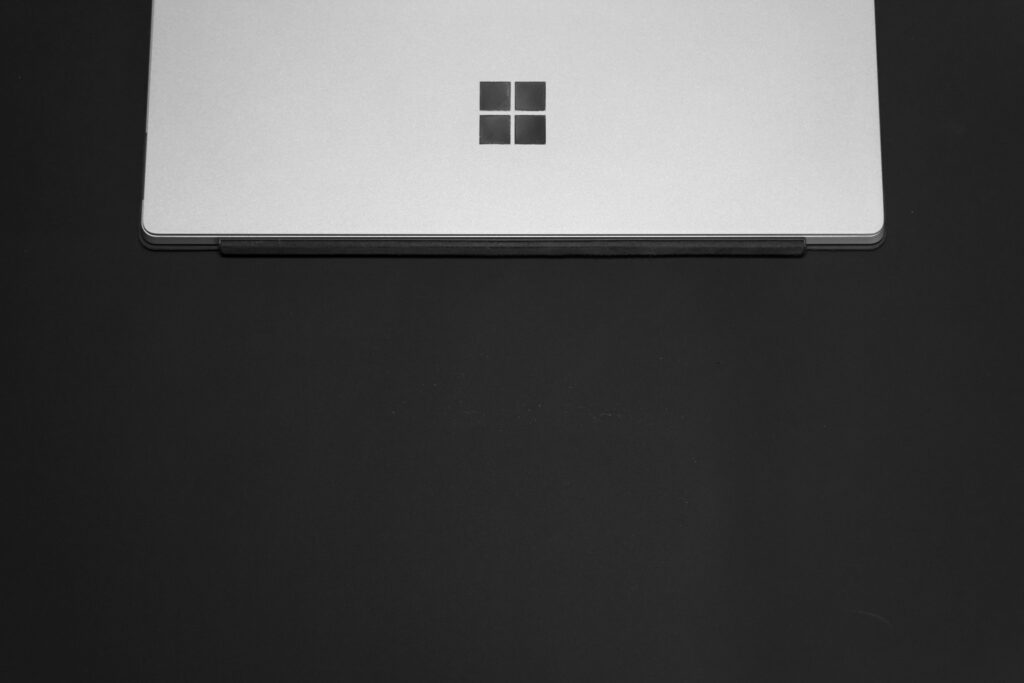
How to Fix Common Errors in Windows 10 Without Having to Reinstall Computers
In situations when issues constantly occurring, reinstalling Windows could seem to be the most straightforward remedy; yet, it is often not required. Windows 10’s built-in tools and a few simple troubleshooting procedures are sufficient to resolve the majority of the most prevalent problems. Not only does having knowledge of these ways save you time, but it also safeguards your data, applications, and settings.
Errors related to Windows Update
Problems with Windows Update are among the most often encountered. If the updates do not install properly or continue to loop:
- Perform the troubleshooting steps for Windows Update: You may access more troubleshooters by going to Settings, then Update & Security, then Troubleshoot, and finally more troubleshooters.
- Get rid of the cached updates: The Windows Update service should be stopped, the contents of the C:\Windows\SoftwareDistribution directory eliminated, and then the service should be restarted.
- After restarting your computer, check for updates once again.
1. Blue Screen of Death (also known as BSOD)
Be that as it may, a blue screen of death (BSOD) is often caused by a dispute between the hardware or drivers.
Drivers may be updated or rolled back with the help of Device Manager.
2. Turn off the new hardware and restart the computer.
Through the use of Windows Memory Diagnostic or the chkdsk /f command at the Command Prompt, check for problems in the memory or disk.
3. Performance that is Both Slow and Freezes
Whenever your computer is sluggish or repeatedly freezes:
- Using the Task Manager, go to the Startup tab and disable any apps that are not required to start up.
- To get rid of unwanted files, use the Disk Cleanup program.
- Utilizing Windows Security, check for malicious software.
- Try to make sure that you have the most recent drivers running.
4. Applications that break down
Whenever applications fail to open or continue to crash:
- To troubleshoot issues with Microsoft Store applications, use the built-in Windows Store Apps Troubleshooter.
- Setup > Apps > Apps & features > Advanced settings is the path to take in order to repair or reset applications.
- You should either reinstall desktop applications or upgrade to the most recent version.
5. Problems with the Network and Wi-Fi
What’s wrong with the internet connection?
- To troubleshoot the network, go to the Settings menu and choose Network & Internet.
- When you want to reset the network, go to Settings, then Network & Internet, then Status, and finally Network reset.
- Using Device Manager, you need update the drivers for your network device.
6. The File Explorer is becoming unresponsive
In the event that File Explorer continues to crash or freeze:
- In the Folder Options menu, clear the history of Quick Access.
- File Explorer should be restarted using the Task Manager.
- The use of programs such as Autoruns may be used to disable any unneeded third-party context menu extensions.
7. Issues with the Audio
Does the microphone not function or there is no sound?
- To troubleshoot sound issues, right-click on the symbol that represents the speaker.
- In the sound settings, check the default playback device that you have specified.
- Reinstall or update the audio drivers on your computer.
8. Errors in the Printer
In the event that Windows is unable to locate or establish a connection with your printer:
- The Printer Troubleshooter may be found in the Settings menu.
- Use the website of the printer manufacturer to reinstall the driver for the printer.
- In the event that papers are blocked, clear the print queue.
9. Files corrupted inside the system
- Corrupted system files may result in a wide variety of arbitrary problems.
- SFC, or System File Checker, should be run. Enter sfc /scannow into the Command Prompt window while acting as an administrator.
- Take use of DISM: DISM /Online /Cleanup-Image /RestoreHealth if SFC is unable to resolve the issue.
10. Problems with the Login and Password
You are unable to log in if you are:
- When you want to create a new account, use Safe Mode.
- It is possible to reset the password for your Microsoft account online if you use it for logging in.
- In order to find a solution to the problem, temporarily enable the built-in Administrator account.
11. When Should You Think About Reinstalling
Should you have attempted these repairs and your system continues to be unstable, a repair installation can be of assistance to you. Reinstalling Windows while preserving your personal data and applications may be accomplished with the help of the Windows 10 Media Creation Tool. Rather than being the first step, this ought to be the last option.
Frustrating as Windows 10 issues may be, the most of them do not need a complete reinstallation. The use of built-in troubleshooters, the repair of system files, and the upgrading of drivers are all ways to swiftly resolve difficulties and ensure that your computer continues to function without any hiccups. Consider reinstalling to be the “nuclear option”—it is only required in the event that all other options are unsuccessful.







