How to Export Files from Photoshop Without Losing Quality while Doing So
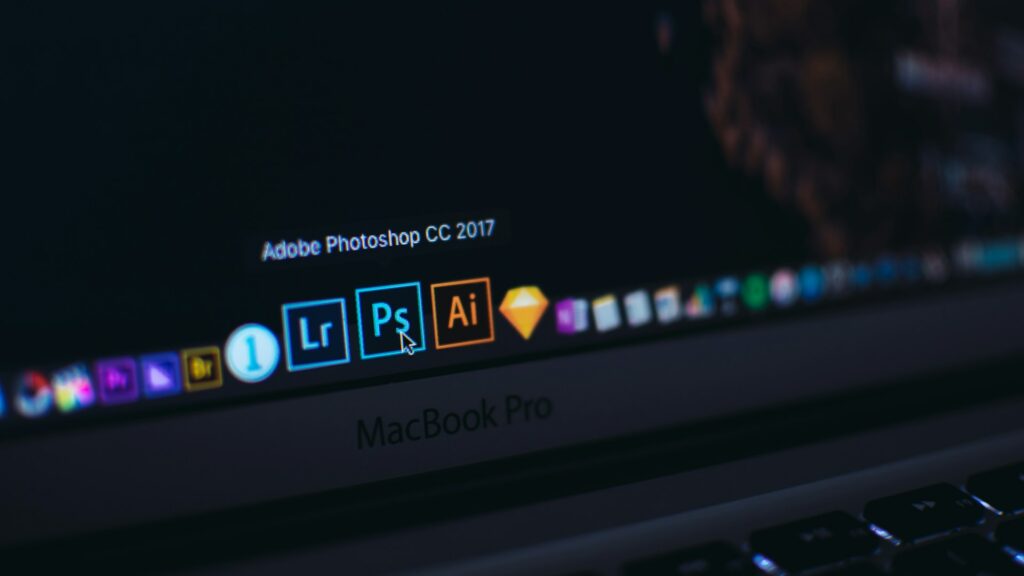
How to Export Files from Photoshop Without Losing Quality while Doing So
Many users are dissatisfied when their exported work seems blurry, pixelated, or washed out in comparison to the original file. Although designing with Photoshop is often a smooth and creative process, many users find themselves unhappy when this occurs. The fact of the issue is that the export process is equally as important as the editing process. When it comes to maintaining the clarity, color, and overall quality of your design, selecting the appropriate formats and settings is the most important factor.
What is the Importance of Export Settings?
In Photoshop, files are designed to be edited, not shared with other people. It is the default.The PSD format allows for the preservation of layers, masks, and modifications; nevertheless, it is not suitable for usage on the web, printing, or collaborative reasons. When you export your design in the correct manner, you guarantee that it will appear professional on every platform without compromising any of the details.
1. Choosing the Appropriate Format for Your Files
- It is necessary to use a variety of file formats for various tasks. Here are some of the most prevalent selections that are of great quality:
- Because it provides high resolution, lossless compression, and many color options, TIFF is the format that is highly recommended for printing.
2. Graphics that need transparency or crisp edges, such as logos and user interface components, are ideal for use with the PNG file format.
- It is recommended to always export at the highest possible quality in order to minimize the appearance of compression when using the JPEG (High Quality) format for images and online uploads.
- A PSD file is essential if you need to return to editing at a later time since it preserves the integrity of each layer.
3. Pay Attention to the Dimensions and Resolution of the Image
Images that are exported should be suitable for their intended use:
- The range of 72–150 PPI (pixels per inch) is often sufficient for use on digital platforms and the web.
- When it comes to printing, the industry standard for producing crisp results is 300 PPI.
- During the export process, you should avoid scaling up smaller photographs since doing so results in pixelation and indistinct edges.
4. Utilize the “Export As” or “Save for Web” option. Astutely
Photoshop provides a variety of export options, including:
- By selecting File > Export > Export As, you are able to maintain a greater level of quality while maintaining control over the file format, size, and transparency.
- Utilizable for optimizing photos for usage on the internet, with compression settings that can be adjusted, the File > Export > Save for Web (Legacy) option is a useful tool. For the least amount of loss, choose 100% quality.
5. Maintain the Accuracy of the Color
Nothing is more likely to damage a design than colors that are either bland or inappropriate. In order to preserve vitality:
- When working on online projects, make sure the page utilizes sRGB, and when printing, use CMYK.
- When exporting, make sure to check the Embed Color Profile box so that colors will show the same way on all devices.
6. Steer clear of excessive stress.
Compression decreases the size of the file, but it at the same time removes details. Should you place an emphasis on quality:
- Utilize lossless formats such as PNG or TIFF, or keep the compression settings as low as possible.
- “High” or “Maximum” quality should always be selected in the export dialog box when working with JPEGs.
7. Perform Tests Prior to final delivery
Make sure that you always preview your exported file on the platform that it is intended for, whether that be a website, a social media feed, or a print proof platform. Prior to sharing it with customers, it is helpful to do a quick comparison with your Photoshop canvas in order to identify any color changes or blurriness.
In order to export files from Photoshop without sacrificing quality, it is necessary to use the appropriate file format, the appropriate resolution, the appropriate compression, and the appropriate color settings together. By adhering to these guidelines, you will be able to guarantee that your work will seem just as professional inside Photoshop as it does when you are not using the application.







