How to Crop Photos in Photoshop – A Comprehensive Guide
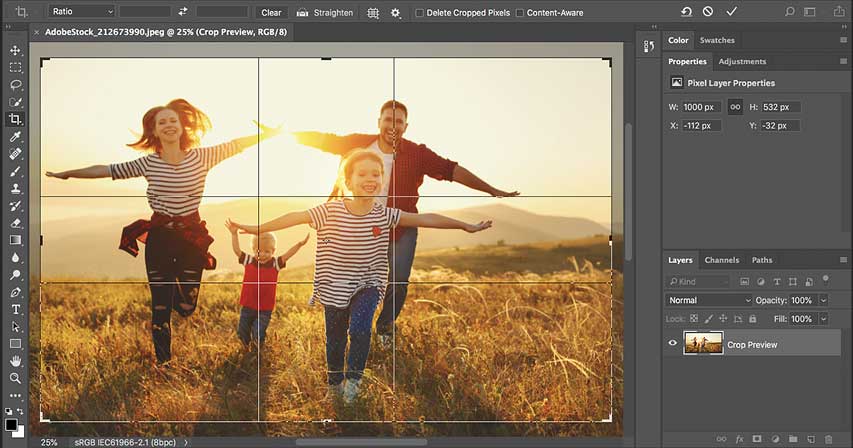
Welcome, image explorers, to the intricate art of image manipulation! Today, we delve into the realm of cropping, a seemingly simple tool with surprising depth and versatility. In this comprehensive guide, we’ll equip you with the knowledge and techniques to transform your photos from raw captures to polished masterpieces.
1. The Mighty Crop Tool: Your Loyal Steed
Our journey begins with the Crop Tool, nestled amongst the icons adorning Photoshop’s toolbar. Summon it with a click of the “C” key or a confident grab, and witness a grid overlay your image, ready to be tamed. This grid, my friend, is your canvas, waiting to be sculpted by your discerning eye.
2. Defining the Boundaries: Where to Draw the Line (Literally)
Click and drag on the grid’s edges or corners. Watch as the marquee, a dancing rectangle, obeys your command, defining the portion of your image destined to survive. Fear not the discarded pixels beyond; they fade into oblivion, leaving behind a leaner, meaner composition.
3. Aspect Ratio: A Harmony of Proportions
Hold the “Shift” key while dragging, and a magical thing happens – the marquee maintains a constant aspect ratio. This, dear reader, ensures your cropped image retains its inherent proportions, preventing squished faces or stretched landscapes. Choose a preset ratio from the toolbar’s dropdown menu, or enter your own custom dimensions for ultimate control.
4. Rule of Thirds: A Compositional Compass
Overlaying the Rule of Thirds grid onto your image can be a guiding light. Imagine two horizontal and two vertical lines dividing the image into nine equal squares. Placing key elements on these intersecting points or along the lines themselves adds natural balance and visual interest to your composition.
5. Cropping with Precision: Tools of the Trade
Fine-tuning your crop is where the magic truly unfolds. Click and drag within the marquee to shift its position, ensuring your focal point occupies the prime real estate. The Angle and Shear options let you tilt or skew the crop for a touch of artistic flair. Don’t hesitate to zoom in for pixel-perfect accuracy – every detail matters!
6. Conquering Skewed Horizons: The Straighten Tool
Sometimes, horizons tilt like tipsy sailors. Fear not, for the Straighten Tool comes to the rescue! Click and drag along the horizon line, and watch as the image magically rights itself, leaving you with a level and serene landscape. Remember, you can always fine-tune the crop after straightening for optimal composition.
7. Content-Aware Magic: Filling the Gaps
Cropping often leaves empty spaces, but fret not! Photoshop’s Content-Aware Fill steps in like a digital genie. This powerful tool analyzes the surrounding pixels and intelligently extends your image, seamlessly blending the new areas with the existing content. Experiment with different fill options and watch your empty spaces transform into breathtaking continuations.
8. Non-Destructive Cropping: The Power of Smart Objects
Before wielding the crop like a mighty sword, consider converting your image layer to a Smart Object. This clever trick preserves the original pixels, allowing you to undo any cropping later without losing data. Think of it as a safety net for your creative exploration.
9. Beyond the Basics: Advanced Cropping Techniques
Mastered the fundamentals? Buckle up, for there’s more! Explore the Perspective Crop Tool to correct tilted buildings or straighten distorted horizons. Learn to use layer masks for precise cropping control, revealing only the portions you desire. For a touch of whimsy, experiment with custom shapes and freehand cropping, letting your imagination run wild.
10. Practice Makes Perfect: Hone Your Cropping Skills
Remember, cropping is an art, not a science. Experiment, explore, and most importantly, have fun! Apply your newfound skills to portraits, landscapes, and everything in between. With every click and drag, you’ll refine your eye for composition and unlock the endless possibilities of visual storytelling.
And So, We Conclude…
This, fellow photo enthusiasts, is but a glimpse into the vast world of image cropping. Armed with these techniques and a dash of creative spirit, you are now equipped to transform your ordinary snapshots into extraordinary works of art. Go forth, conquer the pixels, and share your visual stories with the world!
This guide may be devoid of images and links, but I hope its detailed explanations and tips serve as your compass in the exciting journey of image cropping. Remember, practice is key, so don’t hesitate to experiment and unleash your inner cropping ninja!







