How to create a Microsoft account in Windows 8
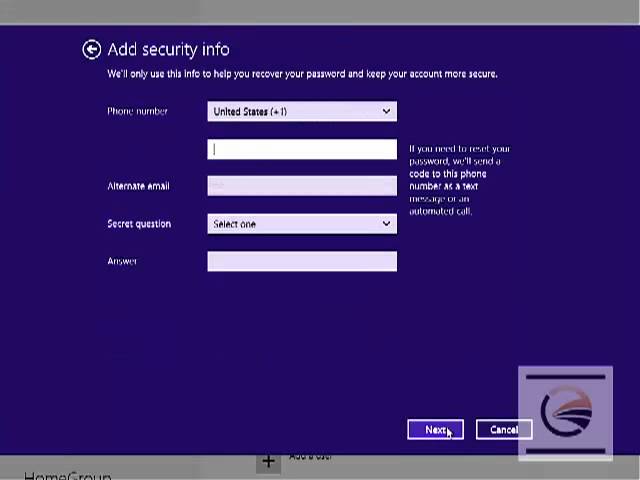
Creating a Microsoft account in Windows 8 is a straightforward process that allows you to access a wide range of Microsoft services, including the Windows Store, OneDrive, Outlook.com, Xbox Live, and more. Whether you’re setting up a new Windows 8 device or upgrading from a local account, creating a Microsoft account is essential for unlocking the full potential of the operating system. In this comprehensive guide, we’ll walk you through the step-by-step process of creating a Microsoft account in Windows 8 and explore the benefits of doing so.
Understanding Microsoft Accounts:
A Microsoft account is a single sign-on account that allows you to access various Microsoft services and products using a single set of credentials. Here’s what you need to know about Microsoft accounts:
- Unified Sign-In: With a Microsoft account, you can sign in to your Windows 8 device, access the Windows Store, sync settings across devices, and connect to other Microsoft services seamlessly.
- Personalization: A Microsoft account allows you to personalize your Windows 8 experience by syncing settings such as theme, language preferences, browser history, and more across multiple devices.
- Security: Microsoft accounts offer enhanced security features such as two-factor authentication, account recovery options, and the ability to remotely lock or erase your device in case of loss or theft.
Now, let’s explore how to create a Microsoft account in Windows 8:
Step-by-Step Guide:
- Access PC Settings:
- Swipe in from the right edge of the screen (or press Win + I) to access the Settings charm.
- Click or tap on “Change PC settings” at the bottom of the Settings charm.
- Accounts Settings:
- In the PC settings menu, select “Accounts” to access account-related settings.
- Add a Microsoft Account:
- Under the “Your account” section, click or tap on “Sign in with a Microsoft account instead.”
- If you’re already signed in with a local account, you’ll need to enter your current password to proceed.
- Create a Microsoft Account:
- Click or tap on “Create one” to begin the process of creating a new Microsoft account.
- Enter your desired email address (or phone number) and click or tap on “Next.”
- Verification:
- Enter the verification code sent to your email address or phone number and click or tap on “Next.”
- Personal Information:
- Provide the required personal information, including your name, birthdate, and country/region, and click or tap on “Next.”
- Security Info:
- Choose a password for your Microsoft account and click or tap on “Next.”
- Optionally, you can add security info such as a phone number or alternate email address for account recovery purposes.
- Agreement:
- Review the Microsoft Services Agreement and Privacy Statement, then click or tap on “Create account” to complete the process.
- Verification Email:
- Check your email inbox for a verification email from Microsoft and follow the instructions to verify your account.
- Sign In:
- Once your account is verified, return to the PC settings menu and sign in with your new Microsoft account credentials.
Benefits of a Microsoft Account:
- Access to Windows Store: With a Microsoft account, you can download and install apps from the Windows Store, sync app purchases across devices, and receive updates automatically.
- OneDrive Integration: Access OneDrive cloud storage to store and sync files, photos, and documents across devices.
- Email and Communication: Use Outlook.com for email, Skype for messaging and video calls, and other communication services.
- Xbox Live Integration: Connect your Xbox Live account to access gaming features, achievements, and multiplayer gaming on Windows 8.
Conclusion:
Creating a Microsoft account in Windows 8 is a simple yet essential step for unlocking the full potential of the operating system and accessing a wide range of Microsoft services and products. By following the step-by-step guide outlined above, you can create a Microsoft account quickly and easily, enabling you to personalize your Windows 8 experience, access the Windows Store, sync settings across devices, and much more. So, whether you’re setting up a new Windows 8 device or upgrading from a local account, don’t hesitate to create a Microsoft account and enjoy the benefits of seamless integration and enhanced functionality.




