Game Bar Galore: In-Game Overlays and Recording in Windows 10 – Unleashing the Power of Gameplay Capture and Immersive Overlays
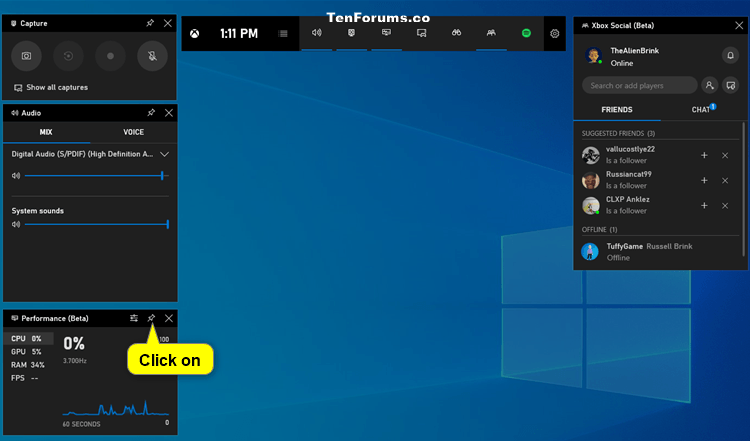
Introduction
In the ever-expanding realm of gaming, Windows 10 stands as a dynamic platform that caters to both casual and enthusiast gamers. At the heart of the gaming experience lies the Game Bar, a feature-rich tool that redefines how players capture, share, and enhance their gameplay. In this extensive exploration, we delve into the intricacies of Game Bar in Windows 10, uncovering how it provides a plethora of in-game overlays, recording options, and features that empower gamers to create, share, and relive their gaming adventures.
The Evolution of Game Bar: A Catalyst for Gameplay Innovation
The Game Bar in Windows 10 represents a significant leap forward in the integration of gaming tools within the operating system. Originating as a relatively straightforward overlay for basic screen capture, the Game Bar has evolved into a multifaceted toolset that caters to a diverse range of gaming preferences and styles. With each iteration, Microsoft has expanded the capabilities of the Game Bar, transforming it into a central hub for in-game overlays, recording functionalities, and social interactions.
Key Features of Game Bar:
- In-Game Overlays: The Game Bar introduces a variety of in-game overlays that provide real-time information and controls without disrupting the gaming experience. Overlays include features like performance metrics, audio controls, and social integrations, enhancing gameplay without requiring players to leave their gaming environment.
- Gameplay Recording: Game Bar offers built-in recording functionality that allows users to capture and share their gameplay seamlessly. With options for both video and audio recording, players can create high-quality recordings of their gaming sessions with minimal effort.
- Screenshots and Clips: In addition to video recording, Game Bar facilitates the capture of screenshots and short clips. This feature empowers players to immortalize memorable moments and share them with friends or on social media platforms.
- Broadcasting: Game Bar integrates with popular streaming platforms, allowing players to broadcast their gameplay live to audiences worldwide. This broadcasting functionality transforms Windows 10 into a hub for both casual streaming and professional content creation.
- Performance Metrics: Game Bar includes an overlay that provides real-time performance metrics, such as frames per second (FPS), CPU and GPU usage, and network statistics. This information aids players in optimizing their gaming experience by adjusting settings based on system performance.
- Audio Controls: The Game Bar overlay extends to audio controls, allowing players to adjust volume levels and mute/unmute their microphones without leaving the game. This seamless integration enhances the convenience of in-game communication and audio management.
In-Game Overlays: Enhancing the Gaming Experience
One of the standout features of the Game Bar in Windows 10 is the array of in-game overlays that seamlessly integrate into the gaming environment. These overlays provide players with real-time information and controls, offering a dynamic and immersive gaming experience without the need to interrupt gameplay.
- Performance Metrics Overlay: The Performance Metrics overlay offers a comprehensive view of the system’s performance while gaming. Displaying FPS, CPU usage, GPU usage, and network statistics, this overlay allows players to monitor and optimize their gaming experience on the fly. The ability to identify potential performance bottlenecks empowers players to fine-tune settings for a smoother and more enjoyable gaming session.
- Audio Controls Overlay: Game Bar introduces an overlay for audio controls, allowing players to adjust volume levels and manage microphone settings without leaving the game. This feature streamlines in-game communication, providing quick access to audio controls and enhancing the overall gaming experience.
- Social Overlay: The Social overlay within Game Bar enables players to stay connected with friends and the gaming community without leaving the game. With features such as friend lists, messages, and party invites, this overlay fosters social connectivity and collaboration during gameplay.
- Capture Overlay: The Capture overlay is a central component of Game Bar, offering quick access to recording and screenshot functionalities. Players can capture memorable moments, create video clips, and share their gaming triumphs effortlessly with the push of a button.
Recording Options: Capturing Gaming Moments in High Fidelity
Game Bar in Windows 10 serves as a versatile tool for capturing gaming moments in various formats, ensuring that players can create and share content that reflects the richness of their gaming experiences.
- Video Recording: Game Bar provides a user-friendly video recording feature that allows players to capture their gameplay in high-quality video formats. With customizable settings for resolution, bitrate, and audio quality, users can tailor their recordings to meet their preferences and storage constraints.
- Audio Recording: In addition to video recording, Game Bar supports audio recording, enabling players to capture in-game audio, commentary, and ambient sounds. This feature is particularly valuable for content creators who wish to add personalized commentary to their gameplay videos.
- Screenshots: Game Bar simplifies the process of taking screenshots during gameplay. Players can capture still images of their favorite moments with a single keystroke, preserving the visual highlights of their gaming adventures.
- Game Clips: The ability to capture short game clips is a standout feature of Game Bar. Players can define the duration of the clip and capture exciting sequences, showcasing their skills, achievements, or unexpected in-game events.
Broadcasting: Connecting with Audiences in Real Time
Game Bar extends beyond local gameplay capture by integrating broadcasting functionalities, allowing players to share their gaming experiences with a global audience in real time. This feature transforms Windows 10 into a broadcasting platform, fostering a sense of community and engagement.
- Live Streaming Integration: Game Bar seamlessly integrates with popular streaming platforms, including Twitch and Mixer, allowing players to broadcast their gameplay live. The integration simplifies the setup process, enabling players to connect with their audiences and share their gaming adventures with minimal effort.
- Customizable Broadcasting Settings: Players can customize broadcasting settings within Game Bar, including stream quality, bitrate, and audio configurations. These customizable options ensure that players can tailor their broadcast to match their preferences and the capabilities of their internet connection.
- Interactive Overlays: Broadcasting via Game Bar introduces interactive overlays that enhance the viewer experience. Features like on-screen chat, alerts for new followers, and customizable overlays contribute to a dynamic and engaging live stream.
- Viewer Interaction: Game Bar promotes viewer interaction by providing tools for players to monitor and respond to chat messages in real time. This interactive element fosters a sense of community, allowing players to connect with their audience and create a more personalized streaming experience.
Performance Metrics: Optimizing Gameplay for a Seamless Experience
The Performance Metrics overlay within Game Bar serves as a valuable tool for players who seek to optimize their gaming experience by monitoring key performance indicators in real time.
- Frames Per Second (FPS): The FPS metric provides a real-time display of the number of frames rendered per second during gameplay. Monitoring FPS is crucial for assessing the smoothness of the gaming experience and identifying potential performance issues.
- CPU and GPU Usage: Game Bar includes metrics for CPU and GPU usage, offering insights into the system’s processing power during gameplay. Players can use this information to identify performance bottlenecks and adjust in-game settings for optimal performance.
- Network Statistics: For online multiplayer gaming, the Network Statistics metric displays relevant information about the network connection, including latency and packet loss. This data helps players assess the quality of their connection and troubleshoot network-related issues.
- Overlay Customization: Game Bar allows users to customize the display of performance metrics, choosing the metrics that are most relevant to their preferences and gaming priorities. This level of customization ensures that players can focus on the metrics that matter most to them.
Audio Controls: Seamless Management of In-Game Audio
The Audio Controls overlay within Game Bar simplifies the management of in-game audio settings, offering players convenient access to volume controls and microphone settings without leaving the gaming environment.
- Volume Controls: The Audio Controls overlay allows players to adjust the volume levels of different audio sources, including in-game audio, system sounds, and external applications. This flexibility ensures that players can fine-tune their audio experience to match their preferences.
- Microphone Settings: Game Bar provides quick access to microphone settings, allowing players to mute or unmute their microphone during gameplay. This feature is essential for in-game communication, ensuring that players can control their audio input without navigating away from the gaming environment.
- Device Selection: The Audio Controls overlay includes options for selecting audio input and output devices, providing players with flexibility in configuring their audio setup. This feature is particularly useful for players with multiple audio devices connected to their system.
- Overlay Accessibility: The Audio Controls overlay remains accessible within the gaming environment, allowing players to make real-time adjustments without disrupting gameplay. This seamless integration enhances the convenience of managing audio settings during intense gaming sessions.
Social Connectivity: Stay Connected with Friends and the Gaming Community
The Social overlay within Game Bar serves as a central hub for social connectivity, allowing players to stay connected with friends, view gaming activities, and engage in cross-platform communication without leaving the game.
- Friend Lists: The Social overlay displays the user’s friend list, providing real-time updates on friends’ gaming activities, achievements, and online status. This feature fosters a sense of community, allowing players to stay informed about their friends’ gaming adventures.
- Messaging: Game Bar facilitates cross-platform messaging, allowing players to send and receive messages from friends seamlessly. This real-time communication feature enhances the social aspect of gaming, enabling players to coordinate strategies, share experiences, and stay connected.
- Party Invites: The Social overlay includes features for inviting friends to gaming parties directly from within the overlay. This streamlined process simplifies the coordination of multiplayer gaming sessions, fostering collaboration and camaraderie.
- Cross-Platform Connectivity: Game Bar ensures that social features, including friend lists and messaging, remain consistent across Windows 10 devices and Xbox consoles. This cross-platform connectivity enhances the versatility of social interactions, allowing players to connect with friends regardless of the gaming platform.
Conclusion
Game Bar in Windows 10 stands as a game-changing tool for gamers, providing an extensive array of in-game overlays, recording options, and features that empower players to capture, share, and enhance their gaming experiences. From seamless video and audio recording to in-game overlays that provide real-time information, Game Bar enriches the gaming journey and transforms Windows 10 into a dynamic gaming platform.
Whether players are capturing breathtaking screenshots, creating engaging video content, broadcasting live to global audiences, or optimizing their gaming experience with real-time performance metrics, Game Bar serves as a versatile and user-friendly tool. The integration of social features ensures that players stay connected with friends and the gaming community, fostering a sense of camaraderie and collaboration.
As Game Bar continues to evolve with each Windows 10 update, it remains at the forefront of gaming innovation, reflecting Microsoft’s commitment to providing a unified and immersive gaming experience. Whether you’re a content creator, a casual gamer, or a dedicated enthusiast, Game Bar in Windows 10 invites you to explore a world where every gaming moment is a canvas for creativity, sharing, and unforgettable adventures. Game Bar Galore is not just a feature; it’s a testament to the boundless possibilities of gaming in the Windows 10 ecosystem.




