Gadget Greatness: Unleashing Productivity with Windows 7 Desktop Gadgets
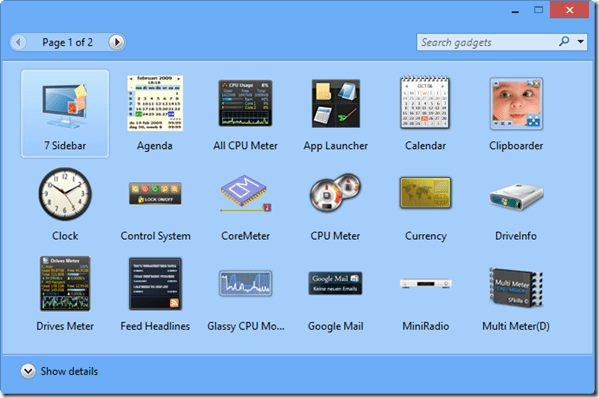
Introduction
Windows 7, hailed for its user-friendly interface and innovative features, introduced an engaging and customizable aspect to desktop computing through Desktop Gadgets. These small, interactive utilities offer users a personalized and efficient way to access real-time information, enhance productivity, and infuse creativity into their digital workspace. This comprehensive guide explores the vast potential of Windows 7 Desktop Gadgets, providing users with insights, tips, and techniques to unleash the full spectrum of productivity and personalization.
Understanding Windows 7 Desktop Gadgets
Desktop Gadgets are mini-applications embedded directly onto the Windows 7 desktop, providing users with quick access to various types of information, tools, and functionalities. These gadgets can range from weather forecasts and news feeds to system monitoring tools and clocks, creating a dynamic and interactive desktop experience. The primary goal of Desktop Gadgets is to empower users with at-a-glance information and convenient access to frequently used tools without the need to navigate through menus or open additional applications.
Activation and Basics
To activate Windows 7 Desktop Gadgets, users can right-click on the desktop and select “Gadgets” from the context menu. This opens the Gadget Gallery, showcasing a collection of pre-installed gadgets such as Clock, Calendar, and Weather. Users can drag and drop these gadgets onto their desktop for quick and easy access. Additionally, the Gadget Gallery allows users to explore and download a variety of third-party gadgets from the Windows website, expanding the range of customization options.
Popular Desktop Gadgets
- Clock: The Clock gadget is a staple for users who prefer having the current time readily available on their desktop. It can be customized to display different time zones and styles, offering both functionality and personalization.
- Weather: The Weather gadget provides real-time weather updates for a specified location. Users can customize it to display forecasts, temperature, and other relevant weather information.
- Calendar: The Calendar gadget offers a quick overview of upcoming events and appointments. Users can synchronize it with their Microsoft Outlook or Windows Live Calendar for seamless integration.
- CPU and System Monitoring: For users interested in monitoring system performance, gadgets like CPU meters and system monitors provide real-time data on CPU usage, memory, and other system metrics.
- News Feed: Stay informed with a News Feed gadget that delivers the latest headlines and news updates directly to the desktop. Users can customize the news sources and topics to tailor their information feed.
Tips for Desktop Gadget Mastery
- Customizing Appearance: Most Desktop Gadgets in Windows 7 can be customized in terms of appearance and functionality. Right-clicking on a gadget and selecting “Options” or “Settings” opens a menu where users can adjust settings such as size, color, and content display.
- Arranging Gadgets: Gadgets can be freely moved and arranged on the desktop for a personalized layout. Users can place them anywhere on the screen, allowing for a customized and organized desktop environment.
- Download Additional Gadgets: Windows 7 allows users to explore and download additional gadgets from the online gallery. This feature provides access to a wide array of third-party gadgets created by developers, offering specialized tools and functionalities beyond the default set.
- Removing Unnecessary Gadgets: While gadgets provide valuable information, having too many on the desktop can be overwhelming. Users can right-click on a gadget and select “Close Gadget” to remove it from the desktop while preserving the option to re-add it later.
- Backup and Restore Gadgets: To ensure that personalized gadgets and configurations are not lost during system changes or upgrades, users can back up their gadget settings. This can be done by copying the contents of the “C:\Users[username]\AppData\Local\Microsoft\Windows Sidebar\Gadgets” folder to a backup location.
Advanced Desktop Gadget Techniques
- Developing Custom Gadgets: For users with programming skills or a desire to create highly customized gadgets, Windows 7 supports the development of custom gadgets. The Windows Gadget Platform allows developers to create personalized tools that cater to specific needs.
- Utilizing Third-Party Widget Platforms: While Windows 7 gadgets provide a level of customization, users seeking more advanced features and a broader range of widgets can explore third-party widget platforms like Rainmeter. These platforms offer highly customizable desktop environments with an extensive library of widgets.
- Gadgets on Dual Monitors: Windows 7 allows users to extend their Desktop Gadgets onto a second monitor. This can be configured in the “Screen Resolution” settings, providing a seamless and expanded desktop experience for users with multiple monitors.
Security and the Future of Desktop Gadgets
It’s essential for users to be aware of potential security risks associated with third-party gadgets. Microsoft discontinued the official Windows Gadget Gallery due to security concerns, and as such, users should exercise caution when downloading gadgets from external sources. Additionally, since Windows 7 is no longer receiving mainstream support, users are encouraged to consider upgrading to a more recent Windows version for improved security and access to modern features.
Conclusion
Windows 7 Desktop Gadgets serve as a powerful tool for personalization and productivity, offering users an innovative way to interact with information and tools directly from their desktop. By understanding the basics, exploring popular gadgets, and utilizing customization options, users can unleash the full potential of Desktop Gadgets for a more efficient and personalized computing experience. While the era of Windows 7 has passed, the principles of desktop customization and interactive widgets persist in modern operating systems, ensuring that users can continue to personalize their digital workspace for enhanced productivity and enjoyment.







