Enhance the Performance of Slow Internet Connections on Windows 10 Computers
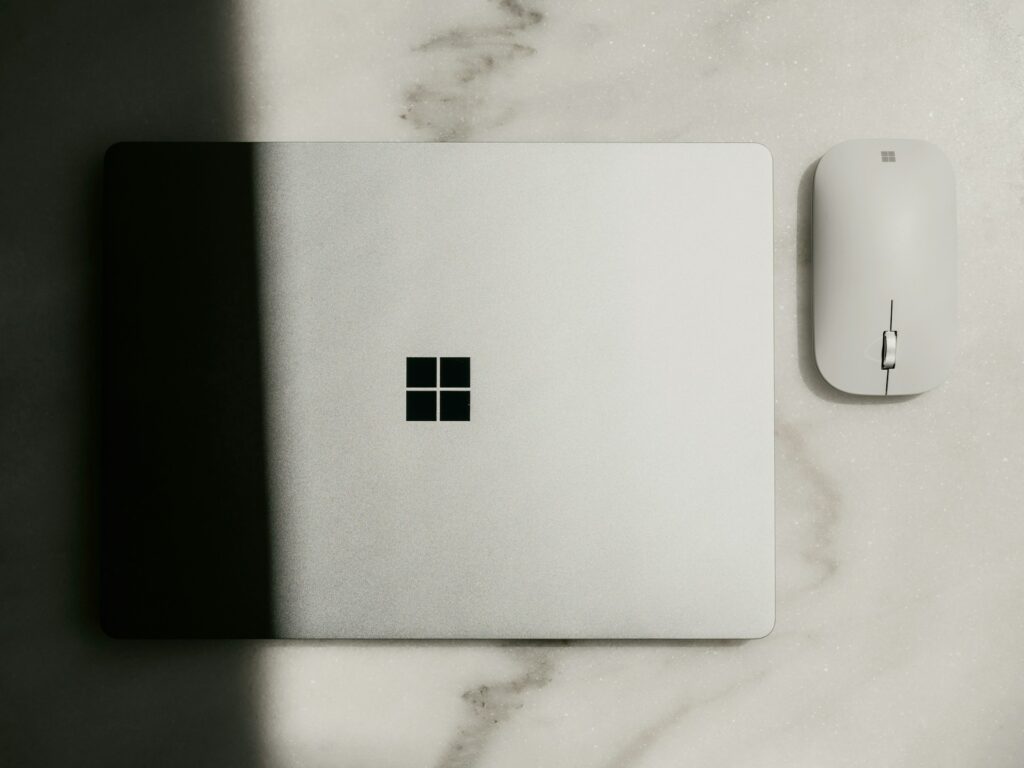
Enhance the Performance of Slow Internet Connections on Windows 10 Computers
An internet connection that is sluggish on your Windows 10 personal computer may be quite unpleasant, particularly if you depend on your computer for activities such as gaming, streaming, or working. Windows 10 contains settings, background processes, and hidden features that might impact the speed at which you browse the web. While the issue may originate with your service provider, Windows 10 itself has these characteristics. Fortunately, there are a number of improvements that you can do to improve the speed of your connection and make it more seamless.
1. Bandwidth-based background applications should be disabled.
Despite the fact that you are not actively using some applications, they continue to use the internet.
- Navigate to the Settings menu > Privacy > Background applications.
- Ensure that any applications that are operating in the background are turned off.
- This frees up bandwidth for you to use for your primary goals.
2. Put Windows Updates on hold while you browse the web or play games
Installing Windows updates might cause your internet speed to decrease.
- Navigate to the Settings menu, then choose Update & Security, and finally select Windows Update.
- If you want continuous speed, you should choose the Pause updates for seven days button.
3. Adjust the settings for the delivery optimization mode
- It is by default for Windows 10 to share updates with other computers, which might result in internet use.
- Navigate to the Settings menu, then choose Update & Security, and finally select Delivery Optimization.
- Set the Allow downloads from other PCs setting to “no.”
4. Remove files and cache that are temporary on the internet
- The use of cached data might slow down surfing over time.
- After pressing Win and R, type inetcpl.cpl and then press Enter.
- Click the Delete button and delete cached files under the Browsing history section.
5. Turn off the Large Send Offload (LSO) feature.
- There are occasions when this network feature might slow down the performance of the internet.
- To access the Device Manager, right-click on This PC and then go to Manage.
- Right-click your adapter, expand Network adapters, then choose Properties from the context menu.
- Please deactivate the Large Send Offload feature under Advanced.
6. To improve your browsing speed, change your DNS.
It’s possible that the default DNS servers are slower than other options.
- Launch the Control Panel, go to the Network and Internet section, and then choose the Network and Sharing Center option.
- Choose your network and then choose Properties.
- In order to see the properties, choose Internet Protocol Version 4 (TCP/IPv4).
Set the DNS to:
- An 8.8.8.8 is preferred.
- As an alternative, you might use the Google DNS address 8.8.4.4 or Cloudflare’s 1.1.1.1/1.0.0.1.
7. Restrict the Bandwidth That Windows Makes Available
- Windows will, by default, set aside a portion of your bandwidth for use by the operating system.
- To open the gpedit.msc file, click Win Key + R, then press Enter.
- Proceed to the Computer Configuration section, then navigate to Administrative Templates, then Network, and finally QoS Packet Scheduler.
- In order to enable the reservable bandwidth, open the Limit reservable bandwidth and set the limit to 0%.
8. Reorganize the settings of your network.
- A complete reset can be helpful if none of the other solutions work.
- Navigate to the Settings menu, then choose Network & Internet, and finally select Status.
- To restore the factory settings and reinstall the network drivers, click the Network reset button.
9. To ensure stability, make use of a wired connection.
However, owing to interference, Wi-Fi may be slower than other wireless networks. If you want a connection that is both quicker and more reliable, you could try to connect your personal computer directly to the router by using an Ethernet cable.
10. Make Your Router Restart on a Regular Basis
There are occasions when the problem is not Windows 10 at all; rather, it is the network. Restarting it will clear the memory and refresh the connection, which will often result in an instant improvement in performance.
If you have a Windows 10 computer and have slow internet, you may not always need to upgrade your plan. You will be able to see considerable gains with only a few tweaks, such as turning off applications that run in the background, modifying DNS settings, and adjusting bandwidth limits. You should notice a significant improvement in the speed and smoothness of your browsing, streaming, and downloading activities if you combine these changes with routine maintenance of your router.







