Empowering Parental Control: A Comprehensive Guide to Setting Screen Time for Kids in Windows 10
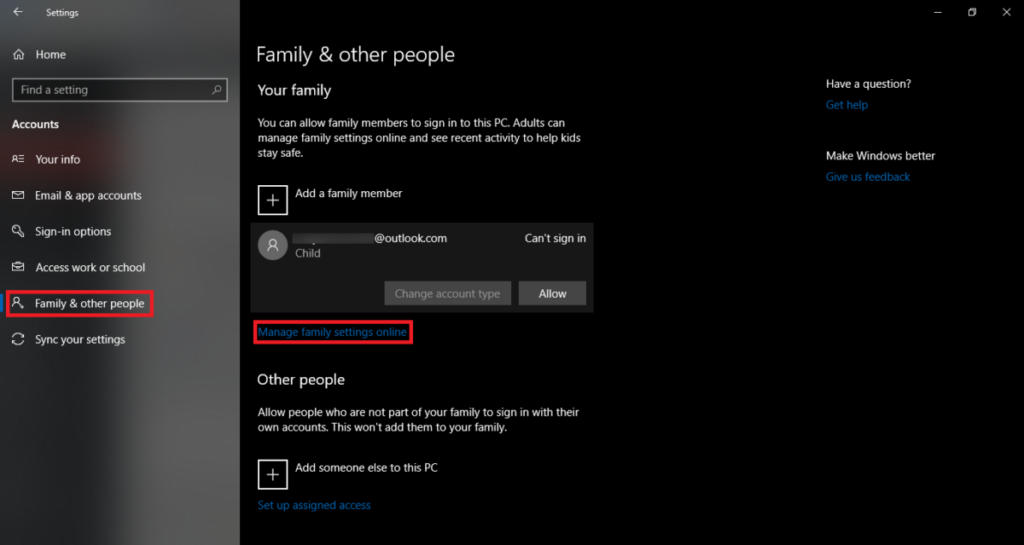
In the digital age, children’s exposure to screens and devices has become a significant concern for parents and caregivers. While technology offers countless benefits and educational opportunities, excessive screen time can have negative effects on children’s health, development, and well-being. Recognizing this challenge, Windows 10 provides powerful tools and features to help parents manage and monitor their children’s screen time effectively. In this extensive guide, we’ll explore how to set screen time limits for kids in Windows 10, empowering parents to establish healthy digital habits and promote balanced technology use.
Understanding the Importance of Setting Screen Time Limits: Excessive screen time can have various negative effects on children, including:
- Physical Health Issues: Prolonged screen time is associated with sedentary behavior, which can lead to obesity, poor posture, and musculoskeletal problems.
- Sleep Disruption: Exposure to screens, particularly before bedtime, can interfere with children’s sleep patterns and contribute to sleep disturbances and insomnia.
- Cognitive and Behavioral Issues: Excessive screen time may impair cognitive development, attention span, and academic performance, as well as contribute to behavioral problems such as aggression and irritability.
- Social and Emotional Impact: Spending too much time on screens can hinder children’s social skills, emotional regulation, and ability to form meaningful relationships with peers and family members.
Setting Screen Time Limits in Windows 10: Windows 10 offers built-in parental control features that allow parents to set screen time limits, restrict access to specific apps and websites, and monitor their children’s activity on the computer. Here’s how you can set screen time limits for kids in Windows 10:
- Create a Child Account: Start by creating a child account for your child in Windows 10. Go to Settings > Accounts > Family & other users, then click “Add a family member” and follow the prompts to create a child account linked to your Microsoft family group.
- Set Screen Time Limits: Once the child account is set up, go to Settings > Accounts > Family & other users, select the child account, and click on “Screen time.” From here, you can set limits for weekdays and weekends separately, specifying the maximum amount of screen time allowed per day.
- Manage App and Game Limits: In addition to overall screen time limits, you can also manage app and game limits for your child’s account. Click on “App and game limits” under the child’s account settings to set time limits for specific apps and games or block access to certain apps altogether.
- Review Activity Reports: Windows 10 provides activity reports that allow parents to monitor their child’s activity on the computer, including screen time usage, app usage, websites visited, and more. To view activity reports, go to account.microsoft.com/family and sign in with your Microsoft account.
Tips for Effective Screen Time Management: In addition to setting screen time limits in Windows 10, here are some additional tips for effective screen time management for kids:
- Lead by Example: Be a positive role model for your children by demonstrating healthy screen habits and limiting your own screen time.
- Establish Tech-Free Zones: Designate certain areas of the home, such as bedrooms and dining areas, as tech-free zones to promote face-to-face interaction and family bonding.
- Encourage Alternative Activities: Encourage your children to engage in non-screen activities such as outdoor play, reading, arts and crafts, and sports to balance their screen time with other enriching experiences.
- Communicate Openly: Maintain open communication with your children about the importance of managing screen time and the reasons behind setting limits, emphasizing the benefits of a balanced approach to technology use.
Conclusion: In conclusion, setting screen time limits for kids in Windows 10 is a crucial step in promoting healthy digital habits and ensuring balanced technology use among children. By leveraging the parental control features built into Windows 10, parents can establish clear boundaries, monitor their children’s activity, and encourage responsible screen use. By combining screen time limits with other strategies such as leading by example, creating tech-free zones, encouraging alternative activities, and maintaining open communication, parents can empower their children to develop healthy relationships with technology and thrive in today’s digital world. So go ahead, take control of your child’s screen time in Windows 10, and pave the way for a brighter, more balanced future!




