Crafting Visual Excellence: A Comprehensive Guide on Creating YouTube Banners with Canva
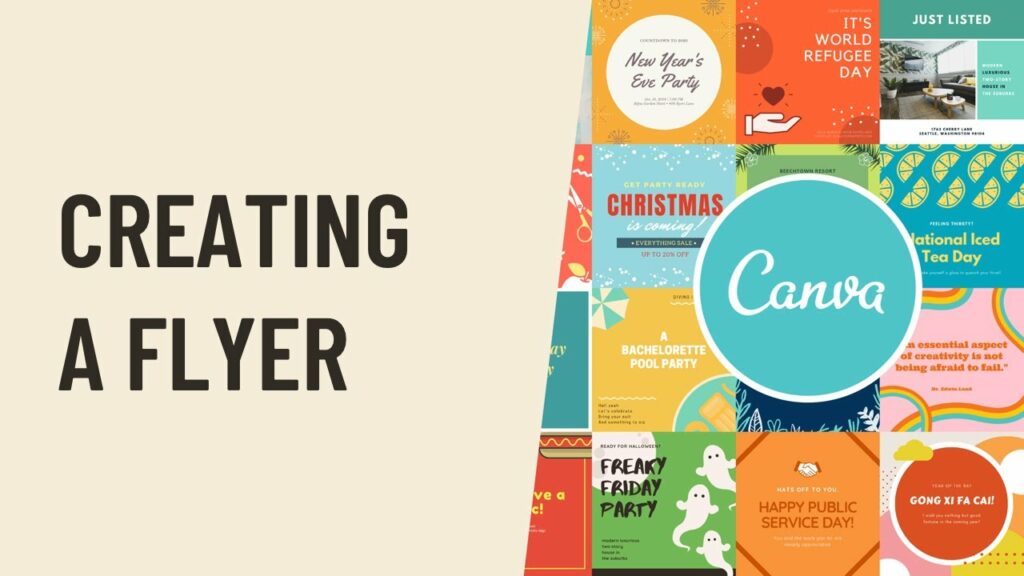
Introduction:
In the digital era, visual identity is paramount, and on platforms like YouTube, a captivating banner is your channel’s front door. Canva, a user-friendly graphic design platform, emerges as a creative powerhouse for crafting stunning YouTube banners. This extensive guide takes you on an in-depth exploration of harnessing Canva to create eye-catching banners that not only represent your channel but also entice viewers to explore your content.
- Navigating Canva’s Interface:
Canva’s user-friendly interface is designed to cater to users with varying levels of design expertise. Familiarizing yourself with the platform’s layout is the first step toward creating a visually striking YouTube banner.
a. Dashboard: Canva’s dashboard welcomes you with a clean and organized workspace. Here, you’ll find a plethora of templates, design elements, and saved projects.
b. Templates: Canva offers a variety of templates, including those tailored specifically for social media. To create a YouTube banner, explore templates designed for channel art, ensuring they align with YouTube’s recommended dimensions.
c. Design Tools: Canva provides an array of design tools on the left-hand side of the interface. These include text options, elements like stickers and icons, backgrounds, and the ability to upload your images.
d. Collaboration: Canva’s collaborative features make it easy for teams or collaborators to work together on banner designs. This is especially beneficial for channels with multiple contributors or collaborators.
- Choosing the Right Template:
Selecting the right template is crucial for creating a YouTube banner that fits seamlessly into the platform’s layout. Canva offers templates specifically designed for YouTube channel art.
a. YouTube Channel Art: Choose the “YouTube Channel Art” template to access dimensions optimized for YouTube banners. Typically, YouTube banner dimensions are 2560 x 1440 pixels, with a safe area of 1546 x 423 pixels that ensures your design is visible across various devices.
b. Channel Art Guidelines: Keep in mind YouTube’s guidelines for channel art, such as avoiding text and graphics within the safe area that may be cut off on different devices. Ensure essential elements like text and logos are within the safe area for optimal visibility.
- Crafting an Engaging Banner:
Your YouTube banner is the first visual impression viewers have of your channel. Make it engaging by incorporating compelling content and elements.
a. Visual Elements: Use Canva’s extensive library of images, illustrations, and icons to enhance your design. Consider incorporating visuals that represent your channel’s niche or content theme.
b. Text: Craft a concise and impactful message using Canva’s text tools. Choose fonts that align with your channel’s branding and ensure readability across devices.
c. Branding: Maintain consistency with your channel’s branding. Utilize Canva’s color palette feature to match your banner with your channel’s color scheme. Incorporate your logo to reinforce brand identity.
d. Filters and Effects: Apply filters and effects to add style and flair to your banner. Canva’s options allow you to enhance the visual appeal without compromising the overall design.
- Incorporating Imagery:
High-quality visuals are essential for creating an attractive YouTube banner. Canva provides tools to seamlessly integrate images into your design.
a. Image Upload: Upload your own high-resolution images directly to Canva. This is an ideal way to feature your channel logo, mascot, or any other visuals relevant to your content.
b. Stock Photos: Explore Canva’s extensive collection of stock photos for additional visual elements. Select images that complement your channel’s theme or add an extra layer of creativity to your banner.
c. Photo Grids: Use Canva’s drag-and-drop interface to create a photo grid within your banner. This can be an effective way to showcase multiple aspects of your channel or highlight specific content categories.
- Enhancing Design with Canva Elements:
Canva’s Elements tab provides a variety of tools to elevate the design of your YouTube banner.
a. Stickers and Icons: Add playful or informative elements to your banner using stickers and icons. Canva’s library offers a diverse range of options, allowing you to personalize your design.
b. Lines and Shapes: Incorporate lines and shapes strategically to guide the viewer’s eye across the banner. These elements can be customized to match your brand aesthetics.
c. Charts and Graphs: If your channel involves data or statistics, use Canva’s chart and graph tools to create visually appealing infographics within your banner.
- Utilizing Canva Text Tools:
Text plays a crucial role in conveying your channel’s message on the YouTube banner. Canva offers a suite of text tools to enhance your design.
a. Font Variety: Experiment with Canva’s extensive collection of fonts to find the one that best represents your channel’s personality. Consistency in font choices contributes to a cohesive design.
b. Text Effects: Apply effects such as shadows, outlines, and gradients to enhance the visual impact of your text. These features can help your text stand out against backgrounds or images.
c. Alignment and Spacing: Ensure that your text is well-organized and visually appealing by using Canva’s alignment and spacing tools. Consistent spacing and alignment contribute to a polished look.
- Saving and Downloading Your Design:
Once your YouTube banner design is polished to perfection, it’s time to save and download your creation.
a. Save: Canva automatically saves your work as you progress. However, it’s advisable to click the “Save” button periodically to ensure your latest changes are captured.
b. Download Options: Canva offers various download options based on your preferences or specific requirements. Choose from formats such as JPEG or PNG for optimal results.
c. Share and Collaborate: Leverage Canva’s collaborative features to share your design with team members or collaborators. This facilitates seamless teamwork and integration of feedback for your YouTube banner.
- YouTube-Specific Tips:
Optimize your YouTube banner created with Canva by considering these platform-specific tips:
a. Safe Area Consideration: Ensure that essential elements like text and logos are within the safe area to guarantee visibility across various devices, including desktops, tablets, and mobile phones.
b. Channel Icon Alignment: Be mindful of the space where the channel icon overlays the banner. Keep key elements away from this area to prevent visual clutter when the banner is displayed on YouTube.
c. Consistent Branding: Maintain consistent branding across your channel by using colors, fonts, and visuals that align with your overall brand identity.
- Advanced Techniques for Power Users:
For users seeking to elevate their Canva proficiency, consider these advanced techniques:
a. Animation: Explore Canva’s animation features to add dynamic elements to your YouTube banner. An animated logo or subtle movements can enhance visual appeal.
b. Canva Pro Features: Unlock advanced features with Canva Pro, including access to additional stock photos, the ability to upload custom fonts, and premium design elements. Canva Pro is a valuable investment for serious content creators.
c. Design School: Dive into Canva’s Design School to access tutorials and resources that can enhance your overall design skills. From color theory to composition, these lessons provide valuable insights.
- Troubleshooting and FAQs:
Address common issues and answer frequently asked questions to ensure a seamless experience with Canva for YouTube banner creation.
a. Image Quality: Ensure that you are using high-resolution images to maintain optimal quality in your YouTube banner. Uploading low-resolution images may result in a loss of quality.
b. Text Alignment: Double-check the alignment of text elements to ensure they are well-centered and visually appealing. Consistent spacing and alignment contribute to a professional look.
c. Collaborative Editing: If collaborating on a design, ensure that team members have the necessary permissions and are using updated versions of the design. Effective communication within Canva can help address any discrepancies.
Conclusion:
In conclusion, Canva stands as a versatile and accessible tool for creating visually stunning YouTube banners. Whether you’re an individual looking to enhance your personal brand or a content creator aiming to captivate your audience, Canva’s intuitive features empower users to unleash their creativity. As we navigate the digital landscape, this comprehensive guide equips you with the knowledge needed to craft YouTube banners that not only reflect your channel’s identity but also engage and resonate with viewers. Dive into the world of graphic design with Canva, and let your imagination soar as you create visually striking banners for your YouTube channel.




