Crafting a Welcoming Gateway: A Comprehensive Guide on How to Change the Login Screen Background in Windows 10
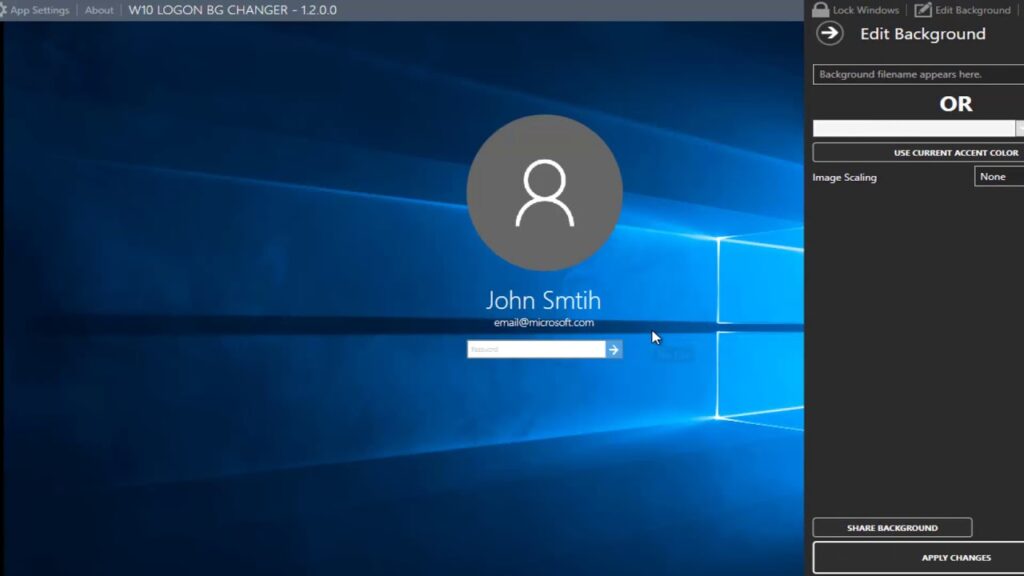
Introduction:
Windows 10, with its emphasis on personalization, extends its canvas of customization to the login screen. The login screen serves as the gateway to the digital realm of your computer, and the ability to personalize its background adds a touch of individuality to the overall user experience. In this comprehensive guide, we will explore the step-by-step process of changing the login screen background in Windows 10, providing users with the tools to create a welcoming and visually appealing entrance to their digital workspace.
Understanding the Importance of the Login Screen Background:
- First Impressions Matter:
- The login screen is the first visual interaction users have with their computer. A personalized background sets the tone for the computing experience, creating a welcoming atmosphere and establishing a positive initial impression.
- Individuality and Personalization:
- Windows 10’s commitment to personalization extends to every aspect of the user interface. Changing the login screen background allows users to infuse their personality into the digital environment, making the computing experience uniquely their own.
- Brand Consistency:
- For businesses and organizations, customizing the login screen background ensures brand consistency across all aspects of the Windows 10 interface. This attention to detail contributes to a cohesive and professional computing environment.
Step-by-Step Guide to Change the Login Screen Background in Windows 10:
- Accessing the Settings:
- Click on the Start menu and select “Settings” (the gear icon) or use the keyboard shortcut “Windows key + I” to open the Settings app.
- Navigating to Personalization:
- Within the Settings app, click on “Personalization.” This section encompasses various customization options for the Windows 10 interface.
- Selecting Lock Screen:
- In the left sidebar, choose “Lock screen.” This section allows users to customize the background image displayed on the lock screen and, consequently, the login screen.
- Choosing Background:
- Scroll down to the “Choose your picture” section. Here, users can select a background image for the lock screen. The selected image will also be reflected on the login screen.
- Customizing Lock Screen Settings:
- Further customization options are available in the “Background” dropdown menu. Users can choose between options like Picture, Solid color, and Slideshow. The selected option influences both the lock screen and the login screen background.
- Slideshow Customization (Optional):
- If opting for a slideshow, users can customize the slideshow settings by clicking on the “Advanced slideshow settings” link. Here, settings such as the folder for slideshow images and the duration of image display can be adjusted.
- Previewing Changes:
- To preview the changes, lock the computer by pressing “Windows key + L” or by clicking on your account name in the Start menu and selecting “Lock.” This allows users to see how the chosen background will appear on the login screen.
Advanced Customization and Optimization:
- Registry Edits:
- Knowledgeable users can explore registry edits to achieve more advanced customization. Editing the Windows Registry allows users to access additional settings and potentially customize elements beyond the standard options available in the Settings app.
- Third-Party Tools:
- For users seeking even more extensive customization options, third-party tools like Windows 10 Login Background Changer or Tweaks.com Logon Changer offer additional features and flexibility in changing the login screen background.
- Creating Custom Backgrounds:
- Users can create custom background images tailored to their preferences using graphic design tools. Ensuring the image dimensions match the screen resolution helps maintain image clarity and visual appeal.
- Branded Logon Screens for Businesses:
- Organizations can create branded logon screens featuring company logos, colors, or mission statements. This enhances brand consistency and fosters a professional computing environment for employees.
Benefits of Changing the Login Screen Background:
- Personalization and Identity:
- Changing the login screen background allows users to express their individuality and personalize their computing environment. This small but impactful customization adds a touch of identity to the digital workspace.
- Positive User Experience:
- A visually appealing login screen creates a positive user experience. Whether using a calming nature scene or an inspiring quote, the login screen becomes a moment of delight for users as they enter their digital realm.
- Brand Representation:
- For businesses and organizations, a custom login screen background ensures consistent brand representation. Employees encountering a branded login screen experience a sense of professionalism and unity with the organization’s visual identity.
- Enhanced Aesthetics:
- The visual appeal of the login screen contributes to the overall aesthetics of the Windows 10 interface. Whether opting for a sleek and minimalist background or a vibrant and dynamic slideshow, the login screen sets the visual tone for the computing environment.
- Attention to Detail:
- Customizing the login screen background showcases an attention to detail and a commitment to a polished computing experience. This level of customization demonstrates a user’s engagement with the personalization features Windows 10 offers.
Conclusion:
The ability to change the login screen background in Windows 10 is a simple yet impactful feature that aligns with Microsoft’s commitment to user personalization. By following the step-by-step guide and exploring advanced customization options, users can transform the login screen into a visual representation of their personality, preferences, or brand identity.
In the evolving landscape of digital interfaces, the login screen becomes more than just a gateway; it becomes a canvas for creativity and personal expression. Whether creating a calming ambiance with nature scenes, showcasing personal photography, or aligning with a business’s visual identity, the login screen background in Windows 10 becomes a unique and welcoming portal into the digital world.




