Comprehensive Guide: How to Generate Terrain Models in InfraWorks
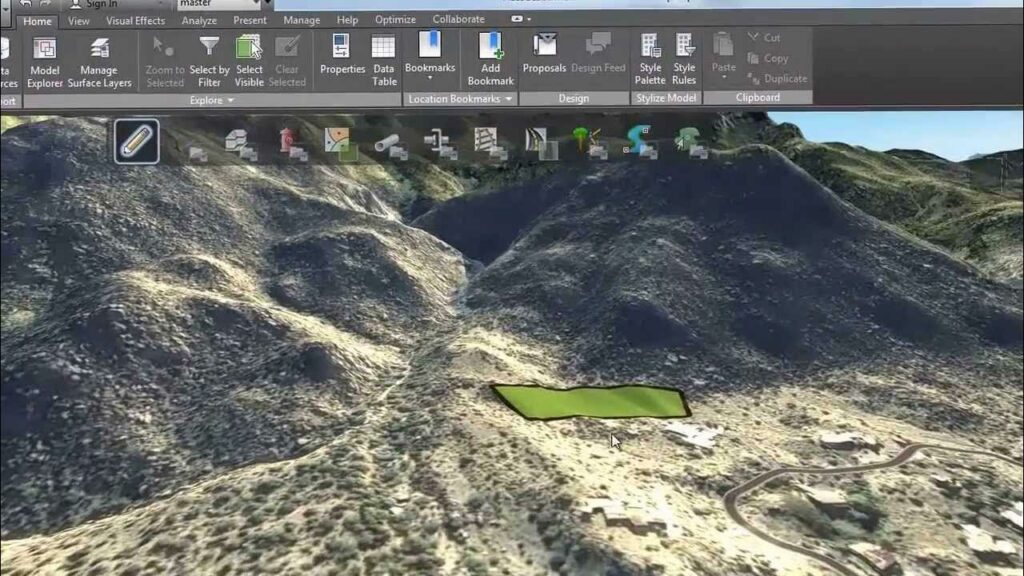
Terrain models serve as foundational elements in infrastructure projects, providing essential topographic information for site analysis, design, and visualization. Autodesk InfraWorks offers powerful tools for generating detailed terrain models within a dynamic 3D environment, enabling engineers, planners, and designers to accurately represent the Earth’s surface in their projects. In this comprehensive guide, we’ll explore the step-by-step process of generating terrain models in InfraWorks, from data acquisition and processing to model creation and visualization.
Table of Contents
- Introduction
- 1.1 Understanding Terrain Models in InfraWorks
- 1.2 Importance of Terrain Modeling
- 1.3 Objectives of this Guide
- Data Acquisition and Sources
- 2.1 Geographic Information Systems (GIS) Data
- 2.2 LiDAR (Light Detection and Ranging) Data
- 2.3 Digital Elevation Models (DEMs)
- 2.4 Aerial Imagery and Photogrammetry
- Preparing Data for Terrain Generation
- 3.1 Data Cleanup and Preprocessing
- 3.2 Coordinate Systems and Projections
- 3.3 Data Resolution and Accuracy
- Generating Terrain Models
- 4.1 Importing Data into InfraWorks
- 4.2 Creating Surface Objects
- 4.3 Adjusting Terrain Properties
- Editing and Refining Terrain Models
- 5.1 Terrain Sculpting Tools
- 5.2 Adding and Removing Terrain Features
- 5.3 Smoothing and Filtering Techniques
- Analyzing Terrain Characteristics
- 6.1 Slope Analysis
- 6.2 Cut and Fill Calculations
- 6.3 Drainage and Watershed Analysis
- Visualization and Presentation
- 7.1 Applying Textures and Materials
- 7.2 Enhancing Terrain Visualization
- 7.3 Creating Renderings and Animations
- Integration with Other Design Elements
- 8.1 Integrating Terrain with Road and Utility Design
- 8.2 Incorporating Terrain into Site Development Projects
- 8.3 Collaborating with Other Design Disciplines
- Best Practices and Tips
- 9.1 Data Quality and Consistency
- 9.2 Iterative Design and Validation
- 9.3 Performance Optimization and Efficiency
- Case Studies and Real-World Applications
- 10.1 Urban Planning and Development Projects
- 10.2 Transportation Infrastructure Projects
- 10.3 Environmental Conservation and Management Initiatives
- Future Trends and Innovations
- 11.1 Advanced Terrain Modeling Techniques
- 11.2 Integration with Virtual and Augmented Reality
- 11.3 Machine Learning and AI Applications
1. Introduction
1.1 Understanding Terrain Models in InfraWorks
Terrain models represent the Earth’s surface in a digital format, providing elevation data and topographic information for geographic areas of interest. In InfraWorks, terrain models serve as foundational elements for infrastructure projects, enabling users to visualize, analyze, and design within a realistic 3D environment. Terrain models are essential for site analysis, grading optimization, and visualization of project impacts on the natural landscape.
1.2 Importance of Terrain Modeling
Terrain modeling plays a crucial role in various stages of the project lifecycle, from initial feasibility studies to detailed design and construction planning. Accurate terrain models facilitate site selection, alignment studies, and environmental impact assessments, allowing project stakeholders to make informed decisions and minimize risks. Terrain models provide valuable insights into site conditions, drainage patterns, and earthwork quantities, enabling efficient design and construction processes.
1.3 Objectives of this Guide
This guide aims to provide a comprehensive overview of the process of generating terrain models in Autodesk InfraWorks. From data acquisition and preparation to model creation, analysis, and visualization, this guide covers everything you need to know to effectively generate terrain models for infrastructure projects. Whether you’re a beginner or an experienced user, this guide will help you navigate the terrain modeling process and leverage InfraWorks’ capabilities to create accurate and visually compelling terrain representations.
2. Data Acquisition and Sources
2.1 Geographic Information Systems (GIS) Data
Geographic Information Systems (GIS) data provides valuable topographic information for terrain modeling, including elevation contours, land cover classifications, and hydrological features. GIS data sources such as digital elevation models (DEMs), land use/land cover (LULC) datasets, and hydrography layers can be utilized to generate terrain models in InfraWorks.
2.2 LiDAR (Light Detection and Ranging) Data
LiDAR data offers high-resolution elevation data captured from airborne or terrestrial laser scanning systems. LiDAR point clouds provide detailed terrain information, including ground surface elevations, vegetation heights, and building structures. LiDAR data is commonly used for generating accurate and detailed terrain models in InfraWorks.
2.3 Digital Elevation Models (DEMs)
Digital Elevation Models (DEMs) are raster datasets that represent the elevation of the Earth’s surface as a grid of elevation values. DEMs can be derived from various sources, including satellite imagery, aerial photogrammetry, and LiDAR surveys. High-resolution DEMs provide essential elevation data for terrain modeling and analysis in InfraWorks.
2.4 Aerial Imagery and Photogrammetry
Aerial imagery and photogrammetry techniques capture detailed visual information of the Earth’s surface from aerial platforms such as airplanes, drones, or satellites. Photogrammetric processing generates dense point clouds or orthophoto mosaics, which can be used to extract terrain information and create accurate terrain models in InfraWorks. Aerial imagery complements elevation data by providing contextual information and enhancing the visual realism of terrain models.
3. Preparing Data for Terrain Generation
3.1 Data Cleanup and Preprocessing
Before importing data into InfraWorks, it’s essential to clean up and preprocess the data to ensure its quality and compatibility. Remove any outliers, artifacts, or noise from elevation datasets using data editing and filtering tools. Convert data between different formats and coordinate systems if necessary to align with InfraWorks’ requirements. Verify data integrity and consistency to prevent errors and discrepancies during terrain modeling.
3.2 Coordinate Systems and Projections
Coordinate systems and projections play a critical role in maintaining spatial accuracy and alignment between different datasets. Ensure that all data sources are referenced to a common coordinate system and projection to facilitate seamless integration and alignment in InfraWorks. Use coordinate transformation tools to reproject data to the desired coordinate system and adjust for datum shifts or geodetic transformations if needed.
3.3 Data Resolution and Accuracy
Consider the resolution and accuracy of elevation data when selecting datasets for terrain modeling in InfraWorks. Higher resolution datasets provide more detailed terrain information but may require additional processing time and storage space. Assess the accuracy of elevation data sources, such as LiDAR point clouds or DEMs, by comparing them to ground control points or reference datasets. Choose datasets with sufficient resolution and accuracy to meet project requirements and ensure reliable terrain modeling results.
4. Generating Terrain Models
4.1 Importing Data into InfraWorks
To generate terrain models in InfraWorks, start by importing elevation data and imagery into your project. Use the Data Source panel to add GIS layers, LiDAR point clouds, DEMs, or aerial imagery to the project environment. Follow the prompts to specify data sources, file formats, and coordinate systems during the import process. InfraWorks will automatically process and integrate the imported data into the project model, creating a base terrain surface.
4.2 Creating Surface Objects
Once data is imported into InfraWorks, create surface objects to represent the terrain in the project model. Use the Terrain Object tool to generate terrain surfaces from imported elevation data or point cloud datasets. Customize terrain properties such as elevation, slope, and roughness to accurately represent the topography of the site. Create multiple terrain surfaces to model complex terrain features such as hills, valleys, and ridges effectively.
4.3 Adjusting Terrain Properties
Fine-tune terrain properties and characteristics to refine the appearance and behavior of the terrain model in InfraWorks. Use the Terrain Properties panel to adjust elevation constraints, slope ranges, and material assignments for different terrain surfaces. Modify terrain features such as cliffs, terraces, and embankments using terrain editing tools. Experiment with different terrain styles and visualization settings to achieve the desired look and feel for the terrain model.
5. Editing and Refining Terrain Models
5.1 Terrain Sculpting Tools
Refine terrain models using terrain sculpting tools to modify elevation and shape features in the project environment. Use sculpting brushes to raise, lower, or smooth terrain surfaces interactively. Sculpt terrain contours, valleys, and peaks to match design specifications or align with site constraints. Utilize sculpting constraints and snapping options to achieve precise terrain adjustments and maintain design integrity.
5.2 Adding and Removing Terrain Features
Enhance terrain models by adding or removing terrain features such as hills, depressions, and water bodies. Use the Terrain Feature tools to create landforms, water bodies, and landscape elements within the project area. Add hills and mounds to simulate natural topography, or carve out depressions and valleys to represent drainage features. Incorporate lakes, rivers, and streams to enhance the realism and environmental context of the terrain model.
5.3 Smoothing and Filtering Techniques
Smooth terrain surfaces and remove unwanted noise or irregularities using smoothing and filtering techniques. Apply smoothing algorithms to eliminate sharp transitions and irregularities in terrain elevation. Use filtering methods to remove outliers or artifacts from elevation datasets and improve the overall quality of the terrain model. Experiment with different smoothing and filtering parameters to achieve optimal terrain smoothness and fidelity.
6. Analyzing Terrain Characteristics
6.1 Slope Analysis
Analyze terrain slope characteristics to assess slope steepness, orientation, and distribution across the project area. Use slope analysis tools to generate slope maps, profiles, and histograms that visualize terrain slope attributes. Identify areas of steep terrain that may require special design considerations or slope stabilization measures. Evaluate slope gradients and slopes stability to mitigate erosion risks and ensure safe development practices.
6.2 Cut and Fill Calculations
Calculate cut and fill volumes to estimate earthwork quantities and assess the feasibility of construction projects. Use cut and fill analysis tools to compare existing terrain elevations with proposed design elevations and determine excavation and embankment requirements. Generate cut and fill maps, cross-sections, and reports to quantify earthwork volumes accurately and optimize grading designs.
6.3 Drainage and Watershed Analysis
Analyze terrain drainage patterns and watershed characteristics to evaluate surface water runoff and hydrological behavior. Use watershed analysis tools to delineate drainage basins, flow paths, and catchment areas based on terrain elevation data. Assess flood risks, drainage patterns, and stormwater management requirements to design effective drainage solutions and mitigate flood hazards. Incorporate terrain analysis results into hydraulic and hydrological models for comprehensive water resources management.
7. Visualization and Presentation
7.1 Applying Textures and Materials
Enhance the visual quality of terrain models by applying textures and materials to terrain surfaces. Use the Material Editor to assign realistic textures such as grass, soil, rock, or pavement to terrain components. Apply materials based on terrain characteristics and land cover classifications to create visually appealing and contextually accurate terrain representations.
7.2 Enhancing Terrain Visualization
Improve terrain visualization by adjusting lighting, shadows, and environmental effects in the project environment. Use the Lighting Settings panel to control sunlight direction, intensity, and shadow effects on terrain surfaces. Adjust atmospheric settings such as fog, haze, and sky color to create realistic lighting conditions and enhance visual depth in the terrain model. Experiment with different visualization settings to achieve optimal terrain visualization results.
7.3 Creating Renderings and Animations
Produce high-quality renderings and animations of terrain models to communicate project concepts and design intent effectively. Use the Rendering and Animation tools in InfraWorks to generate photorealistic renderings and cinematic animations of the terrain model. Highlight key terrain features, design elements, and project impacts in renderings and animations to engage stakeholders and convey project narratives convincingly.
8. Integration with Other Design Elements
8.1 Integrating Terrain with Road and Utility Design
Integrate terrain models with road and utility design elements to develop comprehensive infrastructure projects. Align road alignments, profiles, and cross-sections with terrain features and terrain contours to ensure smooth transitions and proper grading. Incorporate terrain constraints and elevation data into road design workflows to optimize vertical alignments and minimize earthwork quantities. Coordinate utility installations and drainage infrastructure with terrain characteristics to accommodate surface water runoff and drainage requirements effectively.
8.2 Incorporating Terrain into Site Development Projects
Utilize terrain models in site development projects to simulate site grading, building placement, and landscape design. Integrate terrain data into site layout and building footprint planning to optimize site utilization and minimize earthwork costs. Design site amenities, pedestrian pathways, and green spaces that harmonize with existing terrain features and natural surroundings. Utilize terrain visualization tools to explore different site design scenarios and evaluate their impact on site aesthetics and functionality.
8.3 Collaborating with Other Design Disciplines
Collaborate with other design disciplines, including architects, landscape architects, and environmental engineers, to integrate terrain models into multidisciplinary design workflows. Share terrain data and design proposals with project stakeholders using collaborative design platforms and cloud-based collaboration tools. Incorporate feedback from team members and stakeholders to refine terrain models and ensure alignment with project objectives and design requirements.
9. Best Practices and Tips
9.1 Data Quality and Consistency
Ensure data quality and consistency by using high-resolution, accurate elevation datasets for terrain modeling. Validate data sources and perform quality checks to identify and correct data errors or anomalies. Maintain data integrity and documentation throughout the project lifecycle to facilitate data reuse and interoperability with other design tools and platforms.
9.2 Iterative Design and Validation
Adopt an iterative design approach to terrain modeling, allowing for continuous refinement and validation of terrain models throughout the design process. Iterate on design alternatives, analyze design impacts, and incorporate stakeholder feedback to iteratively improve terrain models. Validate terrain models against field surveys, ground truthing, and site inspections to verify accuracy and alignment with site conditions.
9.3 Performance Optimization and Efficiency
Optimize performance and efficiency when working with large terrain datasets by employing data management and optimization strategies. Use data clipping, filtering, and level of detail (LOD) techniques to manage data volume and streamline data processing workflows. Leverage hardware acceleration, cloud computing, and parallel processing capabilities to improve computational efficiency and reduce processing times for terrain modeling tasks.
10. Case Studies and Real-World Applications
10.1 Urban Planning and Development Projects
Explore case studies of urban planning and development projects that demonstrate the use of terrain modeling for site analysis, infrastructure design, and urban revitalization initiatives. Learn from examples of city master plans, downtown redevelopment projects, and urban expansion efforts that leverage terrain models to inform land use decisions, transportation planning, and community development strategies.
10.2 Transportation Infrastructure Projects
Discover examples of transportation infrastructure projects that utilize terrain modeling for roadway design, bridge construction, and transportation corridor planning. Explore case studies of highway alignments, interchange designs, and transit projects that incorporate terrain data to optimize geometric design, grading, and drainage solutions. Learn from innovative approaches to terrain modeling in transportation projects that prioritize safety, sustainability, and multimodal connectivity.
10.3 Environmental Conservation and Management Initiatives
Learn how terrain modeling supports environmental conservation and management initiatives aimed at preserving natural habitats, managing watersheds, and mitigating climate change impacts. Explore case studies of ecological restoration projects, watershed management plans, and habitat conservation efforts that utilize terrain models to assess ecosystem health, identify conservation priorities, and develop adaptive management strategies. Discover how terrain modeling contributes to environmental planning, environmental impact assessments, and land management decisions in diverse ecological settings.
11. Future Trends and Innovations
11.1 Advanced Terrain Modeling Techniques
Anticipate advancements in terrain modeling techniques that leverage machine learning, artificial intelligence, and advanced computational methods to enhance terrain realism and accuracy. Explore emerging technologies such as procedural terrain generation, dynamic terrain simulation, and real-time terrain deformation that enable interactive and immersive terrain modeling experiences. Stay abreast of developments in terrain modeling software and tools that empower designers to create dynamic and realistic terrain representations for a wide range of applications.
11.2 Integration with Virtual and Augmented Reality
Explore the integration of terrain modeling with virtual and augmented reality (VR/AR) technologies to create immersive and interactive visualization experiences. Visualize terrain models in VR environments to explore landscapes from a first-person perspective and simulate real-world navigation scenarios. Augment terrain models with contextual information, annotations, and interactive elements to enhance understanding and engagement in terrain visualization applications.
11.3 Machine Learning and AI Applications
Harness the power of machine learning and artificial intelligence (AI) algorithms to automate terrain modeling tasks and improve predictive modeling capabilities. Utilize AI-driven algorithms for terrain feature extraction, terrain classification, and terrain reconstruction from sparse data sources. Train machine learning models on large-scale terrain datasets to identify patterns, trends, and anomalies in terrain characteristics and support decision-making in terrain analysis and design processes.
In conclusion, generating terrain models in Autodesk InfraWorks involves a systematic process of data acquisition, preparation, modeling, analysis, and visualization. By following best practices, leveraging advanced tools and techniques, and staying informed about emerging trends and innovations, designers can create accurate, realistic, and impactful terrain representations for a wide range of infrastructure projects. Whether designing urban landscapes, transportation corridors, or environmental conservation initiatives, terrain modeling in InfraWorks provides a powerful platform for informed decision-making, creative exploration, and sustainable design solutions.




