Chromatic Mastery: An In-Depth Exploration of Adjusting Colors in Traced Results with CorelDRAW
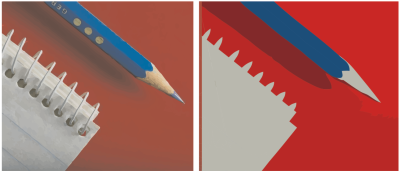
Introduction: In the vibrant canvas of graphic design, CorelDRAW stands as a beacon, offering a comprehensive suite of tools to empower designers in their creative endeavors. Among the myriad features, the ability to adjust colors in traced results is a crucial facet that adds a layer of depth and nuance to vectorized graphics. In this extensive article, we embark on a detailed exploration of the techniques, methodologies, and creative possibilities inherent in adjusting colors within traced results in CorelDRAW.
Understanding the Role of Color Adjustment in Traced Results: Color adjustment in traced results is a transformative process that allows designers to breathe life into vector graphics. The initial trace provides a foundation, and color adjustment serves as the palette, enabling designers to infuse vibrancy, depth, and visual appeal into the vectorized artwork. CorelDRAW’s robust color adjustment tools offer a spectrum of possibilities, ranging from subtle refinements to bold and expressive palettes, ensuring that the final design resonates with the intended visual impact.
Step-by-Step Guide to Adjusting Colors in Traced Results:
- Access the Traced Result:
- Begin by completing the trace of the bitmap image using CorelDRAW’s PowerTRACE tool. Activate the traced result and navigate to the color adjustment tools.
- Color Palettes and Swatches:
- CorelDRAW provides a diverse array of color palettes and swatches that designers can leverage to adjust the colors in the traced result. Choose from predefined color schemes or create custom swatches based on the design requirements.
- Color Adjustment Tools:
- CorelDRAW’s color adjustment tools, located in the Object Properties docker, allow designers to modify the hue, saturation, brightness, and contrast of selected objects. Experiment with these settings to achieve the desired color transformation.
- Interactive Fill and Transparency:
- Utilize the Interactive Fill tool to apply gradients, patterns, or textures to specific areas within the traced result. Additionally, explore transparency settings to create visually dynamic and layered color effects.
- Global Color Adjustments:
- For comprehensive color adjustments, CorelDRAW offers global editing features that enable designers to uniformly modify colors across the entire design. This is particularly useful for achieving cohesive and harmonious color schemes.
- Color Styles:
- Incorporate Color Styles to maintain consistency and efficiency in color management. Designers can create, edit, and apply color styles, ensuring uniformity and ease of adjustment throughout the design process.
- Blend Modes:
- Experiment with blend modes to enhance the interaction between colors within the traced result. Blend modes offer creative possibilities by affecting how colors interact with one another, creating unique and visually captivating effects.
- Graduated Mesh and Interactive Blends:
- CorelDRAW’s advanced features such as Graduated Mesh and Interactive Blends provide sophisticated options for color manipulation. These tools allow designers to achieve nuanced color transitions and create complex gradients within the traced result.
- Custom Color Harmonies:
- Delve into the intricacies of color theory by creating custom color harmonies. CorelDRAW’s Color Harmonies tool facilitates the exploration of complementary, analogous, and triadic color schemes, enhancing the overall visual impact of the design.
- Adjusting Individual Objects:
- Fine-tune color adjustments on a granular level by selecting and modifying individual objects within the traced result. This level of detail ensures precision and allows for targeted color enhancements.
Advantages of Adjusting Colors in Traced Results:
- Expressive Visual Impact:
- Color adjustments enable designers to imbue vector graphics with expressive and impactful hues, contributing to the overall visual appeal of the design.
- Alignment with Branding:
- For projects involving logos or brand elements, color adjustments allow designers to align the traced result with established branding guidelines, ensuring consistency and brand recognition.
- Enhanced Detail Visibility:
- Carefully adjusting colors can bring out subtle details within the traced result, enhancing visibility and contributing to a more refined and polished final design.
- Creative Versatility:
- CorelDRAW’s color adjustment tools provide designers with unparalleled creative versatility. From subtle tonal shifts to bold color contrasts, the possibilities for artistic expression are vast.
- Dynamic Color Relationships:
- By exploring advanced features like blend modes, graduated meshes, and interactive blends, designers can establish dynamic color relationships within the traced result, creating visually engaging and sophisticated compositions.
Considerations and Tips for Effective Color Adjustment:
- Maintain Visual Consistency:
- While experimenting with color adjustments, strive for visual consistency within the design. Ensure that the chosen color palette aligns with the overall theme and intent of the project.
- Consider Accessibility:
- In designs meant for public consumption, consider accessibility standards when adjusting colors. Ensure that the color choices do not compromise readability or inclusivity.
- Test in Different Environments:
- Colors may appear differently on various devices and platforms. Test the traced result in different environments to ensure that the chosen colors translate well across a range of displays.
- Iterative Exploration:
- Color adjustment is an iterative process. Regularly review and refine color choices to achieve the desired visual impact. Iteration contributes to the progressive enhancement of the traced result.
- Seek Feedback:
- Collaborate with peers or seek feedback from stakeholders. External perspectives can provide valuable insights and contribute to the refinement of the color palette.
Conclusion: In conclusion, the ability to adjust colors in traced results within CorelDRAW is a testament to the software’s commitment to providing designers with versatile and powerful tools. This comprehensive exploration has delved into the step-by-step process, advantages, and considerations associated with color adjustment. As designers continue to navigate the dynamic landscape of graphic design, mastering the art of adjusting colors becomes instrumental in achieving impactful and visually stunning vectorized graphics. Whether crafting detailed illustrations, revamping logos, or working on diverse design projects, the journey into adjusting colors within traced results in CorelDRAW is a captivating exploration of design excellence and creative mastery.




